Are you using a VPN service when streaming content on Netflix? It seems that the Netflix system can detect if you are using a VPN or Proxy server on your device or router.
VPN servers hide your true IP address and create a new one for you from a different region or country. If you connect to a server from a different country, the VPN or Proxy server will make an IP address that will let websites know that you are from that region or country. Through VPN servers, you can access movies and TV shows that are geo-restricted and are not available in your region or country.
This streaming set up often works. However, Netflix is aware of it and sometimes will send you an error message when you use a VPN service to stream content. You will see the error code F7111-5059, M7111-5059, or U7111-5059 once it happens. It comes with the message,
“Pardon the interruption. You seem to be using an unblocker or proxy. Please turn off any of these services and try again. For more help, visit netflix.com/proxy.”
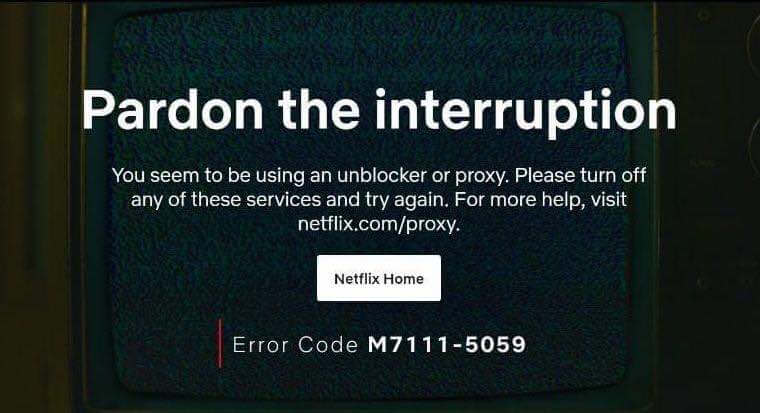
It means that the Netflix systems have detected that you are connecting via a VPN, proxy, or unblocker service. This type of playback connectivity problem often occurs when watching Netflix shows on a tablet, and laptop or desktop computer, either through a web browser or the app.
Is there a way for you to fix the Netflix VPN detection issue? Yes, you can resolve it using the different methods below. Though it may entail that you stop using your VPN service for the moment, there is always a workaround for this kind of streaming problem.
How to Troubleshoot & Fix Netflix VPN or Proxy Server Error Code F7111-5059, M7111-5059 or U7111-5059
There are different proxy, VPN, or unblocker services that you can use to bypass geographical restrictions or simply be anonymous online while streaming Netflix. You can follow the solutions below to deal with the Netflix errors on VPN or proxy servers.
Disable your VPN Server
You can use your VPN server client to turn off the VPN connection. Go to your VPN server-client and disable the connected server. Exit the app. This method may be counter-productive to what you want to accomplish, but disabling your VPN service for a moment might help fix the F7111-5059, M7111-5059, or U7111-5059 errors.
Turn Off Proxy Server Temporarily
- Navigate to the Settings menu.
- Select Network and Internet.
- Choose Proxy.
- Go to Automatic proxy setup.
- Look for Automatically detect settings and toggle it to disable.
- Look for Use a proxy server and select Off.
Set your Network Settings to Automatic
- Click the Start button.
- Go to the Settings menu.
- Select Network and Internet.
- If you are using a WiFi connection, click WiFi. If you are using Ethernet, select Ethernet.
- Select the network you are using.
- Look for IP assignment and click Edit.
- Look for Edit IP settings and set it to Automatic.
- Click the Save button.
Try Another VPN Service
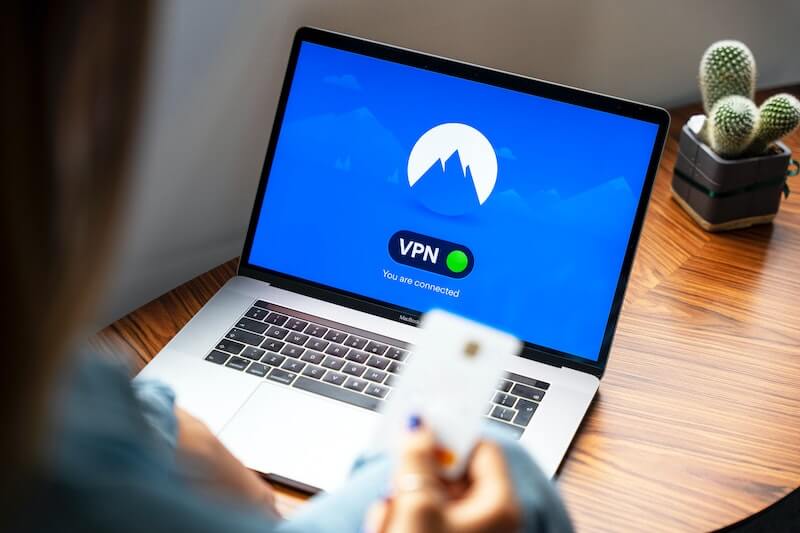
You might be using a free VPN service that has limited privacy and security features. Netflix can easily detect free VPN servers. You can sign up for an account and subscribe to a premium VPN service provider to get the most out of your Netflix streaming experience.
Premium providers can give you server locations that Netflix can’t flag down. These VPN companies had their services tailored specifically for streaming services like Netflix.
If you want to try this out, you may pick one premium provider from the list below. Sign up for an account and see for yourself. You can always opt-out easily when the service is not what you’re looking for through the 30-day money-back guarantee feature.
Contact your Internet Service Provider
If you still encounter the Netflix error code after you have turned off the VPN or proxy server, you can contact your Internet Service Provider (ISP) and report your issue.
Which of the methods above helped you resolve your Netflix error with VPN or proxy servers? We would love to know what works, so please drop us your comment below.


