Seeing a black screen instead of video on your Panasonic TV can be incredibly frustrating.
However, there are a number of troubleshooting steps for Panasonic TV you can try yourself to resolve this black screen of death issue before calling in the experts.

Best Solutions to Troubleshoot Panasonic TV Black Screen with Sound but No Picture Error
Follow this detailed guide to fix the Panasonic TV issue and get your television displaying pictures again.
Attempt a Basic Power Reset on Panasonic TV
The first easy thing to try is a simple power reset. Follow these steps:
- Turn off your Panasonic TV either using the power button on the TV itself or the remote control.
- Unplug the television power cord from the electrical outlet.
- Press and hold the power button on the Panasonic TV for a full 15 seconds. This discharges any residual electricity.
- Plug the Panasonic television power cord back into the wall outlet.
- Turn your Panasonic TV back on using the power button.
Resetting the power can resolve minor software glitches causing the black screen with audio problems on Panasonic TV.
Inspect All Electrical Power Connections on your Panasonic TV

Check that the power socket your Panasonic TV is connected to is working correctly. Plug a mobile phone charger or other device into the socket to verify it is supplying electricity properly.
Also examine the Panasonic TV power cord. Make sure it is plugged into the wall socket completely and securely. Listen for a click when inserting the power cable to ensure a snug fit. Loose connections can prevent the television from powering on fully.
Finally, confirm that the power connector is plugged firmly into the port on the back of the Panasonic TV. Eliminating any power connection issues can fix your black screen woes.
BEST DEALS: Don’t miss awesome discounts on the latest Panasonic TV on Walmart today!
Perform a Factory Reset on Panasonic TV
Resetting your Panasonic television to original factory default settings may do the trick. To complete a factory reset:
- Unplug the power cord from the rear of the Panasonic television.
- Press and hold the power button on the TV for 15-20 seconds until any indicator lights turn off.
- Plug the Panasonic TV power back in and turn it on. You may need to use the power button on the TV rather than the remote.
- The television should display a setup menu to configure initial settings. Complete this setup process.
Factory reset returns picture settings, programmed channels, and other configurations back to zero. This can resolve corrupted settings causing the blank screen.
Swap Out HDMI Cables on your Panasonic TV
Issues with faulty HDMI cables can manifest as a black screen with audio. HDMI cables transmit video signals from devices like Blu-ray players, gaming consoles, and cable boxes to your TV display.
Try replacing the current HDMI cables connected to your Panasonic TV with new cables that you have verified work properly on other televisions or devices. Damaged or improperly manufactured HDMI cables may not be able to transmit video signals correctly.
Make sure to try different HDMI ports on the Panasonic television if possible. This will confirm a bad port is not the culprit.
Examine the Panasonic TV T-Con Board

The T-Con Board, also called the timing controller, processes visual information in your Panasonic TV. Malfunctions on this printed circuit board can definitely cause a black screen with just sound playing.
Closely inspect the T-Con Board inside your television for damaged capacitors, burned spots, broken solders, or bent pins. Also check that the ribbon cable connecting the T-Con Board to the screen itself is securely attached on both ends with no damage.
If you spot any physical issues, take your set to a qualified repair technician to diagnose and replace the faulty T-Con Board. This should resolve your picture problem.
Verify Menu Display Settings on on Panasonic TV
Navigating to your Panasonic television settings menu, confirm that display configurations are all set properly. Incorrect video output resolutions, HDMI signal formats, cable connection types, and other settings can result in black screen issues.
Try running an auto-detect feature to reset optimal display configurations for connected devices. Also manually reset video settings to factory defaults. This eliminates bad menu settings as the culprit.
Reset All Functions Via Panasonic TV Service Menu
As a last resort, perform a full factory reset using your Panasonic TV service menu. Different Panasonic models will have various methods to access this hidden menu.
Consult your owner’s manual or search online for instructions specific to your model. Select the all reset option in the service menu interface. This completely resets the TV software and firmware, clearing out any problematic settings.
Get Support from Panasonic Customer Service
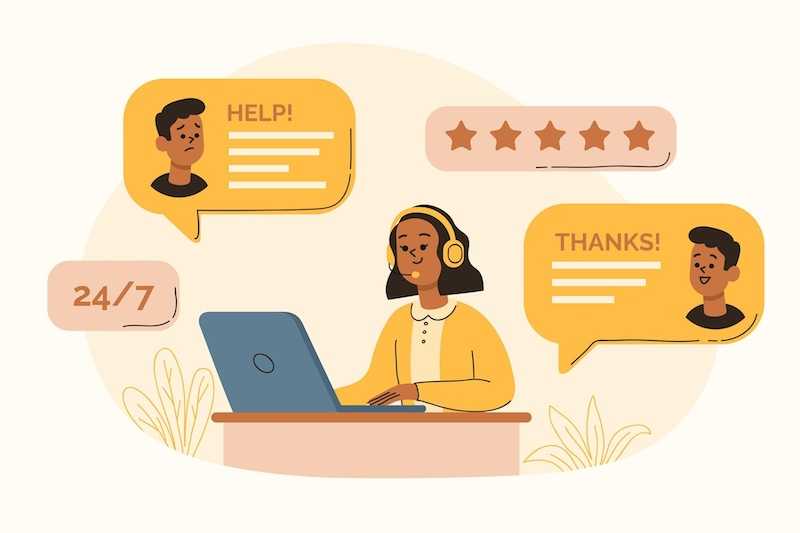
If you still see the black screen after trying all of these troubleshooting steps, reach out to Panasonic customer support for assistance:
- Use the online chat function on Panasonic’s website to get help diagnosing the problem from a support agent.
- Locate an authorized Panasonic repair shop or service center to have a technician evaluate your TV.
- Call Panasonic’s helplines to speak with an expert who can walk you through any additional steps.
Panasonic professionals have extensive experience resolving these types of technical issues, especially difficult hardware failures. They can ensure your TV gets fixed properly.
TODAY’S OFFER: Buy a new Panasonic TV and enjoy great deals on Walmart!


