Streaming services are a dime-a-dozen, but Frndly TV stands out from the pack. While their offerings are modest, Frndly TV’s significant advantage comes in its pricing. Their full subscription only costs $6.99, including all features. It’s an excellent price for a streaming service, and you’re bound to find quite a few shows that will interest you on the platform. With that said, the streaming client itself could use some work.
Frndly TV actively implements new features, which is excellent. They add extras every few months, which also means that sometimes new features need explanations for how to use them. One of these is the ability to remove titles from your “Continue Watching” list, which can get pretty messy after a while.
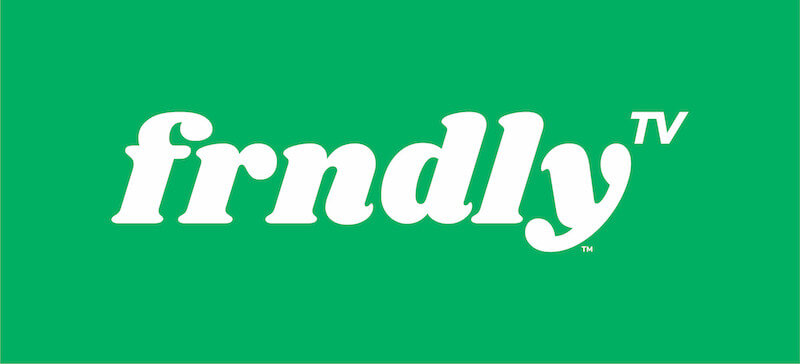
If you’re a Frndly TV user who’s confused about this exact issue, then worry no more. We’ve compiled a guide to help you clear our your “Continue Watching” list, so keep reading to find out more.
Ways to Edit TV Shows and Movie Titles from Frndly TV Continue Watching List
Frndly TV, despite its lack of directions sometimes, is pretty well optimized and light. When it comes to performance, it’s lightweight and runs well on most devices, even weaker ones. On top of that, it’s relatively stable compared to many other streaming services, without too many bugs or crashes. The only issues are simpler ones like this, so follow the steps below, and you’ll be watching shows again in no time.
Remove the Frndly TV Continue Watching List on the Website
- First, open up the Frndly TV website, https://watch.frndlytv.com/.
- Log in as usual.
- Once you’re in, you’ll land on the home page.
- Go to either the TV or Movie tab.
- Navigate to the “Continue Watching” section.
- Find the show or movie you want to remove from the list.
- Select the tile and wait for the options to come up.
- Scroll and click on the “Remove” button.
- Frndly will ask you to confirm, so say yes.
- Repeat as many times as needed until all the shows you want to remove are gone.
Delete the Continue Watching List on the Frndly TV App

- Launch the Frndly TV application.
- Go to either the TV or Movie tab.
- Tap the tile of any show or movie you want to remove.
- Tap on the “Remove” button.
- Frndly TV will ask you to confirm, so say yes.
- Repeat as many times as needed until all the shows you want to remove are gone.
If you’ve followed all the steps, you should find your “Continue Watching” list cleared up nicely. Now you can go back to using it for keeping track of shows you actually want to watch. We hope we helped you clear things up, and stay tuned for more guides and fixes soon.


