The Smart Hub feature on Samsung Smart TVs allows you to manage all your apps and content on your TV. It is a menu system where you can find all your apps and functions. You can access it, whether online or offline. Smart Hub also lets you access more content when connected via the Internet.
Unfortunately, there are instances when you may encounter issues with your smart hub. For instance, if your Samsung Smart Hub stopped working or failed to launch. You can best fix these errors by resetting the Smart Hub to default factory settings on your Samsung TV.
There are also cases when problems with the picture settings on your smart TV device arises. Still, you can easily self diagnose these issues and adjust the the Picture Mode Setting on your Samsung smart TV. But, if it does not resolve or fix the error, you can also reset or restore the Picture Settings to its factory defaults.
TODAY’S DEALS: Check out these limited-time offers on the latest Samsung Smart TVs at Amazon, Walmart & Samsung.com!
How to Restore Smart Hub to Factory Default Settings on Samsung Smart TV
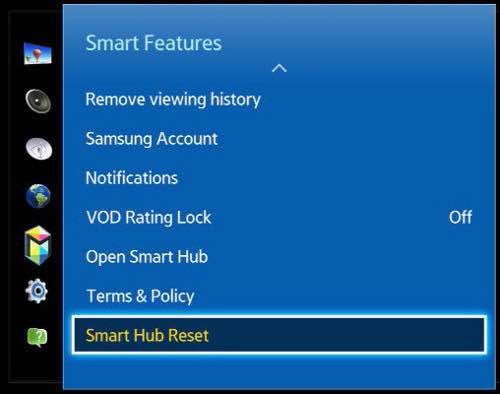
Note that performing a factory reset process will delete all information related to your accounts. It will also remove the apps installed on your streaming device. A factory reset will revert all settings to factory defaults as indicated above. It is important that you know that trade-off before you start performing irreversible actions with your TV settings.
- Launch the Settings menu on your Samsung smart TV.
- Go to Support.
- Choose Device Care if you can see it. Otherwise, proceed to the next step.
- Select Self Diagnosis.
- Click Reset Smart Hub.
- Enter your PIN. If you don’t have one, you can enter the default PIN 0000.
- Click OK once done.
How to Factory Reset Picture Settings on Samsung Smart TV
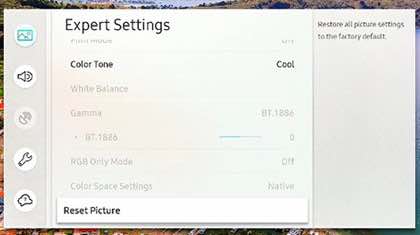
Performing a factory reset on the Picture Settings will also remove all customized settings you set before. It will revert back your options and personalized settings to factory defaults.
- Go to the Settings menu of your Samsung Smart TV.
- Select Picture.
- Choose Expert Settings.
- Click Reset Picture.
- Click Yes.
How to Reset your Samsung TV to Default Factory Settings
Now, you may decide to reset everything in your Samsung smart TV and not just the Smart Hub or the Picture Settings. You can also perform a factory reset on your smart TV with only a few steps.
- Launch the Settings menu of your Samsung Smart TV.
- Go to General.
- Select Reset.
- Enter your PIN or the default PIN 0000.
- Click OK.
- In other Samsung Smart TV models, you need to go to Support in the Settings menu.
- Choose Self Diagnosis.
- Click Reset.
What are your reasons for performing factory reset methods on your Samsung smart TV settings? You can share your story with us in the comment section below.
DON’T MISS: Limited-time deals on new Samsung Smart TV models at Amazon, Walmart & Samsung.com!


