Streaming services like FXNow are a go-to for many looking to unwind with their favorite shows and movies.
But when playback issues like freezing, stalling, or poor video quality crop up, it’s anything but relaxing. Ensuring smooth video playback is key to fully enjoying what FXNow has to offer.
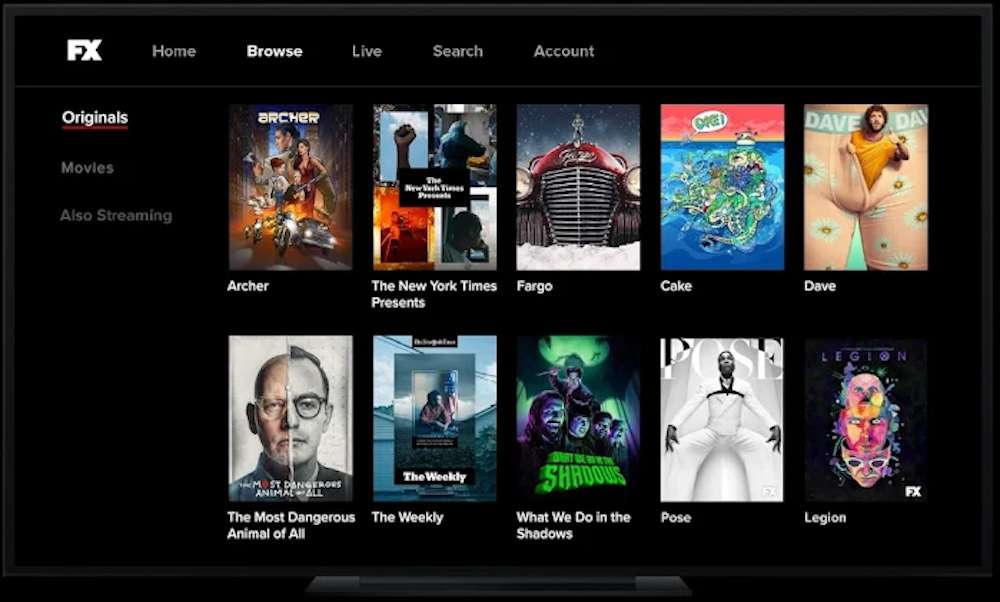
Best Tips to Fix FXNow Video Not Playing, Stalling and Getting Choppy or Blurry Issue
Check out the solutions how you can fix the FXNow issue.
Method #1 – Checking Internet Connection
A stable internet connection is the backbone of streaming. Without it, even the best shows and movies on FXNow won’t play smoothly. It’s a bit like trying to drive on a bumpy road; you need a smooth path for a comfortable ride.
To ensure your connection is up to snuff, start by checking the speed. You can easily do this with online speed test tools. They’re user-friendly and give you a clear idea of your internet’s performance.
If your speed looks good but you’re still having issues, take a look at your Wi-Fi signal. Weak Wi-Fi can lead to buffering and poor video quality. Try moving closer to your router or eliminating obstacles that might block the signal.
Sometimes, the fix is as simple as restarting your router. Unplug it, wait a minute, and plug it back in. This can refresh your connection and solve many streaming glitches.
Method #2 – Restarting the Streaming Device
Restarting your streaming device can fix a variety of glitches. It’s a quick and easy first step before jumping into more complex solutions.
Before you restart, close any apps running in the background. This ensures a clean slate when you turn your device back on.
Now, let’s restart your device:
- Turn off your device using the remote or the power button.
- Unplug it from the power source.
- Wait for about a minute. This pause allows the device to reset completely.
- Plug the device back in and turn it on.
After restarting, open the FXNow app again. Check if the playback issues have improved. This method often clears up minor software problems that can disrupt your streaming experience.
Method #3 – Clearing FXNow App Cache on the Device
Clearing the cache on your streaming device can work wonders. It removes temporary files that may be causing problems. These files are stored to make apps load faster, but sometimes, they can get corrupted and lead to issues.
For most devices, the process of clearing the cache is fairly straightforward.
- First, go to the settings menu on your device.
- Then, find the applications section. This is where all your installed apps are listed.
- In the applications section, locate and select the FXNow app.
- You’ll see an option to clear the cache. Selecting this will remove the temporary files. Don’t worry; this won’t delete your app data or your login details.
- After clearing the cache, restart the app.
- This should resolve any playback issues caused by corrupted cache files. It’s a simple fix that can have a big impact on your streaming experience.
Method #4 – Reinstalling the FXNow App

Reinstalling the FXNow app can clear up any hidden issues that might be causing trouble. Think of it as a reset button for the app.
You’ll want to consider this option, especially if you’ve tried other fixes, like restarting your device or clearing the cache, and nothing’s worked. It’s also a good idea if the app is constantly crashing or if you can’t open it at all.
- To uninstall the app, go to the main menu of your streaming device.
- Find the FXNow app in your list of installed apps. There should be an option to uninstall or remove the app.
- Select this to remove the app from your device.
- After you’ve uninstalled the app, give your device a quick restart. This ensures that all traces of the old installation are gone.
- Then, head back to your device’s app store.
- In the app store, search for FXNow and download it again. This fresh installation should be free of the glitches and issues that were bothering you before.
Method #5 – Updating Device Firmware
Keeping your device’s firmware up to date is crucial for smooth app performance. Firmware is the software programmed into the hardware of your device. It controls how your device behaves and interacts with apps like FXNow.
Updates to firmware often include fixes for known issues and improvements in performance. They can resolve a range of problems, from app crashes to playback issues. It’s like getting a tune-up for your car; it helps everything run more smoothly.
- To check for firmware updates, navigate to the settings menu on your device.
- Look for a section labeled ‘System’ or ‘Device.’
- Within this section, you should find an option for ‘About’ or ‘System Update.’
- Selecting this option will typically lead you to a screen that shows your current firmware version.
- Here, you can also check if there are any updates available.
- If there’s an update, you’ll see an option to download and install it.
Make sure your device is connected to the internet and has enough battery life or is plugged into a power source. Firmware updates can take a few minutes to download and install. During this process, it’s important not to turn off your device as it could cause issues.
Method #6 – Adjusting Streaming Quality Settings
The quality of your video stream directly impacts how well your content plays. High-definition (HD) streams look great, but they require more bandwidth. If your internet connection isn’t fast enough, this can lead to buffering and stuttering videos.
For a smoother viewing experience, consider lowering the streaming quality. This reduces the amount of data your device needs to download, which can help eliminate playback issues. It’s a trade-off between picture quality and performance.
- To adjust the streaming quality, open the FXNow app and go to its settings. Most streaming apps have a section for video playback settings.
- Here, you’ll typically find options to change the streaming quality.
- Choose a lower-quality setting and test out the playback. You’ve found a good balance if your video plays smoothly at a lower quality.
- If you’re still experiencing issues, try dropping the quality down another notch.
Method #7 – Checking Device Compatibility
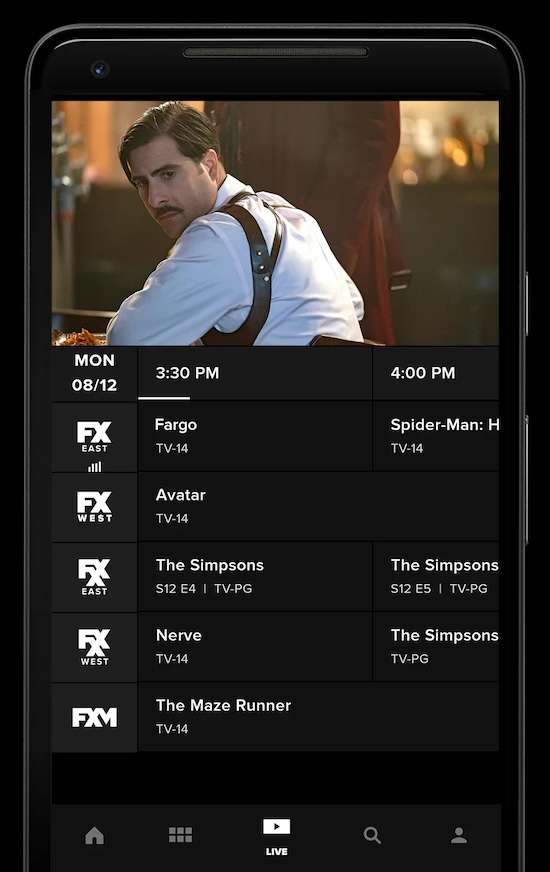
To check compatibility, first visit the FXNow website or its support page. They usually list the devices and operating systems that work best with their app. This list is updated regularly, so it’s a good idea to check it if you’re having issues.
You can also find compatibility information in the app store where you downloaded FXNow. Look at the app’s details or description section. It should mention which devices and operating systems the app supports.
If you find that your device is outdated or not supported, that might be the root of your playback issues. In this case, consider using FXNow on a different device. Or, if you’re due for an upgrade, choose a device that’s known to be compatible with the apps you use most.
Conclusion
Sure, dealing with playback issues on FXNow can be a real nuisance, but there’s no need to worry. The solutions we’ve covered are straightforward and won’t eat up much of your time. With these easy fixes in your arsenal, you’ll be back to enjoying your favorite shows and movies on FXNow, free from any playback issues.


