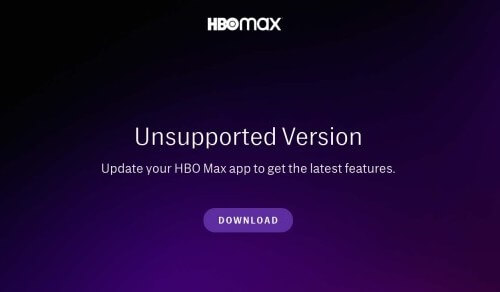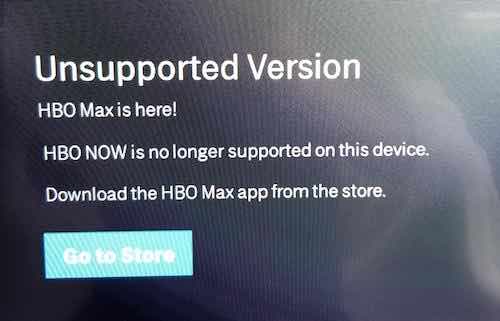Do you see the unsupported version error message on your screen when you launch the HBO Max app on your Amazon Fire TV, Firestick, or Samsung smart TV?
It only means that your HBO Max app version could not be played on your smart TV or streaming media player. Your app version may be already outdated or you are using an older app called HBO Now. In other cases, the reason users encounter the issue is when there is a corrupted app cache and data stored on your device.
HBO Max is one of the household names when it comes to films and TV series streaming. You can find original titles and new TV series that will take your binge-watching nights to another level. There is exciting content that you can look forward to, not to mention new movies to discover.
TODAY’S DEALS: Check out these limited-time offers on the latest Samsung TVs at Amazon, Walmart, & Samsung.com!
How to Troubleshoot & Fix HBO Max App Unsupported Version Error on Amazon Fire TV & Samsung Smart TV
It is annoying to encounter problems like this when all you want to do is stream your favorite TV series. However, just like any other streaming service, HBO Max is also prone to possible errors that could make it to stop working.
If you see the unsupported version app error on your Amazon Fire TV Stick or Firestick, and Samsung smart TV devices, there are several ways for you to troubleshoot and fix the issue.
Check the Status of HBO Max Service
One possible reason for the error message is a server outage on the part of HBO Max. If the server is down, there is nothing you can really do but wait for the HBO team to restore their service.
Try to check with Downdetector if the HBO Max server and its service are down for other users. You may also see social media and blogs for updates pertaining to the problem if it affects a lot of users.
Try to Power Cycle your Devices
- Exit the HBO Max app and turn off your Fire TV or Samsung TV.
- Unplug your TV from the power outlet as well as your router and modem.
- Wait for at least 3 minutes before plugging them all back in and connecting to the Internet.
- Now, turn on your smart TV and relaunch HBO Max.
Clear the Cache and Data of your HBO Max
One of the possible reasons for unsupported version error is the app cache data corruption. Here’s how to clear your cache data on Samsung TV and Firestick device.
Clear HBO Max App Cache on Amazon Firestick
- To clear the HBO Max app cache on Fire TV, launch the Settings menu.
- Choose Applications and select Manage Installed Applications.
- Look for HBO Max.
- Click Clear Cache and Clear Data.
Clear HBO Max App Cache on Samsung Smart TV
- For Samsung TV, navigate to the Settings menu.
- Go to Apps and select System apps.
- Choose HBO Max.
- Select Clear Cache.
- Click OK.
Update your HBO Max App on Fire TV and Samsung TV
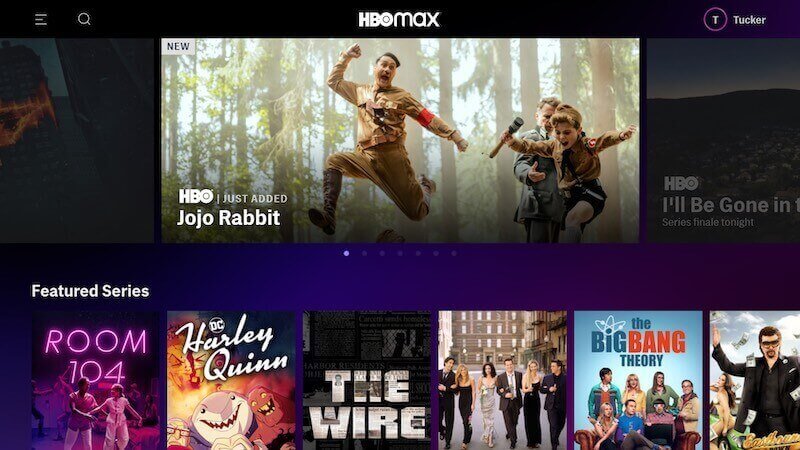
You may be using an outdated version of your HBO Max app. To resolve the issue, you need to install the latest app version of HBO Max on your Fire TV or Samsung TV device.
How to Update HBO Max App on Samsung TV
- On your Samsung TV, launch the Smart Hub and go to Applications.
- Choose Settings.
- Go to Updates.
- Look for HBO Max and select update.
How to Update HBO Max App on Amazon Fire TV Stick
- For Fire TV, launch the Settings menu.
- Select Applications and go to the Appstore.
- Choose Automatic Updates.
- Toggle the button to On. It will automatically install available updates, including HBO Max.
Uninstall Sideloaded HBO Max App
Did you sideload your HBO Max app before? If you did, you can uninstall the app and reinstall the official version from the App Store of your Fire TV or Samsung TV. Sideloading apps means that you downloaded HBO Max as a 3rd-party app and not directly from your TV’s content store. It may be the reason why you see the unsupported version error popping up when you try to stream your content.
Which of the methods above helped you resolve the HBO Max app unsupported version error? We would love to know what works, so drop us your answer below.
DON’T MISS: Amazing deals on the latest Fire TV devices at Amazon right now!