When you want to share your Discovery Plus streaming account with your loved ones or even friends, it is not advisable to give them your account username and password directly. One reason is for your security. Doing so will only add a risk of unwanted access to your account.
Another reason is for you to preserve your customized content library of movies and TV shows on your account. If someone else uses your Discovery Plus primary profile, there will be changes as to the recommended titles and your Continue Watching list.
Instead of sharing your Discovery Plus account details directly, there is a safe and easy way to handle this. Like most streaming service, you can set up and add user profiles to your Discovery+ subscription account. Discovery Plus allows you to create up to five (5) profiles on your account. These profiles will give each user privacy and customized library based on their viewing history.
How to Share your Account, Add & Manage User Profiles on Discovery Plus
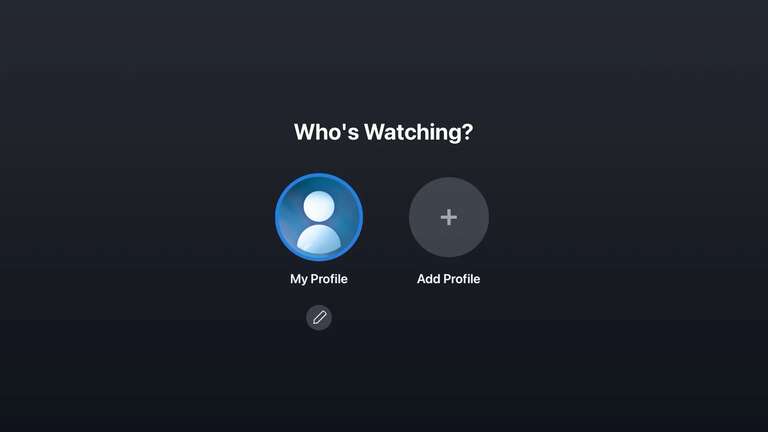
You can add another user profile on Discovery Plus through your web browser, iPhone or Android mobile device, or any connected devices you are using to stream like smart TVs, Roku, Fire Stick, and Xbox One. Find your device below and follow the steps to manage profiles on your Discovery+ account.
Android or iOS Mobile Devices
Launch the Discovery Plus app on your Android phone or tablet and on your iPhone or iPad. At the bottom of the screen, tap your profile image and then tap Manage Profiles. Select Add a Profile and you can now set up a new profile with a different name.
NO ACCOUNT YET? Sign up for Discovery+ through Verizon & Get 1 Year Free Subscription
Web Browsers
Open any browser on your Windows 10 PC or Mac computer and go to https://discoveryplus.com/. On the upper-right corner, click your profile image. Select Manage Profiles and you can now add a profile and set it up from there.
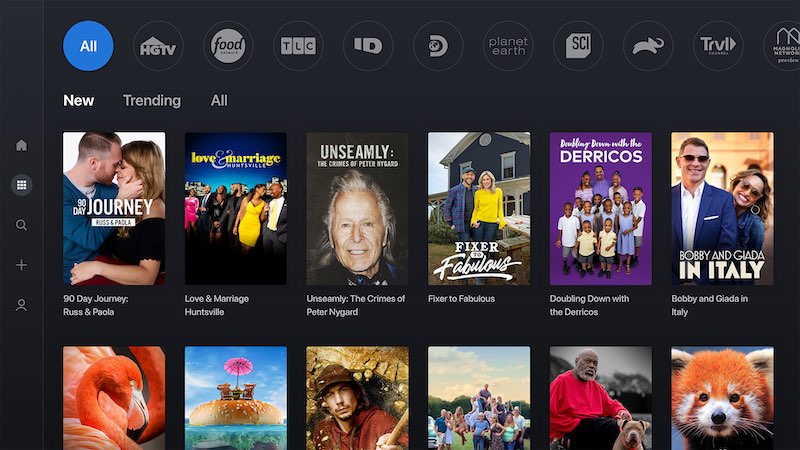
Amazon Fire TV, Amazon Fire TV Stick, Xbox One, Roku, Apple TV, Samsung Smart TVs
Open Discovery Plus app on your Amazon Fire TV, Roku or Apple TV streaming media players or Xbox One console and Samsung smart TV device. Using your remote, go to the navigation panel and select Manage Profiles. From there, you can add a new streaming profile to your account.
Under the Manage Profiles section, you can also edit or remove existing profiles. You can also change the profile picture or edit the names. Note that all profiles are the same on Discovery Plus. Unlike other streaming services, there is no primary profile on this platform.
How many profiles do you have on your Discovery Plus account right now? Is five enough for you and your family or friends? You can let us know in the comment section below.


