Bringing home a new VIZIO smart TV can get you all excited to watch your favorite movies and shows. But then, you wonder how to add or download apps on your new Vizio TV.
In most cases, adding or installing an app on a smart TV will only need you to access the App Store section and search for any app you want. There are smart TVs that have pre-installed apps, so you won’t have to do anything but launch them to start streaming. In the case of VIZIO smart TV, the first thing you have to consider is what type of smart TV model you have purchased. Recent models include the VIZIO M-Series, V-Series, P-Series, D-Series OLED TVs.
VIZIO Smartcast Versus VIA or VIA Plus TV
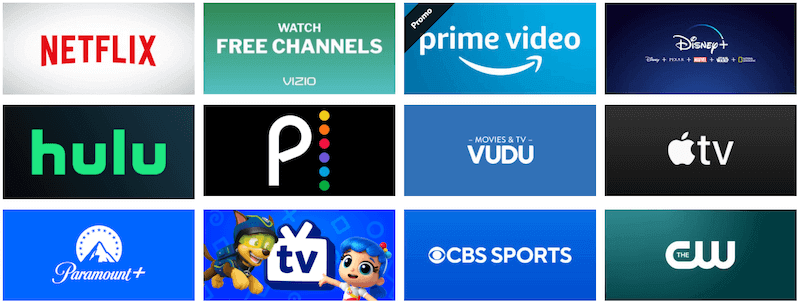
VIZIO smart TV comes in two kinds: VIZIO Smartcast TV and VIZIO Internet App (VIA) TV. Does it matter what type of TV you have to install and manage apps? The answer is Yes.
VIZIO Internet App or the VIA TV does allow you to download and manage apps. Older versions of VIZIO smart TVs feature the VIA or the VIA plus. By the time VIZIO upgraded its TV models, it features VIA Plus and the new Smart Cast. Later and new models of VIZIO all feature SmartCast.
There are selected apps pre-installed on VIA and VIA Plus TVs. But, VIZIO also allows you to search for the apps you want and install them through the VIZIO App Store. All you have to do is navigate your way through your remote control.
DON’T MISS: Amazon Offers Exclusive Discounts on Select VIZIO Smart TVs Right Now!
Now, if you have the VIZIO SmartCast TV, all apps are pre-installed. Unfortunately, you cannot add the apps manually. If you want to stream an app on your VIZIO Smartcast TV, you will need to cast it from your mobile phone or laptop computer like you do with Google Chromecast devices. If you need to update the apps, VIZIO Smartcast TV will automatically update them once you update your TV OS.
Still, you already have mainstream apps installed on your VIZIO Smartcast TV. You can watch content from Paramount+, Plex, CBS News, YouTube, YouTube TV, Netflix, NBC, Amazon Prime Video, and more.
With the VIZIO Smartcast TV, you also have the option to customize the row position of your apps. It has the Customize App Row feature where you can move your apps up and down to shuffle them how you want them to be.
VIZIO also offers smart TV models equipped with Android TV operating system. Adding and deleting apps on an Android TV is easy through the Google Play Store.
How to Add, Delete, and Update Apps on VIZIO Internet App (VIA) TV
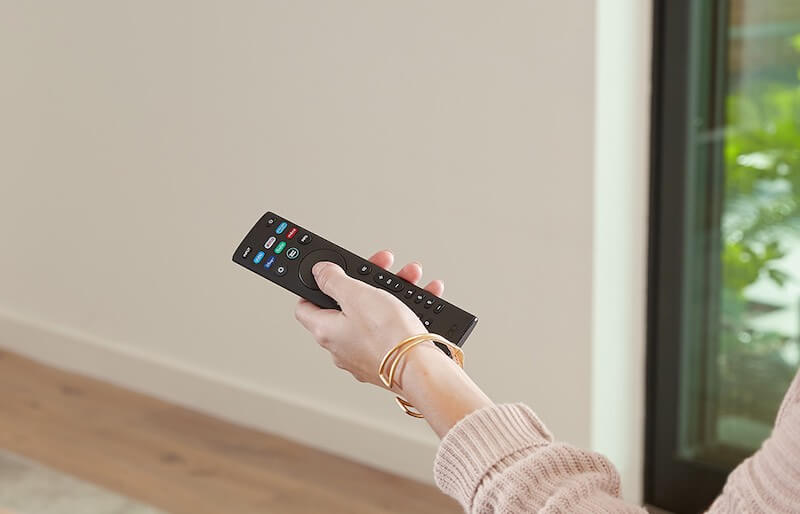
If you have the VIA or the VIA Plus TV, you can download and install the apps you want by following the steps below. You also have the option to delete, uninstall, or update any app that you want using this guide.
Keep in mind that the V button on your VIZIO smart TV remote control is an important feature to use to manage your apps. Without it, you will not be able to add or remove apps from your TV. Some TV models come with a remote that does not have a V button in it, instead it has a Home button. Both buttons, basically, have similar function.
- First, click the V or Home button on your remote control.
- Navigate to the App Store option.
- Search for the app that you want to download on your VIA TV and highlight it.
- Press OK, and click Install App for VIA TV or hold the OK button until the app is on your My Apps list.
- Now, if you want to uninstall the app, you can highlight the app and hit the Delete option from the sub-menu.
- If you want to update the app, highlight it and press the Yellow button on your remote.
- Select Update.
How to Update your VIZIO Smartcast TV
For VIZIO Smartcast TV users, you have the option to update your smart TV to update your apps.
- Press the V or Home button on your remote control.
- Select System Menu.
- Click Check for Updates.
- Download the update if available.
- Restart your VIZIO Smartcast TV.
What type of VIZIO smart TV do you have right now? How is your experience? We would love to know more as we value your opinion. Please write to us below.
NEED A NEW TV? Check out Walmart for some awesome deals on brand-new VIZIO SmartCast TVs!


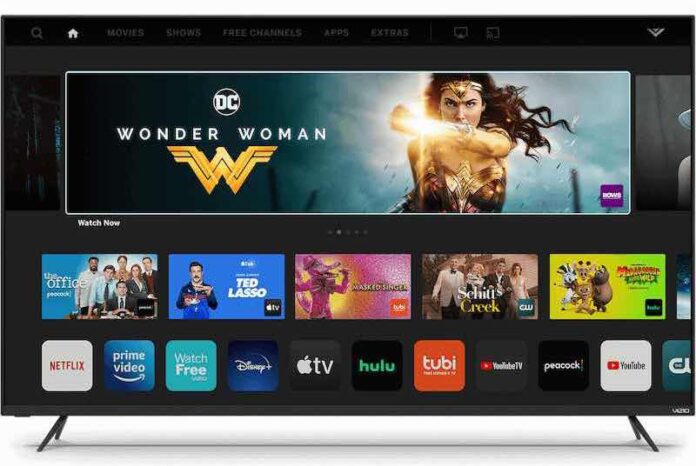
is there a way to stop the Pop Ups that come on my screen? I usually just press the left button or whatever to get it off but I guess last time, my finger also was hitting the OK button, so then it installed the Vizio crap. Now I can’t get my tv to ALSO let me get to my Local antenna channels in the easy way I used to do it ..is there a way to un do this and get back to the old stuff?