HiSense is a well-known brand for smart TVs that a lot of users have in their homes. It is a reliable streaming device, and it offers excellent features that you can expect from the latest models of a smart TV. HiSense offers a series of Android TV and Roku TV lineup as well as its own Vidaa OS smart TV platform. You can download and install apps to get the most out of your HiSense device and enhance your streaming library.
But, there are apps that you cannot find on the App Store or Android Play Store. In other cases, these apps may be available in some regions or countries but not in yours. If you want to add, install and stream movies and TV shows from these apps on your HiSense smart TV, there is a way called sideloading.
What is Sideloading an App on HiSense TV?
Sideloading is installing apps beyond the official app store of your device. It is often referred to as apps from unknown sources on Android TV. You can install third-party apps to your Hisense smart TV that are not found on the Google Play Store.
Using the sideloading method has long been debatable. It is a good way to enjoy apps that you cannot find on your Hisense smart TV, but the safety of its sources should be trusted and secured. Otherwise, it will only harm your HiSense TV.
Can you sideload apps on your HiSense smart TV? The answer is yes.
TODAY’S DEALS: Select HiSense Smart TVs are on sale at Amazon & Walmart right now!
How to Sideload & Install Third-Party Streaming Apps on HiSense Android TV Device
There are two ways to perform the sideloading of 3rd party apps to your HiSense smart TV. First, you need to do the two steps below before you can add and side load apps.
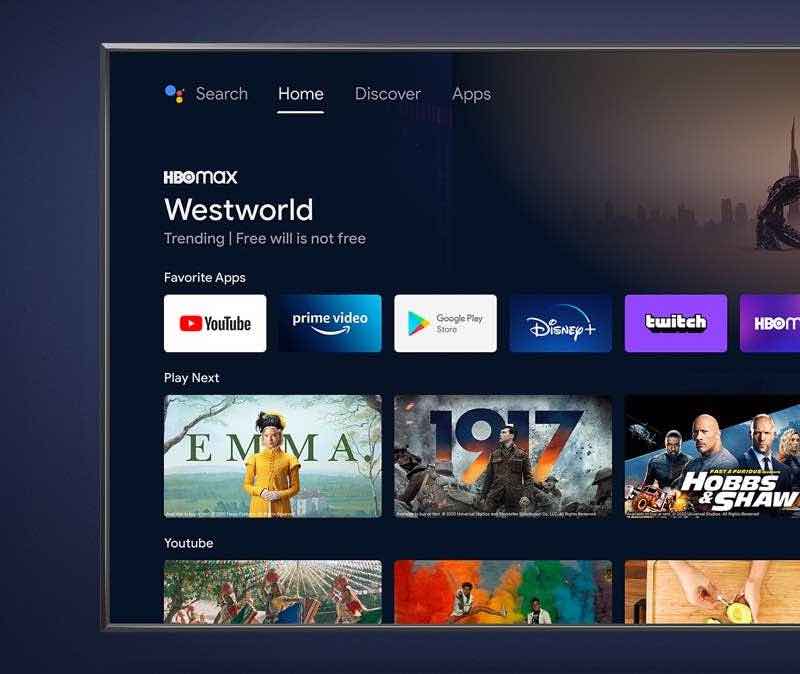
Step #1 – Allow Unknown Sources in your HiSense Smart TV
There is a function in the Settings of your HiSense Smart TV that will allow you to install apps from unknown sources. You need to enable it.
- Navigate to the Settings menu of your HiSense smart TV.
- Select Personal Options.
- Choose Security.
- Under Security & restrictions, go to Unknown Sources and turn it On.
Step #2 – Install the Sideload Launcher App on your HiSense Smart TV
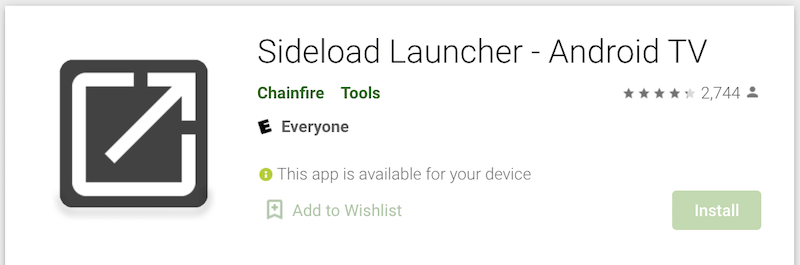
The next thing to do is download the Sideload Launcher app to your HiSense smart TV. It is where you can install the 3rd party apps from a different source.
- Go to the App Store or Google Play Store on your HiSense smart TV.
- Search for Sideload Launcher and download it.
- Now, you also need to install the File Manager app. Go back to the App Store.
- Look for the File Manager app and install it.
Now that you have the apps to sideload apps to your HiSense smart TV, you can choose between the two options on how to do the sideloading. Make sure your smart TV and mobile device are on the same network.
Sideload Apps to HiSense Smart TV via Browsers
- Open any browser and go to https://play.google.com/store?hl=en_US&gl=US.
- Look for the app that you want to install on your HiSense smart TV.
- Click the Install button.
- Sign in to the account that you use on your HiSense smart TV.
- When asked where to install the app, select HiSense TV. It will start the download process.
- You will then receive a notification after installing the app on your smart TV.
Sideload Apps to HiSense Smart TV with APK Files Through USB
Another way is to download the APK file of the app you wish to install to your smart TV and install it via a USB drive.
- First, you need to look for the APK file of the app on your computer.
- Once you found it, download and copy the file to your USB drive.
- Now, plug the USB drive into your HiSense smart TV.
- Go to the File Manager app and open the APK File.
- Install it to your HiSense smart TV.
That’s it! You can download any third-party streaming app that you want on your HiSense smart TV. Just make sure it is coming from a safe source so you won’t compromise your security and safety.
What apps do you want to sideload to your HiSense smart TV? We are curious to know! You can share your answer with us below.
NEED A NEW TV? Select models of HiSense Android TVs are heavily discounted at Amazon & Walmart right now!


