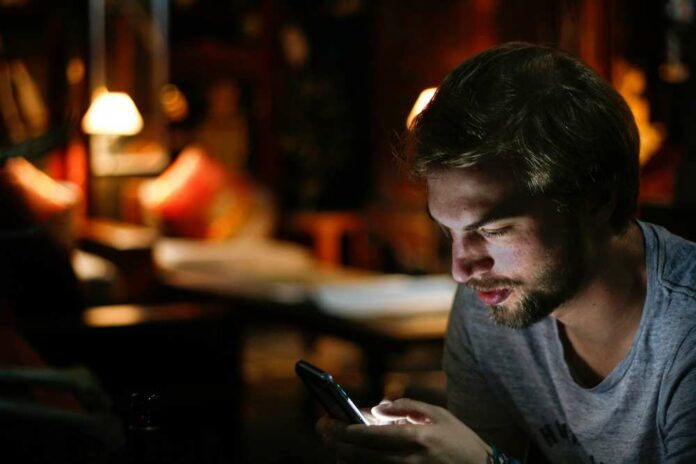Are you tired of constantly managing your YouTube downloads to make room for new videos? Do you wish there was a simpler way to enjoy your favorite video content offline without worrying about storage space? Well, you’re in luck!
YouTube Premium’s Smart Downloads tool may just be the solution you need. This innovative feature allows the YouTube app on an iPhone or Android phone to automatically download videos based on your preferences. That means you can enjoy your favorite content offline without hassle!
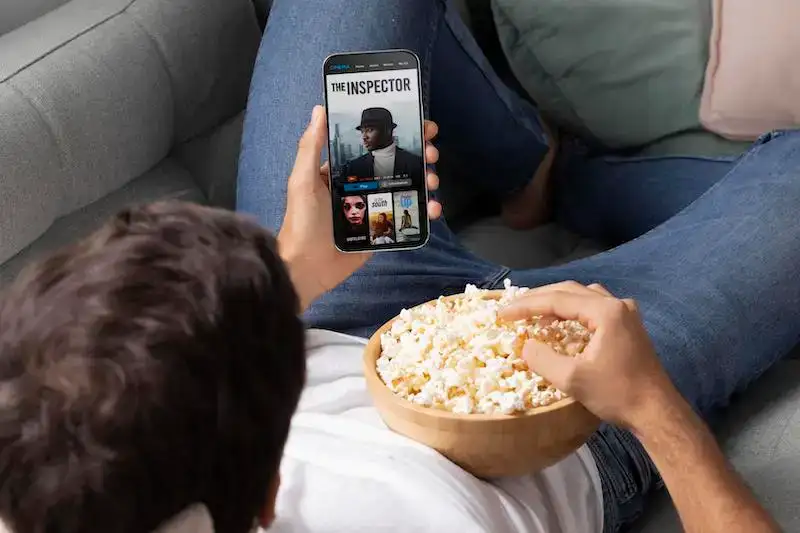
Join us as we’ll explore how to use Smart Downloads on the YouTube Premium mobile app, how to turn it on or off and why this tool can enhance your viewing experience.
What is the Smart Downloads Tool on YouTube Premium Mobile App for Android or iOS?
The Smart Downloads tool on the YouTube Premium app allows users to download videos automatically for offline watching while managing the available storage on their mobile devices.
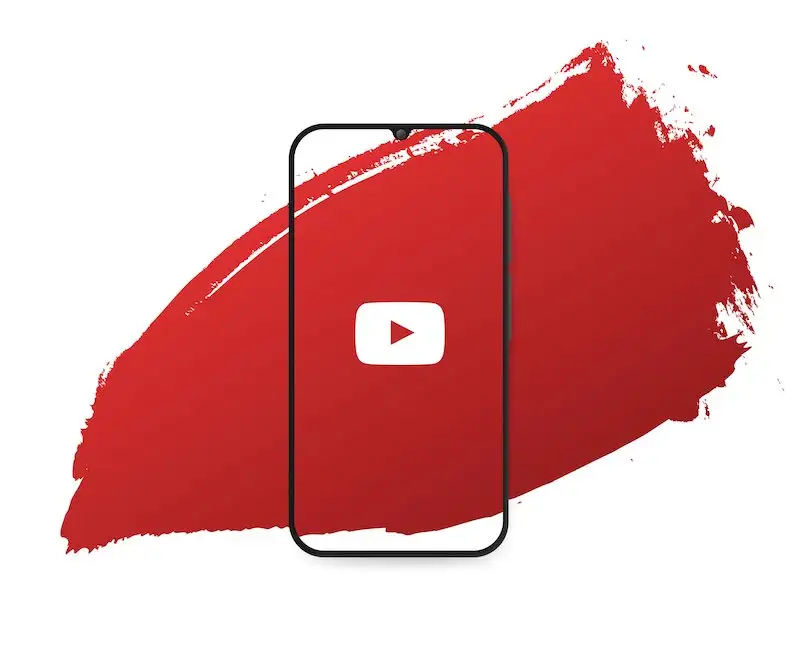
This feature allows users to select specific playlists or channels they want to download. It will automatically download the next few videos in the TV series or film, removing the ones already watched. This helps users to always have fresh content to watch without worrying about storage space.
Furthermore, the Smart Downloads tool can also be setup and configured to download only over Wi-Fi, making it a convenient way to manage content without using expensive data plans.
How to Enable or Disable YouTube Premium’s Smart Downloads Feature on an Android Phone or iOS Device
Here’s how to get started with Smart Downloads and activate or deactivate the offline download feature on your YouTube Premium app for iPhone or Android phone.
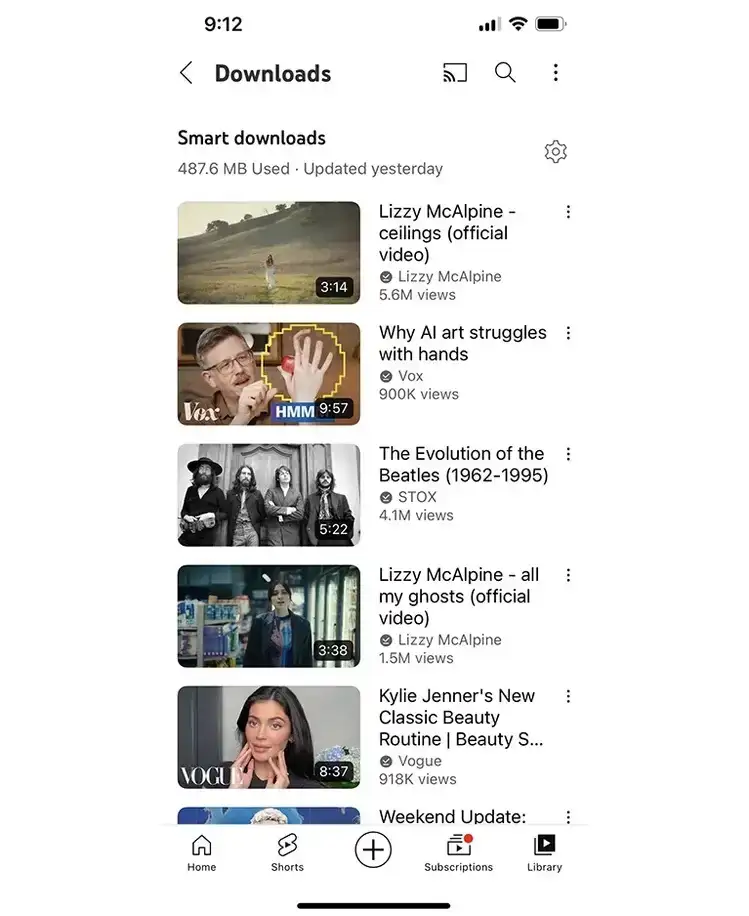
For iOS or iPhone Users:
- Open the YouTube mobile app on your iOS device and log in to your YouTube Premium account.
- Tap on your profile icon at the top right corner of your screen.
- Tap on “Settings” from the drop-down menu.
- Scroll down to “Downloads” and tap on “Smart Downloads.”
- Toggle on “Smart Downloads” to activate the feature.
- Select the video quality you prefer for your downloads.
- Tap on “Save” to apply the changes.
For Android Phone or Tablet Users:
- Open the YouTube app on your Android phone or tablet and sign in to your YouTube Premium streaming account.
- Tap on your profile icon at the top right corner of your screen.
- Tap on “Settings” from the drop-down menu.
- Tap on “Downloads” from the list of options.
- Toggle on “Smart Downloads” to activate the feature.
- Choose the video quality you prefer for your downloads.
- Tap on “Save” to apply the changes.
Final Thoughts
YouTube Premium’s Smart Downloads option is an excellent feature that enhances the viewing experience, especially if you enjoy watching videos offline. Smart Downloads eliminates the need to manually manage your downloads, freeing up storage space and allowing you to focus on enjoying your favorite content. It does so by automatically downloading the next episode of a series and deleting the ones you’ve already watched.
There you have it! We hope you find our guide valuable and informative at the same time. Whether you’re an iOS or Android user, enabling Smart Downloads is a simple process that can be done in just a few steps. So, what are you waiting for? It’s time you take your offline viewing to the next level!