Are you a YouTube Premium subscriber and have been having trouble downloading offline videos on your Android or iPhone?
If so, then you’re not alone. Many YouTube Premium subscribers have encountered this same issue, leaving them without access to their favorite shows and movies when they need it the most.
Thankfully, there are solutions that can help fix YouTube Premium not downloading offline videos on iPhones and Android.
Why Can’t YouTube Premium Download Offline Videos on iPhone or Android Devices
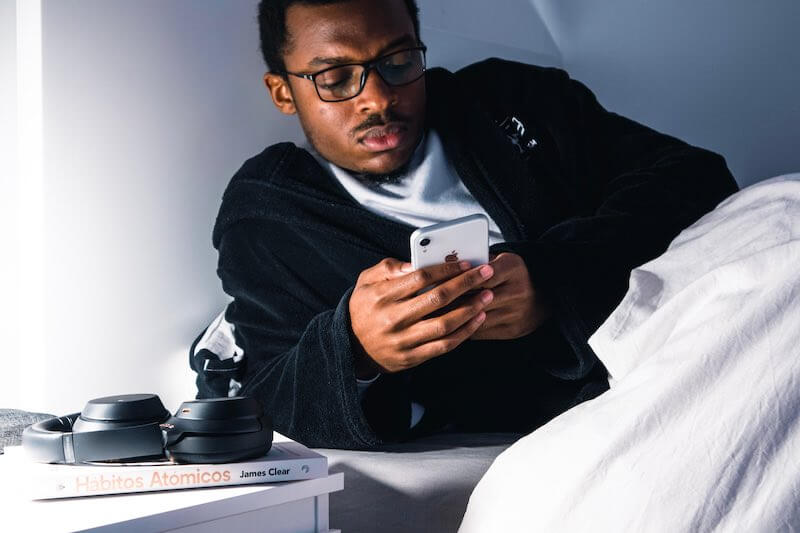
- First and foremost, it’s important to understand that due to platform-specific restrictions, some older versions of the operating system may not have access to all of YouTube Premium’s features.
- Additionally, network issues can also interfere with video downloads.
- Finally, some technical issues could also cause difficulties when attempting to download premium content from YouTube.
Common Troubleshooting Methods to Fix Issue If You Can’t Download Offline Videos on YouTube Premium App
When it comes to downloading YouTube Premium offline videos on both Android and iPhone, the process should be fairly straightforward.
However, if you are having issues with your downloads not completing or files becoming corrupted, there are a few troubleshooting steps that can help get everything working properly again.
Method #1 – Check the Storage Space of your iPhone or Android Device
First, check to make sure your device has enough storage space available for the video file size as this is often one of the main causes of download failure.
If needed, delete any unnecessary files and apps from your phone or tablet in order to free up more memory. Additionally, try closing all other running applications before attempting a download again as these could interfere with the process.
Method #2 – Perform a Quick Restart on your iPhone or Android Device

Restarting either your device or just the YouTube app itself will usually restore any connection problems that may have been preventing successful completion of an offline video download.
It’s also important to ensure you’re using the latest version of the YouTube app which might contain bug fixes for known issues related to offline downloads. Keeping your operating system updated is essential too since new updates often include security patches specifically designed to protect against malicious software threats.
Method #3 – Delete Duplicate Downloads on your Device
It is important for the user to identify which files need deleting from their device. A helpful way of doing this is by making a numbered list of all currently downloaded offline videos.
- Identify any duplicate downloads that are taking up unnecessary space;
- Check if there are any outdated video versions stored on your device;
- Highlight any videos you no longer wish to keep on your phone or tablet.
Method #4 – Install and Use 3rd Party Apps to Download YouTube Offline Videos
In addition, there are various third-party apps available which offer additional features such as automatic pausing/resuming downloads when switching networks or scheduling downloads at specific times – something which may be useful if you often find yourself running low on mobile data allowance throughout the month.
Conclusion
Ultimately by following these steps, users should find their overall experience with YouTube Premium enhanced due to improved performance when downloading videos offline onto their devices.
In conclusion, YouTube Premium is an amazing tool for watching videos without the need of an internet connection. The ability to download and watch offline videos makes it a great option when you don’t have access to WIFI or cellular data.


