Streaming services have undoubtedly become increasingly popular for entertainment on the go. Sling TV is a platform that offers a wide range of channels and content for users to enjoy.
If you’re an Android mobile device user looking to access and watch Sling Freestream, this article will guide you through the process step by step.
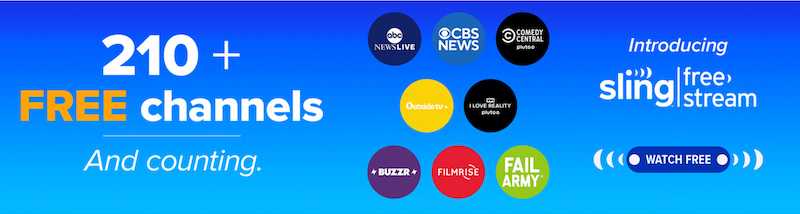
Steps to Install and Stream Sling Freestream on Android Mobile Devices
Step 1: Download the Sling TV App
- To begin, open the Google Play Store on your Android mobile device.
- Search for the Sling TV app using the search bar, and once you find it, tap on the “Install” button.
- Wait for the app to download and install on your device.
Step 2: Launch the Sling TV App
- After the installation, locate the Sling TV app on your home screen or in the app drawer.
- Please tap on the app icon to launch it.
Step 3: Create Your Sling TV Account
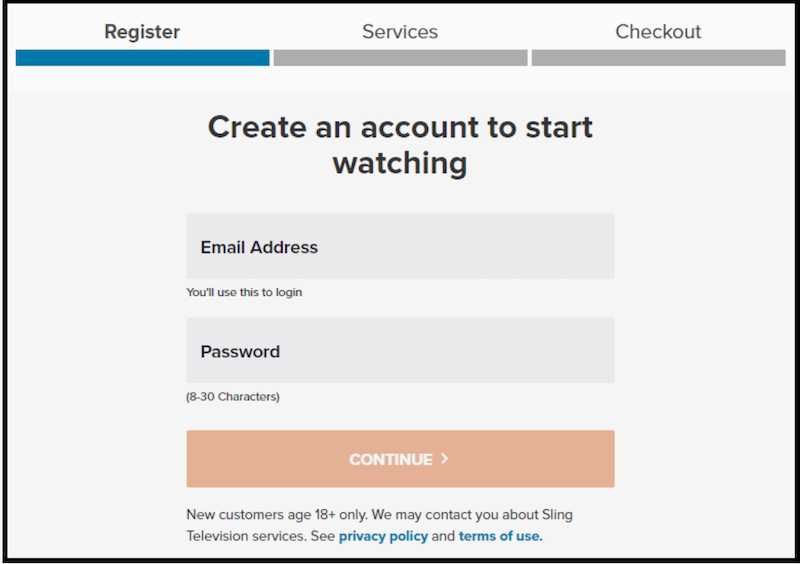
To access Sling Freestream, you must create a Sling TV account. If you’re a new user, tap the “Sign Up” or “Create Account” button within the app. Follow the on-screen instructions to provide the necessary information and choose a subscription plan.
Sling TV offers a variety of packages to suit different preferences and budgets.
Step 4: Log into Your Sling TV Account
- Once you have created your account, return to the Sling TV app’s login screen.
- Enter your email address and password that you used during the account creation process.
- Tap the “Sign In” button to access your Sling TV account.
Step 5: Exploring Sling Freestream
- Within the Sling TV app, navigate to the main menu or home screen.
- Look for the section or tab labeled “Freestream” or “Free Channels.”
- Tap on it to access the available free channels and content.
Step 6: Selecting and Watching Freestream Channels
- Browse through the list of available channels and content within Sling Freestream.
- Tap on a channel or program that interests you to start watching.
- The content will begin playing on your Android mobile device’s screen.
Step 7: Customizing Your Sling TV Experience
Sling TV offers various customization options to enhance your viewing experience. You can explore different genres, add channels, and personalize your channel lineup. These options are typically available within the app’s settings or preferences menu.
Step 8: Casting Sling TV Freestream to a Bigger Screen

If you prefer a larger viewing experience, you can cast Sling TV from your Android mobile device to a compatible television or streaming device. Ensure that your mobile device and the casting device are connected to the same Wi-Fi network.
Look for the casting icon within the Sling TV app and follow the instructions to connect and cast to your desired device.
With the Sling TV app installed on your Android mobile device, accessing and watching Sling Freestream has become a hassle-free experience. By following the steps outlined in this article, you can enjoy a variety of free channels and content on the go.
Remember to explore the app’s features and customization options to maximize your Sling TV experience. Happy streaming!


