The short answer is – no, Netflix does not display your actual password for security reasons. But don’t worry! There are still a couple options to recover your Netflix password if you’ve forgotten it.
In this guide, I’ll explain:
- Why Netflix doesn’t show your password
- How to view saved Netflix passwords
- How to reset your Netflix password if forgotten
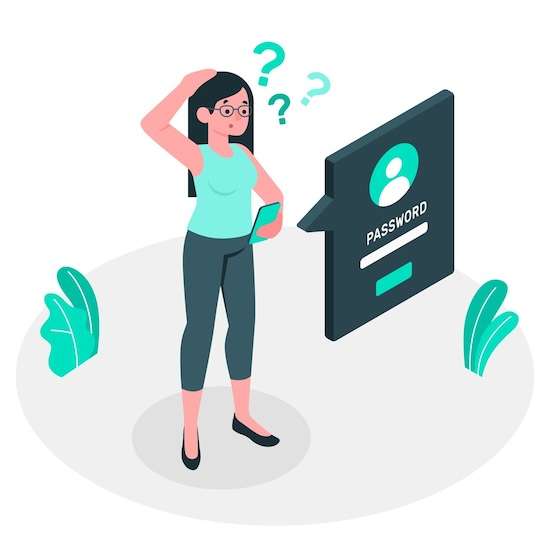
Let’s dive in!
Why Netflix Doesn’t Display Your Password
When you’re logged into your Netflix account, you won’t find an option to view your password. Netflix intentionally hides passwords to keep your account secure.
Displaying passwords would allow anyone who accesses your account to see your login credentials. That poses a major account security risk.
Rest assured Netflix has your password stored in their encrypted systems. But they don’t visibly show it to users as a safety precaution.
View Saved Netflix Passwords on Your Web Browser
If you’ve previously saved your Netflix password in your web browser, you may be able to view it there.
Many browsers like Chrome, Firefox, and Edge allow you to see saved passwords. Here’s how to check for your Netflix password:
View Netflix Saved Passwords on a Computer
Follow these steps to find saved passwords on a computer:
- Open the Chrome or Firefox browser.
- Click the three dot menu > Settings.
- Select Passwords from the left menu.
- In the search box, type “Netflix” and press Enter.
- Your saved Netflix password will appear. Click the eye icon to view it.
View Netflix Saved Passwords on Mobile
To view saved mobile browser passwords:
- Open the Chrome app on your iPhone or Android.
- Tap the three dot menu in the top right.
- Choose Settings > Passwords.
- Search for “Netflix” in the search bar.
- Tap the eye icon next to the Netflix result to view the password.
This allows you to view any passwords you’ve previously saved in your browser. Netflix won’t show passwords directly on their platform.
What If Netflix Reset Email Doesn’t Arrive?
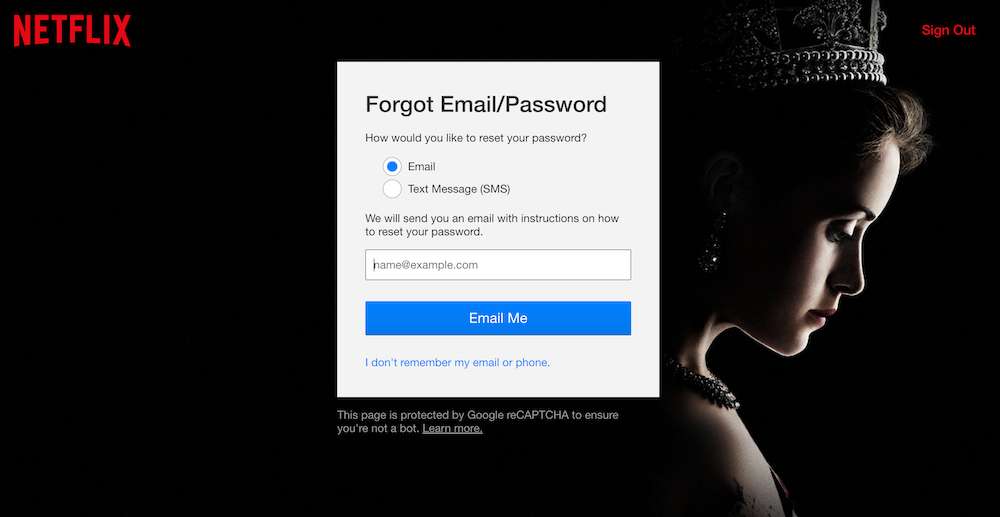
Sometimes the Netflix password reset email can end up in your spam folder or fail to deliver. Here are a few things to try if you don’t receive the reset email:
- Check your spam or junk folders just in case.
- Wait 10-15 minutes then try requesting another reset email.
- Use Netflix’s contact form to have them resend the email.
- Verify your email address is correct on your Netflix account.
- Contact Netflix support if issues persist – they can investigate further.
As long as you have access to the email on your Netflix account, you’ll be able to regain entry via reset link.


