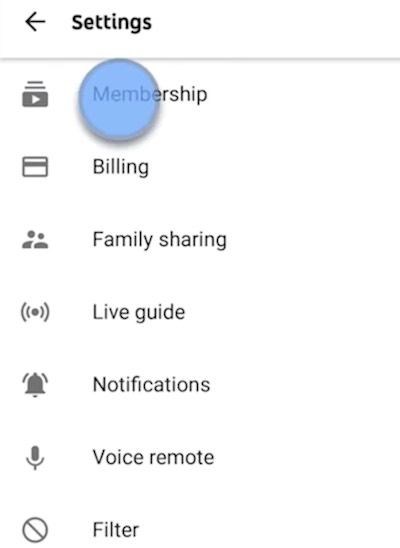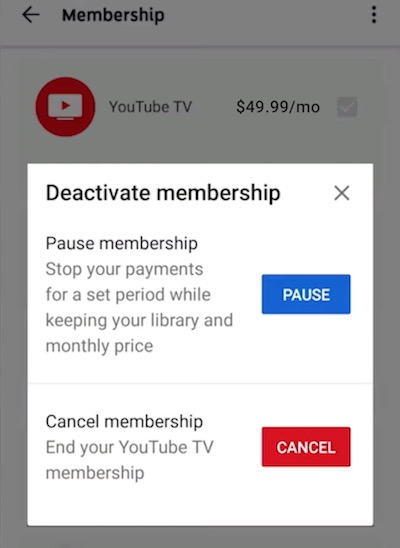If you miss watching channels on TV, YouTube TV got you covered. Unlike movies and TV series you get on streaming services, YouTube TV offers you premium live tv options from more than 85 channels and networks. You can watch your favorite TV shows from major networks just like you do from the traditional cable setup.
Unfortunately, subscribing to YouTube TV comes with a hefty price. As of now, you need to pay $64.99 per month for each subscription. Still, it can give you excellent streaming quality, with six different accounts, and up to three devices to stream at the same time.
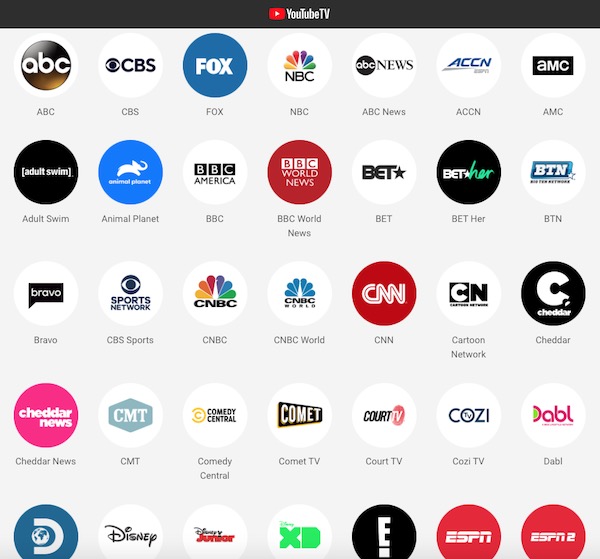
If you have other reasons to stop your YouTube TV subscription account, for instance, the recent squabble Google had with Roku resulting to the removal of YouTube TV from the streaming platform, you have the option to cancel your membership account at any time.
SEE ALSO: How to Get Hulu Student Discount Offer
What Happens When You Cancel Your YouTube TV Membership Subscription Account
Canceling or removing your YouTube TV subscription account only takes a few steps. When you cancel now, you can still access the channels from YouTube TV until the end of your payment period. For free trial accounts, your subscription will stop immediately.
If you decide to cancel your YouTube TV subscription, you may no longer be eligible for promos and discounts once you subscribe back. You cannot access your watch history from your previous account anymore. If you have recorded shows in your library, they will expire after 21 days of canceling your account.
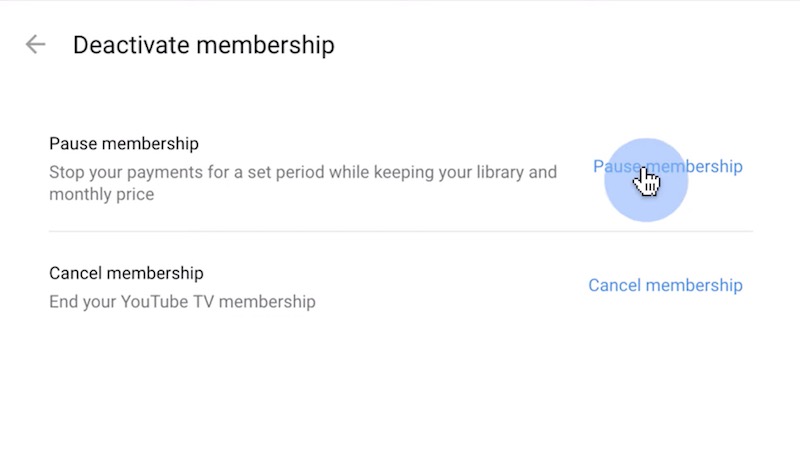
However, if you decide to stop your YouTube TV subscription in the meantime but have intentions to sign up again later, you have the option to pause your membership.
What It Means to Pause YouTube TV Subscription
Pausing your subscription means that you are putting your account to a stop for a limited time. You can pause between 4 weeks to 6 months without canceling your YouTube TV membership. That way, you can retain your account without having to pay the monthly fees.
If you pause your subscription, you will not have any access to YouTube TV. All your accounts will be put on hold also. Once you decide to resume your account, the monthly billing cycle will begin again.
How to Pause or Cancel YouTube TV Membership
Through the Web on Any Computer, Android Phone, iPhone or iPad
Just launch tv.youtube.com on any web browser on your Windows 10 PC, Mac, Linux or Chromebook computer. Then, go to Settings and select Membership. Now, choose pause or cancel membership and then click Cancel membership.
SEE ALSO: How to Cancel Discovery Plus Subscription Plan
On Android Phone or Tablet
On your Android phone or tablet launch the YouTube TV app. You can also use your mobile device web browser and go to tv.youtube.com. Now, tap Settings and go to Membership. Tap pause or cancel membership and then hit Cancel.
Which do you prefer, pausing or canceling your YouTube TV subscription? Can you share your reasons with us in the comments below? We would love to hear from you!