Streaming on Discovery Plus gives you access to shows from popular TV channels like HGTV, Discovery Channel, Lifetime, TLC, Food Network, History, Animal Planet, and ID. You can binge-watch Property Brothers: Forever Home, Barefoot Contessa, Blue Planet, 90 Day Fiancé, and Fixer Upper: Welcome Home.
But, if you find yourself not wanting to continue streaming on Discovery Plus, you can easily unsubscribe or cancel your subscription plan. Continue reading the article below to find out how to do it.
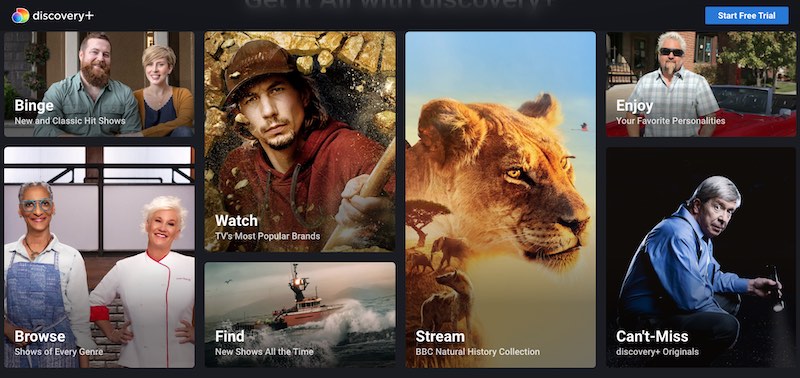
Canceling your Discovery Plus streaming subscription account takes only a few steps to follow. But, the process depends on the device you are using to stream the service or the platform that you used to sign up for the account. Look for your device below and follow the steps on how to fully cancel and put a stop to your Discovery Plus subscription plan.
BEST OFFER: Get up to 1 year of Discovery+ when you Sign up with Verizon
How to Cancel Discovery Plus Streaming Subscription Plan on Apple Devices
You can easily cancel your subscription to Discovery+ if you have signed up using any of supported Apple devices. To start the cancellation process, launch the Settings app of your iPhone or iPad and go to Apple ID. Select Subscriptions and then tap Discovery Plus. Next, choose Cancel Subscription. However, if you cannot find Subscriptions, you need to go to iTunes & App Store. Tap Apple ID and select View Apple ID then select Subscriptions.
Cancel Discovery Plus Subscription Account on Android Mobile Devices
Manage you Discovery Plus subscriptions using your Android phone. Just launch the Google Play Store app and sign in to your account. Then, tap the three-line icon and select Subscriptions. Next, choose Discovery Plus and then tap Cancel Subscriptions.
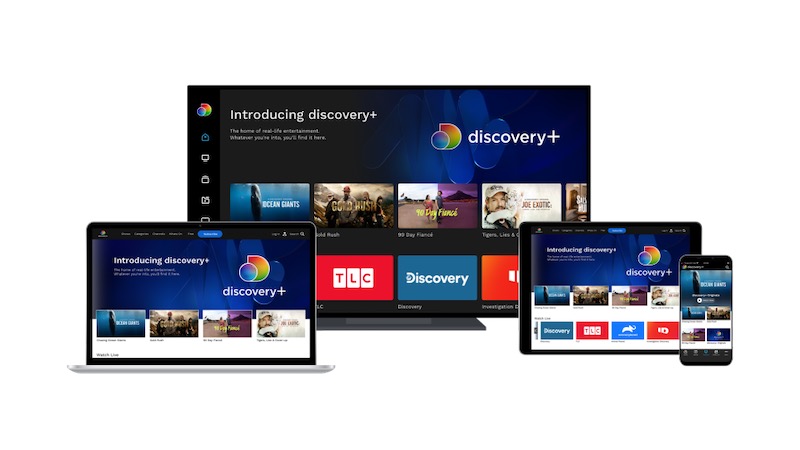
Cancel Discovery Plus Subscription on a Web Browser
Managing your Discovery+ streaming subscription plan on the web is easy. On any browser, go to https://www.discoveryplus.com/. Sign in to your existing account and select Account from the menu. Go to Manage Your Account and under the Plans section, click Cancel.
Cancel Discovery Plus Subscription Plan on Amazon Fire TV
If you signed up for Discovery Plus through Amazon, the cancellation process is pretty easy as well. Simply launch any browser and go to Amazon.com. Select Digital Content and Devices and click Your Apps. Then, go to Subscriptions and select Discovery Plus. Click Cancel to initiate the cancellation process.
SEE ALSO: How to Update or Change Payment Method in Discovery Plus
Cancel Discovery Plus Subscription Plan on Apple TV
Users can also cancel their Discovery+ account through Apple TV. Just go to Settings on your Apple TV device and click Users & Accounts. Then, select your account and click Subscriptions. Look for Discovery Plus and click Cancel.
Cancel Discovery Plus Subscription Plan on Apple App Stores
If you subscribed to Discovery Plus using the Apple App Store, you can cancel your account using this guide. Launch the Apple App Store on your device and sign in to your Apple ID. Look for Subscriptions section and then select Manage. Choose Discovery Plus and click Edit. Select Cancel Subscription to initiate your cancellation.
Cancelling Discovery Plus Subscription Plan on a Roku Device
Roku users can also cancel their Discovery Plus account through the device. On your Roku remote, press the Home button, highlight Discovery Plus and press the Start button. Select manage Subscription and choose Cancel Subscription. Select Cancel Subscription again to confirm and then click Done.
If you want to cancel your subscription via The Roku Channel, highlight The Roku Channel and press the Start button. Select Manage Subscriptions and choose the Discovery Plus subscription. Then click Cancel Subscription to start the cancellation process.



I’ve tried canceling subscription to Discovery plus… but when I go into ‘manage account, ‘ there’s no option for canceling subscription. Very frustrating. Yes, I’m a tech idiot, but it should be easier!
For everyone trying to cancel Discovery+ after setting it up through the Samsung tv App Store:
1. Go to your My Account settings on your Samsung tv
2. Go to the Payment Info tab
3. Go to Purchase History
4. Click on the Unsubscribe option for the Discovery + subscription.
thank you!!!
Same!!! So frustrating 😵💫
Yah I’m making myself crazy doing the same. Want to cancel till fall. But probably won’t reup too difficult!
I sent an email stating I no longer wanted to receive discovery plus channel, received notification that my email had been received. They just took money from my account again. I’ve been trying to talk to someone, impossible! Was doing an online chat explaining my situation was told they would put me in touch with someone in the mean time go here it will cost you $5.00 refundable. They’re crazy! If I every get out of this merry go round I’ll never subscribe to any channel again, it’s ridiculous .
I concealed this last month and u all are still taken it out and I want it stopped plz
I even shut the internet off
Does not work to cancel. But roku is good for this they take take take. Had this problem before sucked me dry
I’m trying to cancel my plan and it’s next to impossible you do not have what I wanted and said you had if you do not think I will come after you with everything I have you are stupid I’m not even using this!!!!
How do I cancel this? I subscribed under a different email c***7@ frontier.com.but I never put in a password. Yet they never wrote and questioned why not. Any way what do I do as I can’t get on the web account page to cancel since I can’t sign in without password. Please advise me immediately.Thank you.carol berko.
My roku broke and need to cancel my subscription. Is there another way to cancel. TY
How do you cancel this Peacock Premium? I don’t have the Roku activated right now, so that’s been cancelled. Hulu, been cancelled. How do you cancell this thing that I’m not even watching?
Well, you have to go to “ recommended “ where you add the streaming channels that you want. Don’t go to the App for Discovery+ as if you were wanting to watch.
So once you are at “recommended“, go to discovery +
Click on it, and go to “remove channel“
Click on “remove channel”
Hope this works for everyone
Need to cancel discovery plus my job is not looking good