The ITVX app, formerly called ITV Hub, is a favorite streaming service among many UK users. This platform boasts an extensive library of iconic series, on-demand titles, live TV, catch-ups, cult classic dramas, sitcoms, and all kinds of shows and series under the sun.
Many ITVX users, however, are curious to know if they can cast or mirror their favorite content from the app to their Apple or smart TV with Airplay. The good news is yes, that’s very much possible!
What is ITVX?
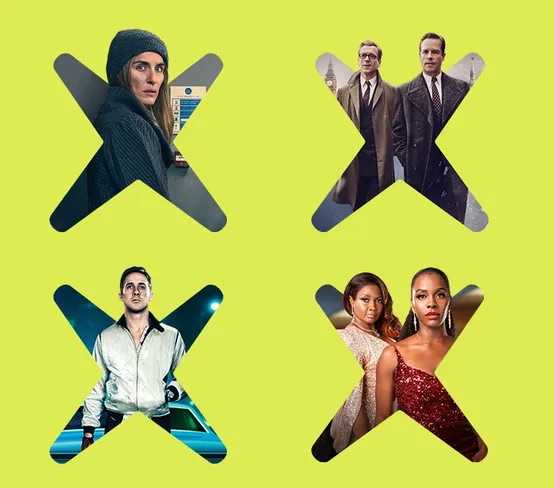
ITVX came with approximately 15,000 hours of free TV during its launch, with available streams in HD on various supported devices. The app claims to be the first-ever integrated subscription and advertising platform. Users of the app have two options here. They can opt for a paid subscription without ads or they can choose the free streaming with ads.
What is Apple AirPlay?
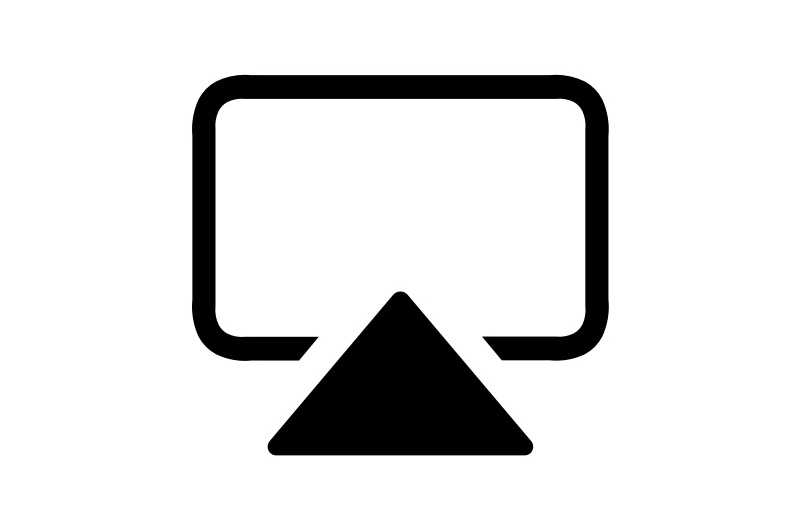
Apple AirPlay mirroring or screen casting tool was originally called AirTunes before it underwent major rebranding back in 2010. Back then, this feature was designed to allow iTunes to use your network for beaming over to an AirPort Express while connected to speakers.
However, AirPort Express soon lost its shine, with Apple exploring beyond its suite of products. Its launch on iOS devices allowed casting videos to Apple TVs. AirPlay 2 was launched in 2018 together with support for products outside the Apple brand.
How to Use Airplay to Mirror or Cast ITVX Content to Smart TVs or Apple TV Device
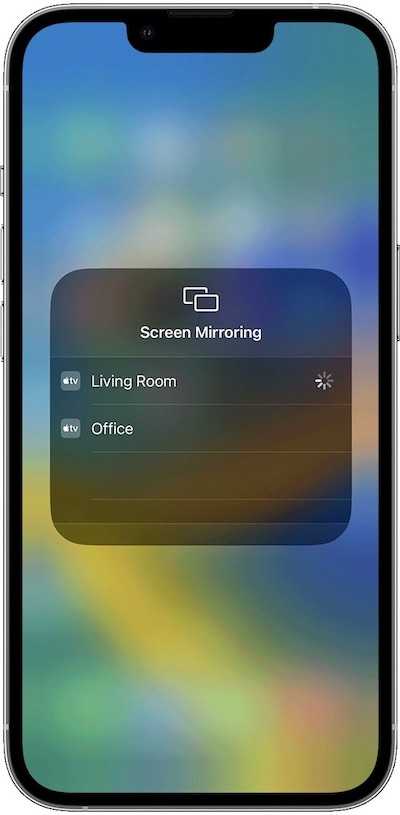
To ensure a better watching experience, ITVX allows its users to cast or mirror content from the app to Apple TV and other smart TVs using Airplay. Follow the steps to do this and start streaming your movies and TV shows on a bigger screen:
- Turn on your Apple TV or the smart TV you’re using.
- Connect the device to a standard and stable WiFi connection.
- Enable the option for Airplay on your TV. You can do this by going to Settings. Choose Airplay and HomeKit and then select the option Turn on the Airplay.
- Turn on your iPad or iPhone and then connect it to the WiFi connection where your TV is connected.
- On your iPhone, proceed to the App Store, look for the ITVX app, and install it from there.
- Register for an account on the ITVX app using your email address and password.
- Open the ITVX app and sign in to your account using your credentials.
- Choose and play your preferred video on the ITVX app.
- Click the icon for Screen Mirroring found on your iPhone’s Control Center.
- After you’re done scanning the device, choose the smart TV name compatible with Airplay 2 to start the mirroring function.
Just like that, you can already start screen casting or mirroring all your favorite ITVX shows to your smart TV using Apple Airplay feature.
Casting and mirroring are a real thing now as new devices are now equipped with these features. This is great news especially if you’re an ITVX app user. With the launch of AirPlay, you can now cast or mirror all your favorite shows and movies to your Apple TV or whatever smart TV you’re using.


