Using Google TV or Android TV streaming media player will give you more entertainment options for your binge-watching weekend. But, when you misplace your Google TV remote or break it for some reason, it will ruin all your plans to stream all day. Instead of enjoying your time watching your favorite TV series and movies, you end up worrying about how to fix or find your remote control.
What if you can use your mobile phone as your Google TV remote? Wouldn’t it be great to have such a useful alternative?
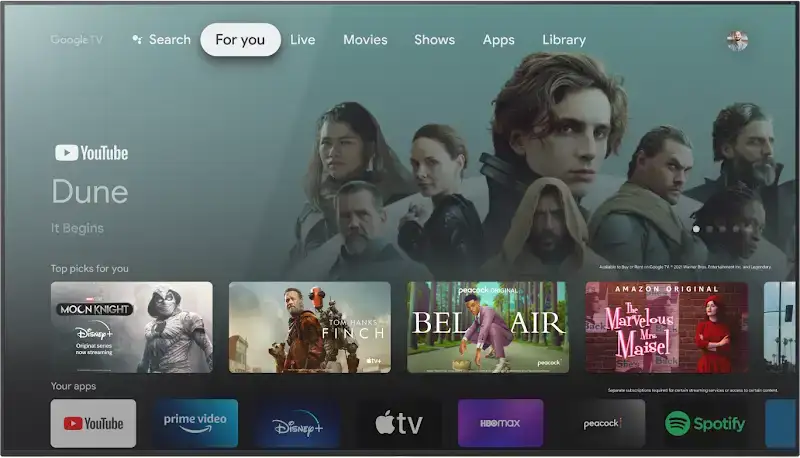
Google makes it possible for you. Now, you can use your Android mobile phone as a Google TV or Android TV second remote or an alternative anytime you want. All you have to do is install the latest Google TV app on your Android device to get started.
TODAY’S DEALS: Check out this limited-time offer on Chromecast with Google TV at Walmart!
How to Connect & Use your Android Mobile Phone as Google TV or Android TV Remote Control
If you use your Android mobile device as a Google TV remote, you can set up and activate Google Assistant and use it to navigate through your Google TV. You can control playback settings such as the volume and the power option on your Chromecast with Google TV or Google TV-powered smart TV. It even allows you to sign in your information or perform searches.
Before you start using your Android mobile phone as your Google TV remote, you need to install the latest software version of your Android device and the Google TV app. Your Android phone must run Android 4.3 or later. Your Google TV app must run 4.27.8.93 or later.
It also helps to update your Gboard to 11.0 and Android Remote Service to 5.0.
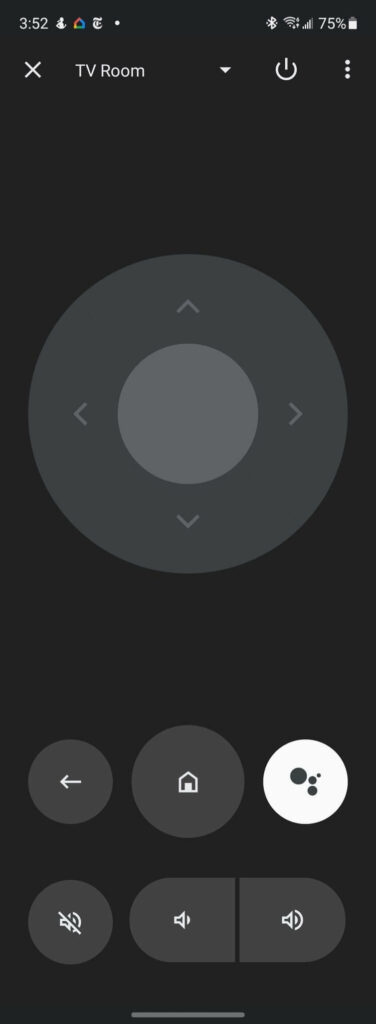
To get started, connect your mobile device to the same network as your Google TV or Android TV. It will not work as your remote if it uses a different network.
- Launch the Google TV app on your Android mobile phone.
- On the lower right corner, tap the Remote icon.
- A notification will appear asking for your permission.
- Tap While Using the App.
- Look for your Google TV or Android TV device and tap to select it.
- Go to your Google TV app and enter the 6-digit app that appeared on your screen.
That’s it! To use and turn an Android mobile phone as your Google TV remote, you can swipe the screen or use the D-pad control. To switch, tap the three-dotted icon on the top right corner and select the control type that you want to use.
How is your experience in using your Android phone as a Google TV remote? Is it better or the same? We would love to know what you think, so drop us your comment below.
DON’T MISS: Best deals on the latest Google TV devices at Best Buy & Walmart!


