Creating a bigger and better experience when streaming your favorite TV shows or movies is a must for many people. Instead of settling on their mobile devices or laptops, they want to take their streaming to a bigger screen.
Roku devices allow users to cast or mirror their photos, videos, music, and other media from their iOS devices. Through the Apple AirPlay function on your iPhone or iPad devices, you can easily start mirroring any content to your smart TV.

Unfortunately, there are instances when your AirPlay tool stopped working or your Roku player is not showing up among the list of available devices. According to some users, they cannot connect their Apple AirPlay to their Roku streaming media player such as Roku Express as well as the Roku smart TV. Sometimes, they cannot find their AirPlay connection or cannot screen mirror anything.
DON’T MISS: Limited-time offers on select Roku streaming players & smart TVs at Amazon & Walmart!
How to Troubleshoot & Fix Apple AirPlay Mirroring Feature Not Working for Roku Players & Smart TV Devices
The above-mentioned AirPlay issues happen to a lot of people due to various reasons. It can be a problem with your Internet network connection. In some cases, your Roku device may be causing the error. You can try to resolve the AirPlay problem on your Roku streamer by following the effective solutions and ways below.
Allow Screen Mirroring on your Roku Device
- On your Roku remote, press the Home button to open Settings.
- Select System.
- Go to Screen Mirroring.
- Select Screen Mirroring Mode.
- Select Allow Always.
- Now, make sure to turn on AirPlay.
Perform a Power Cycle Method on your Device
- Turn off your Roku and iOS device.
- Unplug your router and modem for at least 5 minutes.
- Plug in your router and modem.
- Turn on your Roku and iOS device.
- Reconnect your Apple AirPlay.
Check your Internet Network Connection
Are you connecting to the same network? Make sure your iOS and Roku devices connect to the same Internet connection. Otherwise, it will not work at all. You can also do a speed test to see if you have a reliable network signal. If not, try to improve your Internet connection by rebooting your router or elevating it.
Make Sure your Roku Device Supports AirPlay Screen Mirroring
Unfortunately, some Roku devices do not support the screen mirroring feature. You can use the 7th generation models in 2018, Express+ 3910, and the Roku Express 3900, 3910, 3930, 3931, 3940, and 3941.
Install the Latest OS Update on your Roku Device
- On your TV, navigate to the Settings menu. You can press the Home button on your Roku remote.
- Go to System.
- Select System Update.
Reset your Network Connection on Roku
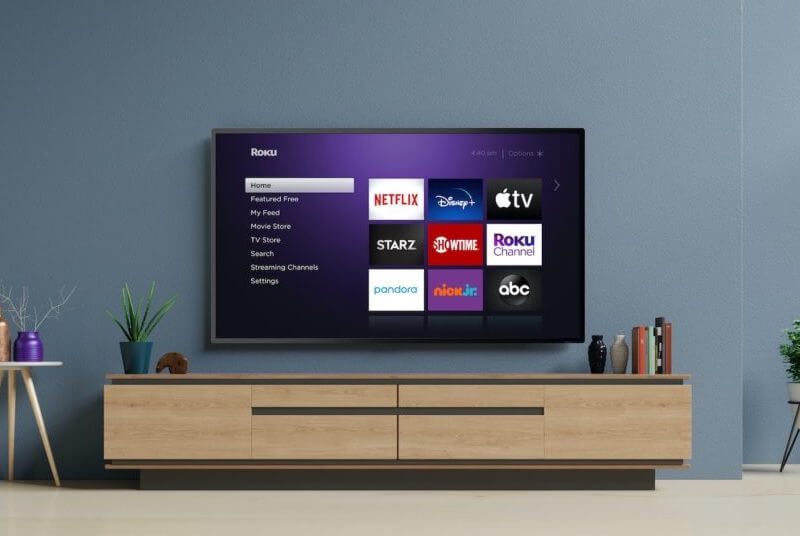
- Launch the Settings menu of your Roku device.
- Navigate to System.
- Select Advanced System Settings.
- Select Network Connection Reset.
- Confirm the Network Reset.
- Wait for your Roku device to restart, and try reconnecting your AirPlay.
Reset the Pairing of your AirPlay and Roku
- Open the Settings menu of your Roku.
- Select Apple AirPlay and HomeKit.
- Choose Require Code.
- Select Reset Paired Device.
Do you have other ideas to fix the AirPlay issues on Roku? We would love to know your solutions, please share them with us in the comment section below.
TODAY’S DEALS: Check out these amazing offers on Roku devices at Amazon & Walmart!


