Get ready for an exciting TV viewing experience on your Hisense or JVC Smart TV! With the ITVX app, you can easily access your favourite shows and start streaming in just a few simple steps.
No need to fumble with cables or devices anymore – just follow our tutorial, and you’re good to go. You’ll learn how to install and activate the ITVX app on your Smart TV device, and be amazed by the range of shows available to stream.
So, grab some popcorn, get comfortable, and immerse yourself in a world of entertainment. Don’t wait any longer – let’s get started!
How to Download and Install ITVX App on Hisense Smart TV
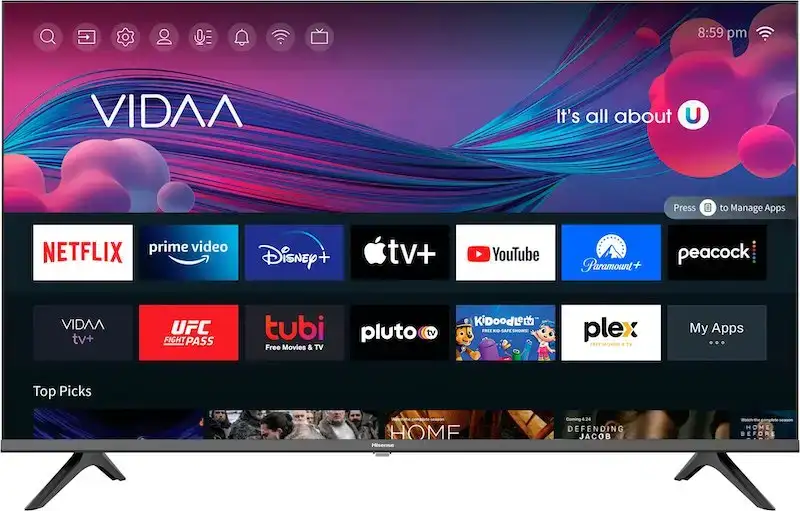
- Press the Home Button on your Hisense TV remote controller and navigate to the VIDAA Home screen.
- Highlight the “My Apps” option located at the end of the Apps section and press OK.
- Select the “App Store” from the My Apps menu.
- Scroll down to the “Movies & TV Series” section in the App Store using your remote’s directional buttons.
- Search for ITVX app and click the ‘Install’ or ‘Update’ button once you found the app. The app will now be installed on your Smart TV.
- Click Open to launch the app. You can also move the ITVX app to your favorite row by using the “Sort Applications” option in the “My Apps” menu.
How to Activate Streaming Account and Watch ITVX Shows on Hisense Smart TV
Creating an ITVX account and activating it on your Hisense Smart TV is necessary if you want to access all the content that ITVX app has to offer. Follow the steps below to create and activate your ITVX account:
Creating an ITVX Account:
- Visit the official ITVX website on any device such as a smartphone or PC.
- Click the Profile icon at the top of the website and select the “Register Now” option.
- Enter your preferred email address and password for your ITVX account and click ‘Continue’.
- Fill in your personal data such as Name, Date Of Birth, Postcode, etc., and click ‘Next’.
- Look for a Verification Email in the email address you provided. Once you receive the email, open it and click “Verify Your Email Now”.
Activating ITVX on Hisense Smart TV:
Once you have created an account, follow these steps to activate your ITVX account on your smart TV device:
- Launch the ITVX app from the VIDAA home screen or go to channel 100 to access the app from Freeview Play Interface.
- Navigate to the left-hand menu and click the ‘Settings’ icon to sign in.
- Click “Sign-in on another device” and you will receive a pairing code on the following screen.
- Go to the ITVX website on your computer or smartphone and enter the given code. Finally, click ‘Continue’ and log into your account.
How to Add, Install and Use ITVX App to Watch British Content on JVC Smart TV
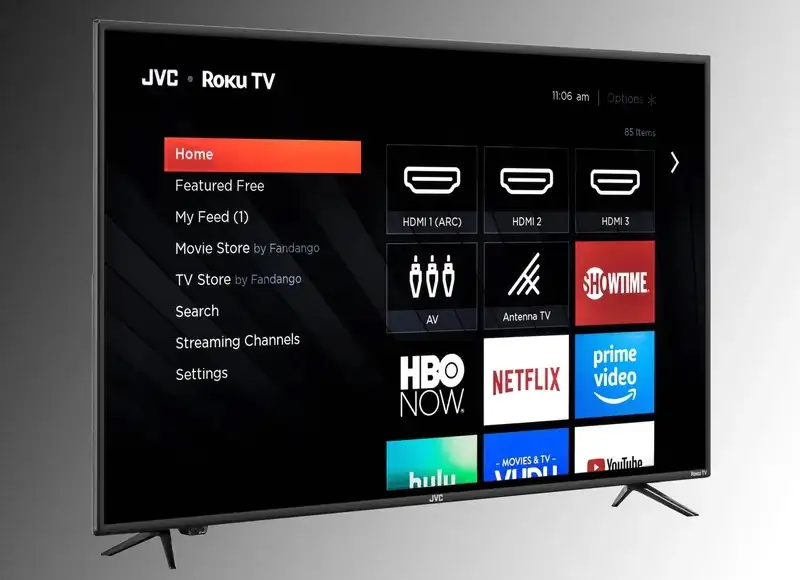
Installing ITVX Content on JVC Smart TV requires no special procedure compared to installing any other app! Let’s look at how to do it together.
- Press Home button.
- Choose Streaming Channels.
- Search for Channel.
- Select the Channel.
- Add Channel.
This way, you too will download and install ITVX app and watch those content on your JVC smart TV device!
So, sit back, relax, and immerse yourself in the world of ITVX entertainment. You’ll be watching your favourite shows in no time thanks to its user-friendly interface and simple installation process. Don’t put off experiencing the finest of ITVX any longer; simply follow this tutorial!


