Whether a new subscriber or an existing one, you must keep your payment details and bank or credit card information up-to-date. There are several reasons why you may need to change or update your payment method and other streaming account billing information on Disney Plus:

- You moved to a new address.
- You have lost access to the credit card you initially used when signing up for the service.
- You want to use another credit card to take advantage of a new promo or special offer from Disney.
- You want to change your payment method.
- A family member or friend is helping you manage your account, and they need to set up payment information for themselves.
The most convenient thing about using your Disney Plus account is how you can manage or update your payment details on the go. You can easily keep your account details updated using several supported devices through the app or website, such as a computer, smart TV, or mobile phone.
How to Manage & Update or Change your Disney Plus Account Payment Method & Billing Information
Updating your billing information on Disney+ is easy and convenient. You can also switch from one device to another without any stress. The best part of the system is you can automatically sync the payment method available on your Disney+ streaming account across devices. This article will show you how it works.
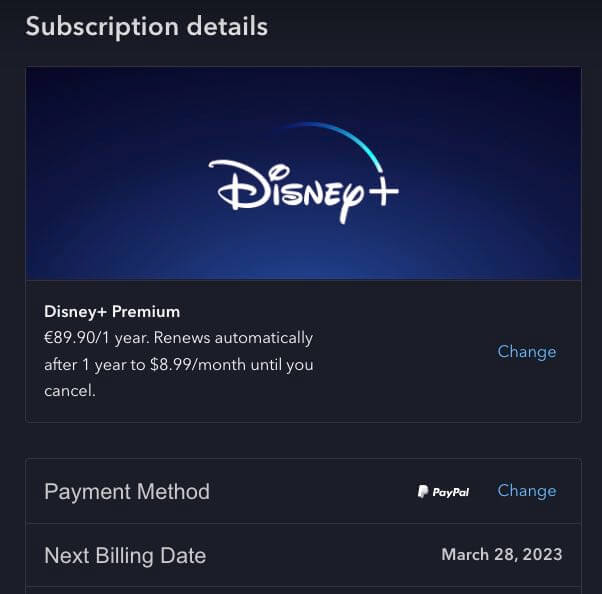
Log into your Disney+ Account to Verify your Current Account Payment Information
If you’re trying to get your payment details and method of paying information adjusted, start logging into your Disney+ account and ensuring that everything is accurate. To do this:
- Open https://www.disneyplus.com/ using any web browser on your computer or mobile device.
- Log in with your email address and password. Having a Disney Plus account is the only way to access it.
- Sign up for a Disney Plus account if you don’t have one. You need to sign up so that it will sync all the information entered into each one together.
- Use the login credentials provided by Disney.
- After logging in successfully, you will land on Disney Plus’ home screen.
- Hover your mouse over your profile at the top right corner of your Disney Plus page.
- Click the Account option > Billing details > Change payment info.
- Sometimes you can find the payment information by going to Account and then clicking the “Disney+ Premium” option under the Subscription. Then, click “Change” beside the Payment Method menu.
How to Change Payment Method Info on your Disney Plus Account
Click on the ‘Change payment info’ option. You can choose from several different payment methods, including:
- Credit or debit card
- PayPal account
- Disney Store gift card
- Mobile wallet features on your devices, such as Apple Pay or Samsung Pay
Changing the Debit or Credit Card & Bank Account Payment Details on Disney+
- Select Credit Card at the top of the screen.
- Enter the first and last name associated with the card.
- Type in the card number, expiration date, and security code.
- Finally, enter the same ZIP code as your Credit Card’s details.
- Click Save.
You can also update your payment details by changing any of the following:
- Your card number.
- The expiration date for a credit card or debit card.
- The security code for a credit/debit card.
Click the link in the confirmation email and enter your password to confirm the payment information change.
In summary, updating your payment details and billing information is a substantial fail-safe step to ensure your streaming subscription on Disney+ runs smoothly for the long term. You will want to avoid having your Disney Plus subscription frozen or your money missing because of incorrect payment details. Hopefully, the steps above have helped update your Disney Plus payment method without a problem.


