The Disney Plus experience is one that has been quite pleasant in terms of content. The popular streaming service is widely available in various locations and it is accessible on computers, mobile devices, and other platforms.
Even with all the amazing benefits and features that come with Disney Plus, it’s not without its fair share of issues. For one, the popular streaming service has a tendency to generate certain error codes when it runs into a problem. The reason behind these error codes may vary and in this guide, we’ll show you how to fix two common ones. These error codes are Error Code 1027 and Error Code 34 which are connected to account profile-related issues.
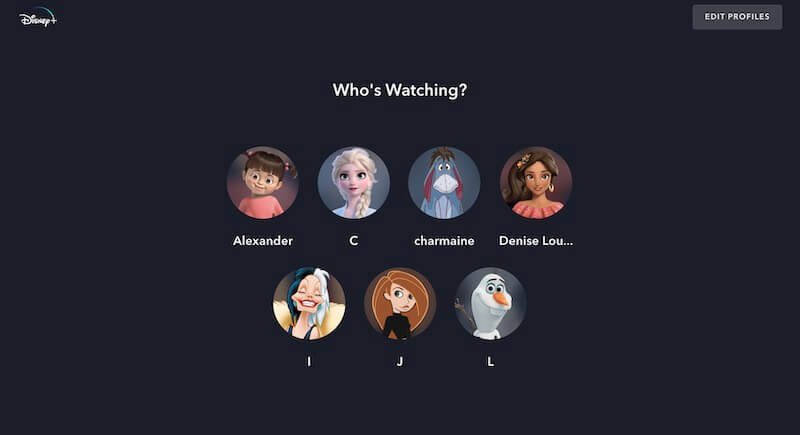
How to Fix Error Code 34 on Disney Plus
This error code is actually caused by having more profiles than the officially supported limit on Disney Plus. The supported total is currently limited to seven profiles, so if you’re above this limit, you might encounter this error. We will show you the steps to follow below if you want to get rid of the error message.
Solution
If you’ve reached the seven profile limit, you have to delete one of them if you want to create a new one and avoid the error code.
- Log in to your account and head to the Profile area (this is found in the Profile icon in the top-left area of a smart TV, or the bottom-right of a mobile device, and also on the top-right corner of a PC, Mac or laptop device)
- Select and choose Edit Profile for the one you wish to delete
- Tap or click on Delete Profile at the bottom corner of your screen. Now, the only profile you won’t be able to delete is the main account
- Once your chosen profile is deleted, you’ll be able to create a new one without encountering Error Code 34
How to Fix Error Code 1027 or Profile_Service_Init_Failure on Disney+
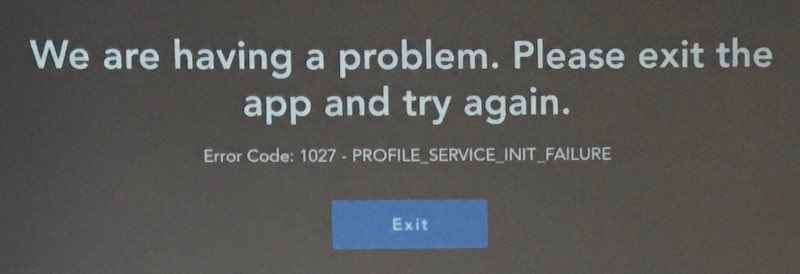
Error Code 1027 is also a profile-related error on Disney+ app. This time around, it is caused by a failed attempt to load your profile using profile services. It can appear with the code 1027 or a message with the text, “Profile_Service_Init_Failure”. We will show you how to completely get rid of it with our steps below.
Restart your Device
This is one of the most efficient ways to see if you just got unlucky once and avoid going through the extensive steps with other solutions.
Restart your Router or Modem
- Go to the location of your Router and unplug it
- Leave it for at least 10 seconds before plugging it back in
- Check your Disney Plus to see if it worked
Re-install Disney Plus
If the fixes above don’t work, you might need a fresh installation of the Disney+ app on your device. Go to your iOS App Store or Google Play Store to install it after uninstalling.
Conclusion
Encountering an error in Disney Plus is a little annoying, but you can use any of the practical steps above to fix it. If none of the methods work, you can consider submitting a ticket to Disney+ for a solution.


