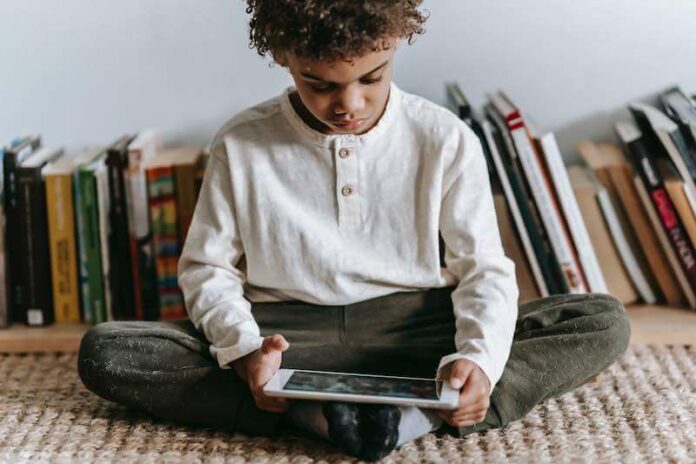There are thousands of content available for everyone to read, listen to, binge-watch, and enjoy on Amazon. However, not all of these titles are appropriate for young minds. Some books, videos, and audio content have themes, scenes, and other explicit ideas that are not ideal for kids.
Amazon helps out parents and makes sure to manage and block these types of content from their children’s devices. With Amazon Kids and Amazon Kids+, your child can only access age-appropriate content and features suitable only for them. Parents can filter titles for their children and set up a time limit for their screen time. They can also view what their children are doing on the screen.

You can add and create an Amazon Kids profile on any Fire tablet, Kindle e-Reader, and Fire TV Stick or Firestick. The parental controls feature is also available on Alexa devices and supported on Chrome OS laptops, iOS, and Android mobile phones via the Amazon Kids app.
DON’T MISS: Get the best deals on the latest Alexa-enabled devices at Amazon right now!
How to Create, Set up & Use Amazon Kids Profiles on Amazon Fire TV Stick, Fire Tablet & Kindle
Adding an Amazon Kids profile on your Firestick streaming media player, Fire tablet, and Kindle ereader takes only a few steps. However, you need to set up a Parental Controls password before you can start creating a profile on Amazon Kids. If you do not have one, you can create a password during the setup process.
- On your Amazon Kindle Fire device, navigate to the Home section.
- Select Apps.
- Choose Amazon Kids. For other devices, you can launch Amazon Kids.
- Tap Get Started.
- Enter your Parental Controls password. If you do not have one yet, create and confirm your password.
- Tap OK or Continue.
- Create your child’s profile. Choose Tap to Set Photo.
- Choose your child’s profile picture.
- Type your child’s name, birthdate, and gender.
- Tap Next.
- Tap Done.
Amazon allows you to create up to four different child profiles on your Amazon Kids account. You can add more profiles when creating the first one. Just tap Add Another Child.
Another way is to access the Amazon Parent Dashboard. From there, you can add, edit, remove, and manage your child’s Amazon profile.
Sign up for Amazon Kids+ 1-month free trial here!
How to Manage Content and Features on Amazon Kids Profiles
Amazon Kids enables parents to set time limits and daily goals for their children. They can turn off the screen at bedtime, set limits during the weekdays or weekends, and limit screen time.
They can also set time-bound goals on educational content and create time limits for activities. Parents can also set age filters to determine the content shown and recommended on Amazon Kids.
Managing your Child’s Amazon Kids Profile
- To manage your child’s profile on Amazon Kids, navigate to the Amazon Kids app.
- Select Manage Content & Subscription to edit the content you want for your kids.
- Choose Manage Child Profiles if you want to change the information on your kid’s profile.
- Tap Daily Goals & Time Limits to set time-bound limits on various activities.
Adding Content & Managing Account Features on the Kids Profile
- To add content to your kids profile, navigate to the Amazon Parent Dashboard.
- Choose your child’s profile.
- Select Settings.
- Tap Add content.
- Choose your preferred content.
What are your thoughts on Amazon Kids and the managed content through the Kids Profile? Is it effective for your children? You can share your thoughts in the comment section below.
TODAY’S DEAL: Check out these amazing offers on the latest Fire TV Stick devices at Amazon!