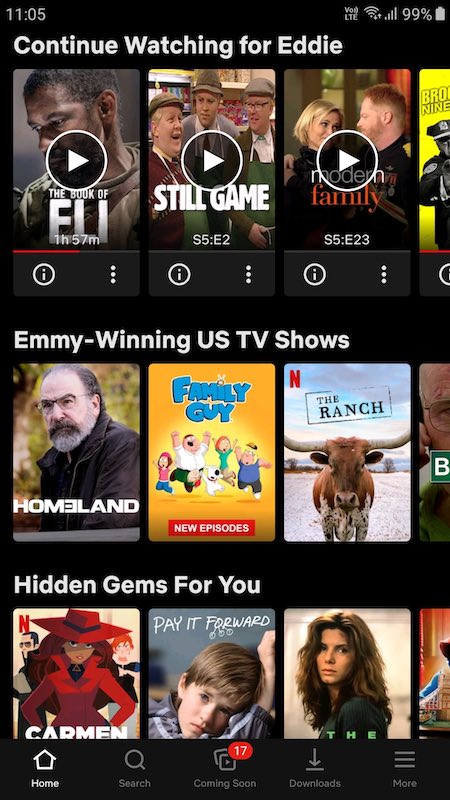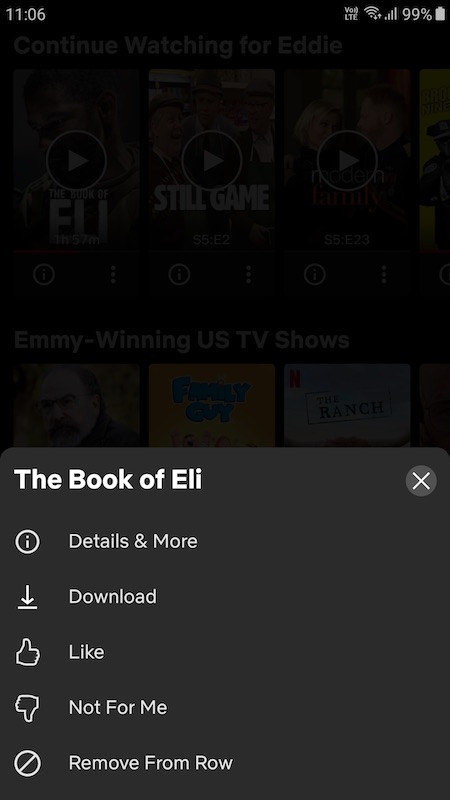Not everyone is happy with the items listed in their Continue Watching section on Netflix. Yes, it is helpful if you want to see unfinished movies and TV series that you want to resume watching. It combines all pending titles in one place. You don’t have to search for it if you like to continue streaming a show.
But, content are piling up in the Continue Watching list so easily, and not everything on it is worth watching again. When you open a movie to know if you like it or not, it automatically adds up to Continue Watching queue. In turn, it clutters the space, making it longer for you to scroll the list.
What you need to do is delete or hide these titles from your Continue Watching list on Netflix to declutter the space. Removing items from your list makes it more time-efficient and pleasant to the eyes. Plus, it does not show content that you don’t want to be associated with in the future.
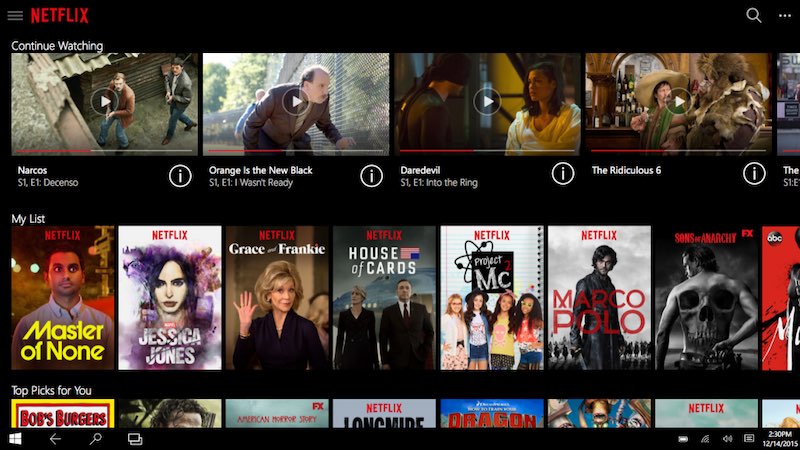
Removing Movies or TV Shows from Netflix Continue Watching List
There are two ways for you to get rid of movies or clear TV show episodes from your Continue Watching list on Netflix. One is through your computer. The other way is via your Netflix mobile app on Android or iPhone. Continue reading below to know how you can clear the items from your list.
Delete Titles from Netflix Continue Watching via Android/iOS App
On your mobile phone, open the Netflix app and sign in to your account, if necessary. Tap on your profile and select the Home tab. Now, scroll down and tap the Continue Watching list. Search for the title you want to get rid of and tap the three-dotted icon below it. And, select Remove from Row then click OK to confirm.


Credit: Binge Gauge
Clear Items from Netflix Continue Watching via your Computer Browser
On any desktop or mobile browser, launch the Netflix website. Login to your account and click on your profile picture. Select your profile name found on the top right corner and then click Account. Now, go to Profile & Parental Controls and select your profile. Click Viewing activity. Look for the movie or show you want to remove and click the X mark found at the opposite of the title. Now, click Remove series if you see a notification.
What titles do you want to remove from your Continue Watching list on Netflix? We are curious, so please do let us know in the comments below.