Streaming services should not stop you from watching your favorite TV shows for years. If you are fond of shows you always see on Animal Planet, TLC, HGTV, or Discovery Channel, the new Discovery Plus streaming platform is bringing them to you.
Discovery Plus is the streaming service by the Discovery cable network. Users will enjoy binge-watching original TV shows and popular TV series that are exclusively available on the app. Plus, you can revisit old shows you once loved and watch them again at any time.
Check out titles from BBC such as Blue Planet and Gold Rush, from TLC like 90 Day Fiancé and Say Yes to the Dress, from Food Network such as Barefoot Contessa and Worst Cooks in America, and HGTV with shows like Fixer Upper and Property Brothers: Forever Home.
DON’T MISS: Get 12 Months Free Discovery+ Subscription with a Verizon Plan!
What is Closed Captioning and Subtitles on Discovery Plus?
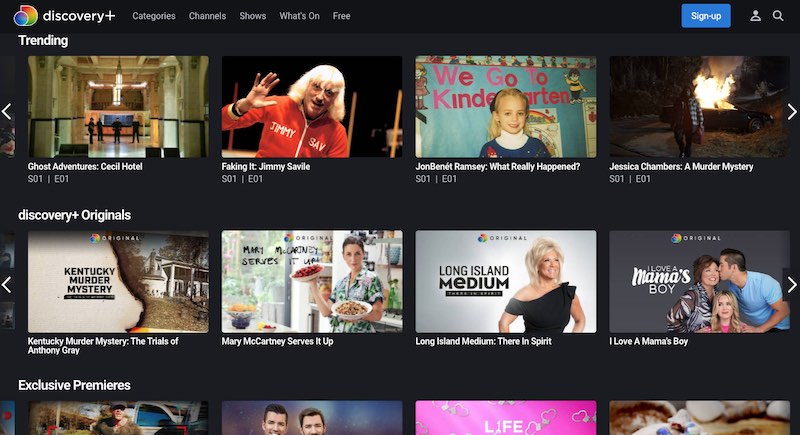
Adding more fun to the new content you see on Discovery+ are the Closed Captions and Subtitles features. Now, you can get these modes and turn them on or off at any time you want and with any show. You can activate Closed Captions and Subtitles which are available to help viewers understand what the characters are saying. It also aids in translating audio to another language.
How to Turn On or Off Closed Captions and Subtitles on Discovery Plus on Any Device
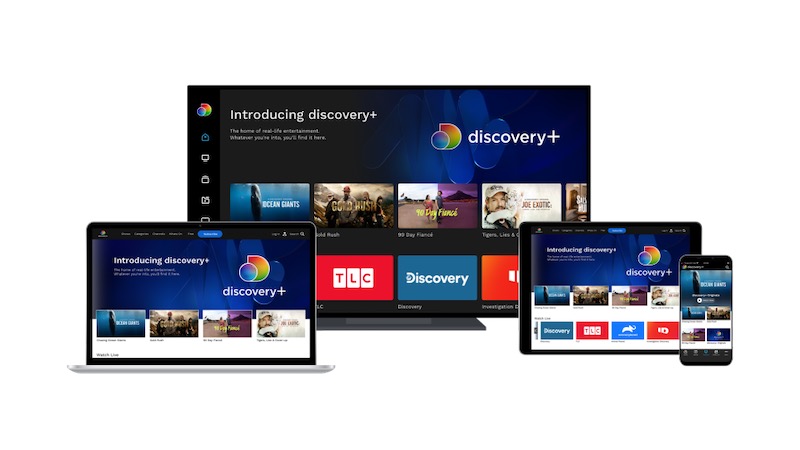
You can easily enable or disable the subtitles and closed captioning on Discovery+. The process varies from one device to another. Check out the steps below to find out how to do it.
Turn On/Off Discovery+ Subtitles & Closed Captioning Via Android Device
Launch the Discovery Plus app on your Android mobile device. To enable or disable closed captions or subtitles, play any content. Touch anywhere on the screen to activate and open the menu. Then, tap the four dash icon and select the language you want or tap Off.
iOS Device
Open the Discovery Plus app on your iPhone or iPad and play a title. Tap on the screen and select the two horizontal line icon. Now, select the language you want or tap Off.
Any Browser
Play a movie or TV show on Discovery+ through its website on any browser. Hover the cursor over the player and click the box with two dashes. Select the language of your choice or select Off.
Apple TV
Play a TV series or film on your Discovery Plus app on Apple TV. Then, on your remote, swipe down to go to the Subtitles option. Select Auto, English CC, or Off to disable subtitles or closed captioning.
Amazon Fire TV
Play any content on the Discovery+ app on Amazon Fire TV device. On the remote, press the Equal Sign icon and go to the CC option. On your remote again, press the Center button to turn on or off the closed captions or subtitle features.
Roku Device
Play any movie or show title on Discovery Plus app on Roku streaming media player or TV. To access the closed captioning and subtitle tool on Roku, press the Asterisk icon on your remote and then choose On Always, On Replay, or Off.
STILL ON: New Verizon Users Can Get 12 Months of Free Discovery+ Subscription
What device are you using to stream on Discovery Plus? How was your experience with subtitles and closed captioning features? We would love to know, so tell us in the comments below.



We have a Samsung smart TV purchased in 2019. Do any of the directions above apply to this TV? Discovery+ has been difficult to watch without captioning. Thanks.
Hello – I am watching Discovery+ on an Amazon Fire stick and I cannot get the captions to go off. Even worse, one time I actually managed to get it to turn off and it was right back the next time I watched. Can’t I turn these off for my account? It’s very distracting to have giant white text over everything when trying to watch, I can’t really see the actual images as well.
On my Sony TV Discovery+ app defaults to closed caption ON. Drives me crazy. I have to manually turn it off each time I open the app
I am SO frustrated! The damn captions are so huge we can’t see the show, and there is absolutely NO = button on my Amazon fire stick!!?????
Same problem here. The closed captions are annoying and make it hard to watch. Why can’t you make it an option? Considering ending our subscription.
Closed captioning does not work while streaming to Chrome cast.
I watch everything with subtitles since my husband is hard of hearing. Really annoying that I have to turn on subtitles for each show every single episode. There should be an option to default captions on and off for each account.
How to turn on subtitles in smart TV samsung
can’t get the subtitles to turn off. Just started happening about 2 weeks ago. I’ve tried everything. This is BS
I’m with you. Thinking about canceling my subscription because it’s so flustering.
Apple TV users and the damned closed captions are annoying!! Never had any problem until about 3 weeks ago. They’re on EVERYTIME the shows changes. It could be a different shoe or just the next episode. I have to manually shut it off each time. This is the only app that does it too!!! I’m about to lose the service because it’s so annoying. What’s the fix?
Please add an option to turn close caption off all content. This is becoming so flustering I’m at the point to stop my subscription.
If you are casting to chrome cast, you have to turn off the cc from your phone before casting. It won’t let you do it once it’s casting so turn off subtitles before you cast. Once you press play on a program (on your phone) there’s a little message looking button on the bottom left, press that and it allows you to turn off subtitles from there. Then you can cast it to your tv and the subtitles will be gone.
Discovery plus is s**t can’t get sub titles on my Samsung TV using remote, background music is FAR, FAR TOO LOUD, no wonder Americans shout all the time, progs only updated once a year it’s the worst app ever definitely going to cancel ..