No avid sports fans haven’t heard of ESPN Plus, the most renowned streaming service platform with an extensive selection of online sports content. It’s the ultimate go-to for those who are into basketball, soccer, baseball, volleyball, field hockey, tennis diving and swimming, track and field, mixed martial arts, and so much more.
Similar to other streaming services, you can also expect a variety of features at ESPN+, including subtitles and closed captions that allow users to understand the content even if they can’t hear it that well. The feature comes in handy, particularly for viewers with hearing impairments.

Unfortunately, for those users who don’t need or want this particular feature, subtitles, and closed captions may become a mere distraction. This is why it’s important to learn how to enable or disable subtitles and closed captions on ESPN Plus.
Method to Turn On Subtitles and Closed Captions on ESPN+
Closed captions are made available on the majority of the content across the service of EPSN Plus. You can also adjust the settings on the different supported devices.
Closed captions are available on ESPN Plus and other channels including ESPN, ESPN2, ESPN Bases Loaded Networks, ESPN Buzzer Beater, ESPN Deportes, ESPN Goal Line, ESPNews, ESPNU, Longhorn Network, and SEC Network. Select content in ACC Network Extra, ESPN3, and SEC Network + has available closed captioning as well.
Subtitles in the English language are available on the majority of videos in the English language. On the same note, subtitles in the Spanish language are also available on most videos in the Spanish language.
The steps to enable the closed captions and subtitles may have slight differences depending on the device being used.
- On the majority of devices, all you have to do is find the CC button on the bar on the video player and toggle it either on or off.
- However, please take note that Spanish-language subtitles might already be burned in certain videos, which means can no longer toggle them off.
- To enable closed captions on devices that run on iOS 8 or higher, all you have to do is choose the Settings icon on the home screen.
- Choose General and then tap Accessibility. Under the Media heading, select Subtitles & Captioning.
- Simply switch the option Closed Captioning + SDH to On.
- If your device runs on iOS 7 or lower, just choose the Settings icon on the home screen.
- Choose Videos and then switch on Closed Captioning.
- For the rest of the apps and devices, just find the CC button that shows up on the video player.
Ways to Turn Off Subtitles and Closed Captions on ESPN Plus
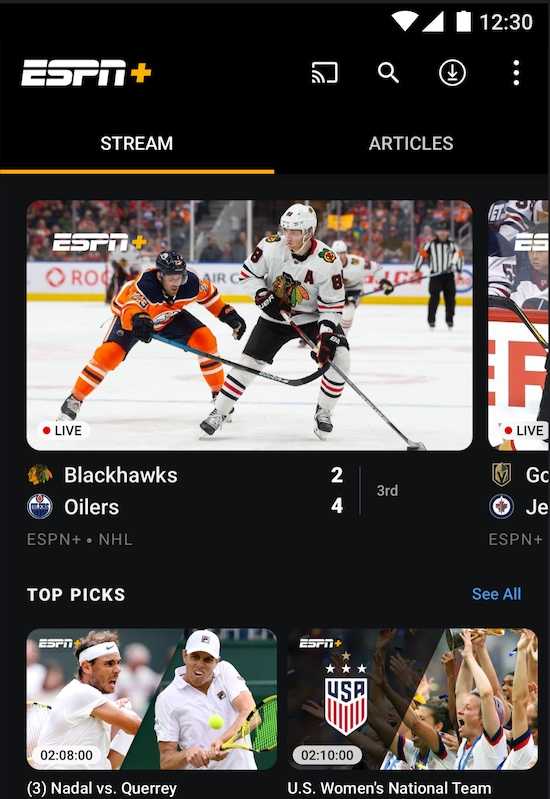
Now that you know how to enable the closed captions and subtitles on ESPN Plus, it’s time to learn how to disable it. Here are the steps to follow:
- Open the ESPN Plus app.
- Proceed to the System menu.
- Choose Settings.
- Tap Ease of Access.
- Select Closed Captioning and switch it off.
- Set the Custom Style you prefer.
Enabling and disabling subtitles and closed captions on ESPN+ doesn’t take rocket science. Simply follow the steps above and you can continue watching your favorite content as you want.


