Disney Plus is a well-known streaming service with a large selection of films and TV episodes. For many viewers, subtitles are a crucial component since they offer accessibility and convenience.
The default subtitle size, though, might not always be the best option for everyone. This article will explain how to change the size of too-big or too-small Disney+ subtitles so that you can personalize your streaming.

Steps to Adjust Disney Plus Subtitles Size
Access Disney+ Settings
Follow these steps to start modifying the subtitle size on Disney Plus:
1. Launch the Disney+ app on your smartphone or open a web browser on your computer.
2. Enter your login information to access your Disney Plus account.
3. Begin watching the film or television program for which you want to change the subtitle size.
Locate the Settings Menu
Search for the “Settings” or “Gear” icon once you are on the playback screen. The top-right corner of the screen is normally where you’ll find this icon. To access the settings menu, simply click or tap on it.
Access Subtitle Settings

Look for the “Subtitle Settings” or “Captions” option under the settings menu. Depending on your device and platform, the precise language might change.
To access the settings for customizing the subtitles, click or tap on this item.
Find the Subtitle Size Option
Explore the modification options once you are in the subtitle settings menu. The size, font, color, and style of the subtitles may be adjustable depending on the device and platform you are using.
Select the “Size” or “Text Size” option that you find.
Adjust the Subtitle Size
You will have a number of size options to pick from after clicking the “Size” or “Text Size” option. Usually, you’ll have the choice between “Small,” “Medium,” and “Large.”
Choose the size of the subtitles that best suits your needs.
Save Changes and Resume Playback
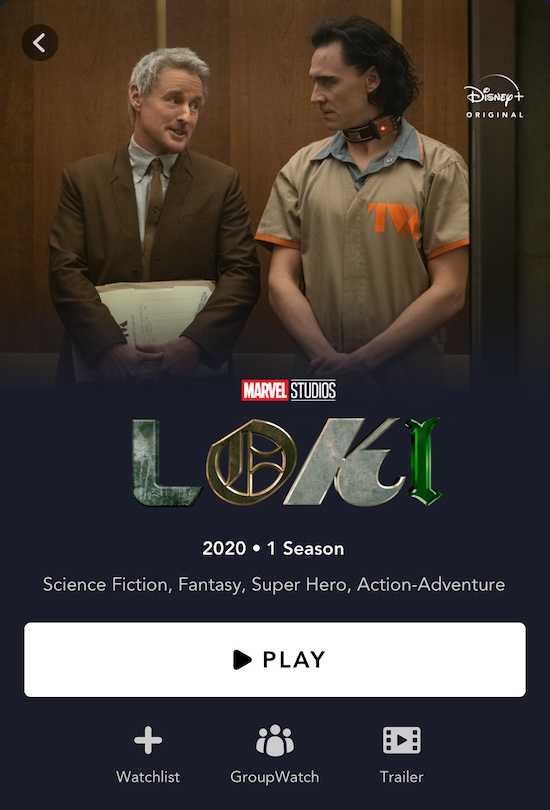
Save your modifications or use the new settings after adjusting the subtitle size. Depending on your device and platform, the procedure for storing or implementing the changes may be different.
Find a “Save” or “Apply” button to validate the changes.
The subtitles should now appear in the new size when you restart watching the movie or TV show. Take pleasure in your viewing experience while using the customized subtitles.
Please be aware that depending on the device, platform, and version of the Disney+ app you are using, the precise methods and options for adjusting subtitle size may differ slightly. If you require device-specific instructions, it is always advisable to consult the official Disney Plus support materials or documentation.
You may rely on these resources to provide you the most precise and recent details about subtitle customisation on Disney+. Hope this is useful!


