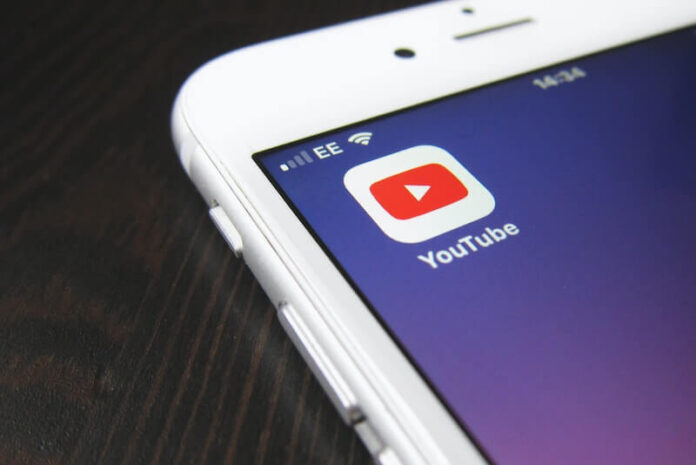Staying on top of your YouTube videos while still doing something else is a kind of multi-tasking that many users hoped for. Now, you can let those dreams come into reality with the new picture-in-picture feature on the YouTube mobile app.
How does picture-in-picture or PiP work? If you are watching videos on YouTube, you may want to do something else like browsing through your social media profile, searching for an article online, or updating your worksheets. Before the picture-in-picture view mode came, you need to close your YouTube app or pause the video to open another app.
With the picture-in-picture feature activated, you don’t have to go through the in and out of YouTube. When you have to open another app, your YouTube video will appear in a movable mini-player on the side of your screen. That means you can do both watching your video and doing something else! But take note that this awesome viewing feature is only available to YouTube Premium subscribers.
DON’T MISS: Best deals on iPhones bundled with your favorite provider!
How to Enable or Turn On Picture in Picture Mode for YouTube Premium Users on iPhone & iPad Devices
The picture in picture tool has been around on Android devices for some time. For iOS users, there are two catches with the new streaming tool. First, the PIP feature is only available on the iPhone version of the YouTube iOS app right now. You can take advantage of the picture in picture tool if you are streaming videos on your iPhone or iPod Touch devices. Unfortunately, it is not working or supported on iPads yet as of this writing.
The second catch is its experimental state. As of now, YouTube’s picture-in-picture is still in experimental mode and not a full permanent feature. However, Google said that the experiment stage will only be up until October 31, 2021. It is anticipated to become permanent after that and will be released on a wider scale.
CHECK OUT: Select iPads are on sale at Amazon right now!
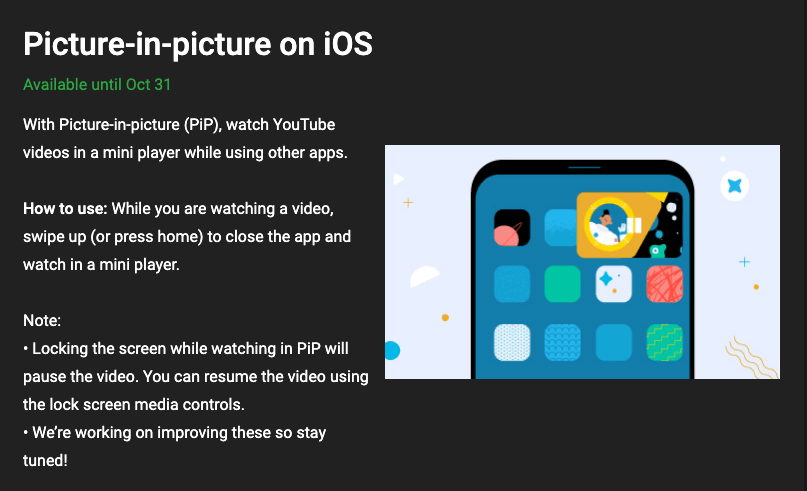
Before you start using the picture-in-picture on YouTube videos on your iPhone device, you need to enable or turn it on first. Again, make sure that you are a YouTube Premium subscriber to start using it.
- Launch any browser and sign in to your Google account.
- Now, go to YouTube.com/new.
- Scroll down and look for the “Picture-in-picture on the iOS” section.
- Click Try it out. It will now be activated on your Google account.
Using YouTube App Picture-in-Picture (PiP) Videos on iOS Devices
After enabling the picture-in-picture mode on your account settings, you can now use it to stream YouTube videos on your iOS device.
Open the YouTube app on your iOS device, play any video you want to watch.
To switch to the Picture-in-Picture mode, either press the Home button or swipe up. It will close the YouTube app and open the mini player. Your video will continue to play unless you lock the screen. You can also move the video player pop-up on any part of your screen.
That’s it! You can activate and join the experimental stage of YouTube’s picture-in-picture feature and see for yourself if it works for you.
Have you tried the new YouTube app feature on iOS devices? What do you think about it? We value your opinion, so please drop one for us below.
TODAY’S DEALS: Check out these amazing discounts on the latest iPhones at Amazon!