When you watch videos on YouTube, you would always want the best viewing quality to enjoy the utmost experience. You don’t want to see blurred details that will only compromise the overall picture of the clip or video.
However, not everything on YouTube is set on the highest video resolution with HD quality by default when you play it. Sometimes, YouTube adjusts the settings depending on your device and Internet network or mobile data connection plan. In turn, you end up adjusting the quality setting each time you play a YouTube video. It will take some time again to load the video from the start, especially if you set the quality to a higher setting.
Now, YouTube will give you the option to adjust your preferred video quality by default, permanently. You no longer have to change it each time you play a video or clip. It automatically reverts to your default video quality setting. But, there are also limitations that you need to consider when you get and use the new resolution selector feature on YouTube for mobile app.
YouTube App Video Quality Settings for Streaming
YouTube has three video quality streaming options in its resolution selector settings – Auto, Higher Picture Quality, and Data Saver. Let’s discuss each of these video quality settings and their limitations.
- Auto – Setting your video quality to Auto will automatically allow YouTube to alter the video resolution based on the factors in your environment. For instance, YouTube will change the quality of your video based on your screen size and the speed of your Internet connection. However, the drawback is when you prefer a different video resolution. You will have to set the video quality manually.
- Higher Picture Quality – If you always want to play high resolutions at all times, you can set your default video quality on Higher Picture Quality. But, you will have to use more network data.
- Data Saver – If you have limited data on your device, it helps if you set the video quality to Data Saver. It will limit the data usage, but it will also reduce the video resolution.
How to Set Default YouTube Video Quality Setting to HD Resolution Permanently on Mobile App
So, how do you set the default video quality settings to HD resolution on the YouTube app for mobile devices? You can change the default settings permanently on your YouTube app with the resolution selector using your Android phone or tablet and iOS devices such as iPhone or iPad. First, you need to update your YouTube app via Google Play Store for Android or App Store for iOS to be able to access the video quality configurations.
How to Change Default YouTube Video Quality on Android Devices
- Launch the YouTube app on your Android phone or tablet device.
- Select your Profile.
- Go to Settings.
- Select Video Quality Preferences.
- You can set different default video qualities when you use your WiFi and your Mobile Network.
- First, go to Video Quality on Mobile Networks.
- Select the default video quality settings.
- Next, go to Video Quality on WiFi.
- Choose the default video quality settings.
Changing Default YouTube Video Quality on iPhone or iPad
- Open the YouTube app on your iPhone or iPad device.
- Go to your Profile.
- Select Settings.
- Navigate to Video Quality Preferences.
- Go to Video Quality on Mobile Networks.
- Choose your default video quality settings.
- Go to Video Quality on WiFi.
- Select your default video quality settings.
What default video quality setting do you prefer for your YouTube videos on mobile app? You can share your reasons with us in the comments below.



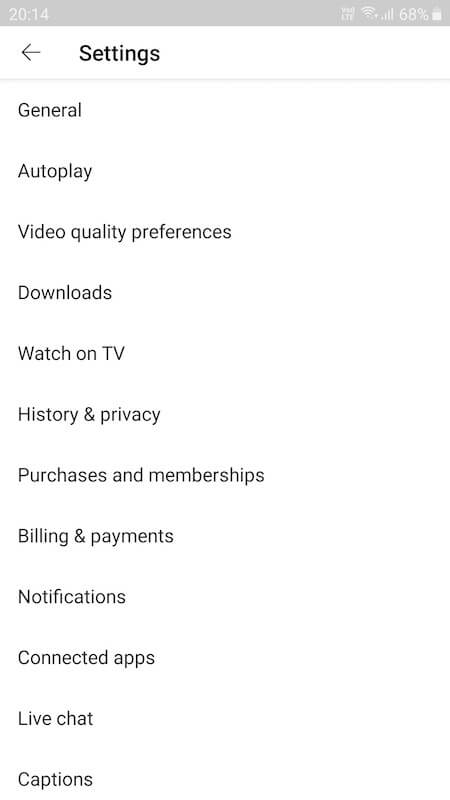
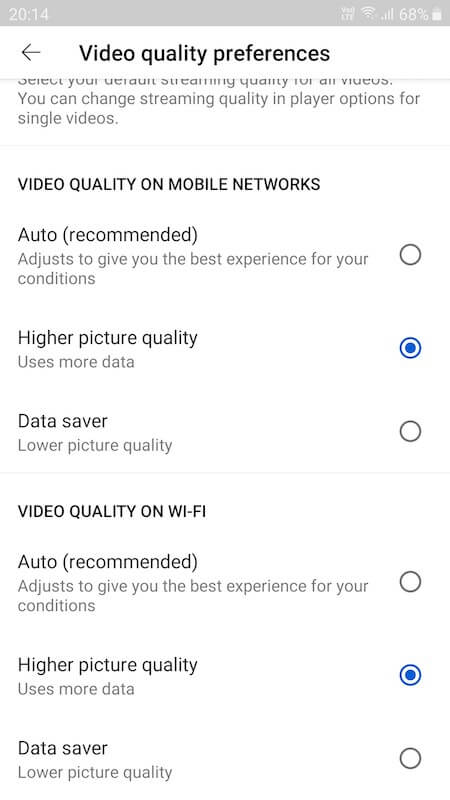
YouTube HD setting