Eager for your next anime binge, only to have Crunchyroll crash with a cryptic error code? Don’t chuck your laptop in frustration.
Error 403, 111, 115 or other numeric codes simply indicate a fixable Crunchyroll glitch. The error message “Oops, something happened, Crunchyroll may be undergoing maintenance right now, error code 115” will appear on your screen.
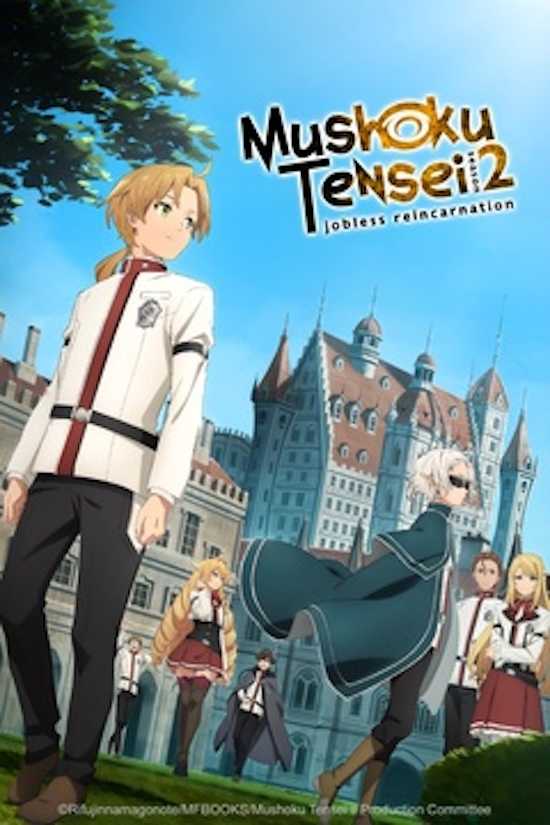
With the right troubleshooting, you can override these Crunchyroll errors and get back to streaming subs and dubs. Let’s get into it!
What Causes Error Code 403, 111 or 115 on Crunchyroll?
Frustrating Crunchyroll error codes like 403, 111, and 115 typically stem from:
- Geo-restrictions blocking your location from content
- Corrupted browser cookies/cache interfering with the site
- App data glitches, failed updates, or software bugs
- Weak internet connections disrupting video streaming
- Server outages on Crunchyroll’s end
Best Ways to Fix Crunchyroll Error Code 403, 111 or 115
Don’t just accept error codes as inevitable. The specific troubleshooting steps below will reveal what’s triggering the issues on your device.
Check Your VPN or Proxy Settings
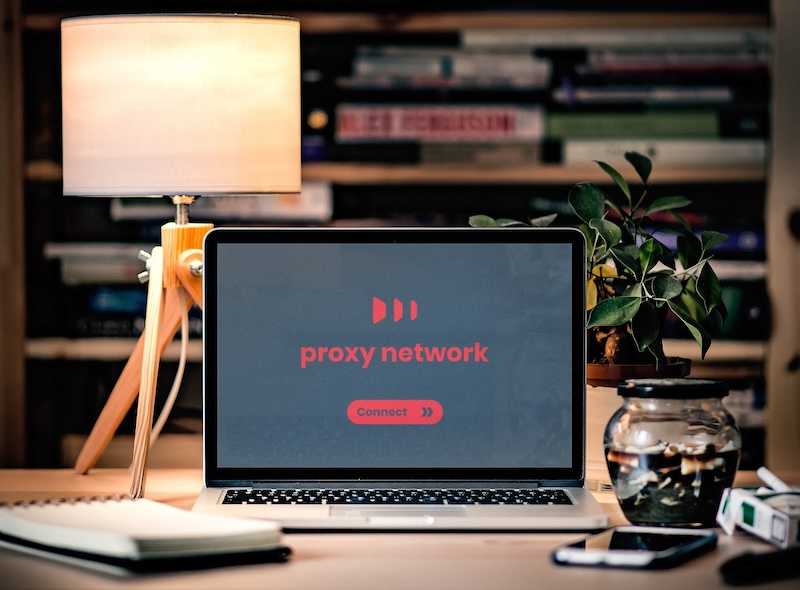
Error 403 suggests geo-restrictions are blocking content for your location. If using a VPN or proxy, switch servers to assign an IP address matching the video’s available region. Consider disabling the VPN temporarily to determine if it’s the cause.
You can also try manually changing your IP address.
- On Windows, open the Command Prompt and type “ipconfig /release” followed by “ipconfig /renew” to force a new IP from your ISP.
- On Mac, go to System Preferences > Network > Advanced > TCP/IP and click Renew DHCP Lease.
Clear Your Browser History and Cache
Over time, corrupt browser data can create issues on sites like Crunchyroll.
- Open Chrome/Safari/Firefox settings and clear cookies, cache, history, and other temporary files.
- On Chrome, click the three dots at the top right, choose More Tools > Clear Browsing Data. Select all time range and make sure cookies, cache, history etc are checked before clicking Clear Data.
- For Safari, go to Preferences > Privacy and click Manage Website Data. Select All Time range, tick Cached Web Content and Cookies and Site Data before clicking Remove.
Restart Your Device and Modem
- Before diving deeper, try the classic reboot. Shut down and restart your streaming device and home internet modem/router. This refreshes connections which often resolves transient glitches.
- Unplug the power cables of both devices for 60 seconds before reconnecting and powering back on. The full shutdown and restart will clear any software errors or network issues.
- While restarting devices, also check that video drivers and firmware are up to date.
- Update graphics drivers through GeForce Experience or Radeon Software.
- Check your router admin interface for new firmware available too.
Delete and Reinstall the Crunchyroll App
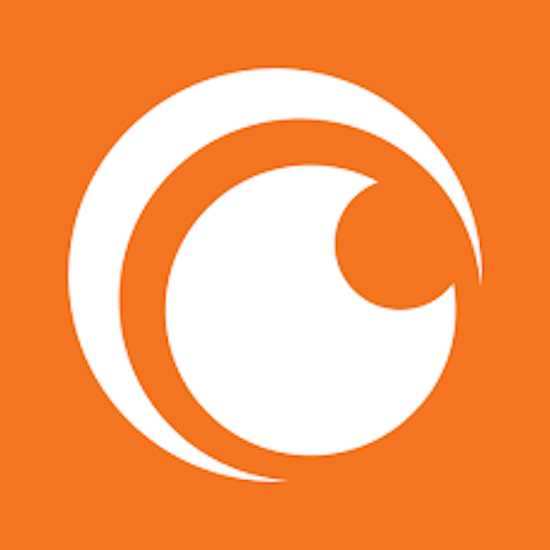
If browser tweaks don’t help, try deleting and re-downloading the Crunchyroll mobile app. This clears out any cached data or update errors causing app crashes.
Make sure to uninstall from Settings rather than just deleting the icon.
- On iOS, go to Settings > General > iPhone Storage. Tap on Crunchyroll app, then tap Delete App.
- On Android, go to Settings > Apps, select Crunchyroll app, tap Uninstall.
- Reinstall a fresh copy of the app from the App Store/Google Play.
- Log into your account during setup – don’t skip this step.
Contact Crunchyroll Customer Support
For recurring error codes, don’t waste time guessing. Reach out to the Crunchyroll support team by submitting a ticket. Provide details on the error messages and troubleshooting steps attempted.
Make sure to note your username, account email, device type, OS version, and specific error code. Detailed information will help the Crunchyroll tech team diagnose complex issues like account restrictions, payment problems, or server outages.
If after contacting support the error codes still appear, request to have your Crunchyroll account logged out on all devices. Then log back in and see if clearing all sessions resolves any account conflicts.
Using a Different Streaming Device

As a last resort, attempt accessing Crunchyroll from a completely different device like a game console, tablet, or mobile phone. If Crunchyroll loads properly on the other device, the issues lie with your original streaming machine.
Factors like outdated OS, underpowered hardware, antivirus conflicts, or a corrupted web browser can interfere with streaming on that device. You may need to factory reset the troublesome computer or phone to resolve its Crunchyroll errors.


