If you’re looking to factory reset your Insignia TV, there are a few different ways you can do so. In this article, we’ll walk you through the steps for how to perform a factory reset on an Insignia TV with or without the remote.
We’ll also provide some tips on what to do if you can’t find your remote, as well as how to troubleshoot common TV issues that may come up during the process.
So whether you’re looking to get rid of your Insignia TV or just start from scratch, follow along for how to factory reset an Insignia TV.
Why you Might Want to Perform a Factory Reset on your Insignia Fire TV Device

There are a few reasons you might want to factory reset your Insignia TV. Maybe you’re experiencing technical difficulties and hope a reset will fix the issue. Or, perhaps you’re giving your TV to someone else and want to make sure all your personal information is deleted.
Whatever the reason, performing a factory reset on your Insignia TV is relatively simple. You can do it with or without the remote control.
How to Reset your Insignia TV to Factory Settings Without the Remote
Just follow these simple steps.
- Unplug the power cord from your TV.
- Press and hold the “Menu” button on the TV itself.
- While holding the “Menu” button, plug the power cord back into the TV.
- Keep holding the “Menu” button until the words “Reset to Factory Defaults” appear on the screen.
- Use the up/down arrow buttons on the TV to select “Yes” and confirm your selection by pressing the “Enter” button.
- Your TV will now restart and all of its settings will be reset to their factory defaults!
Things to Keep in Mind Before Performing a Factory Reset on Insignia Fire TV
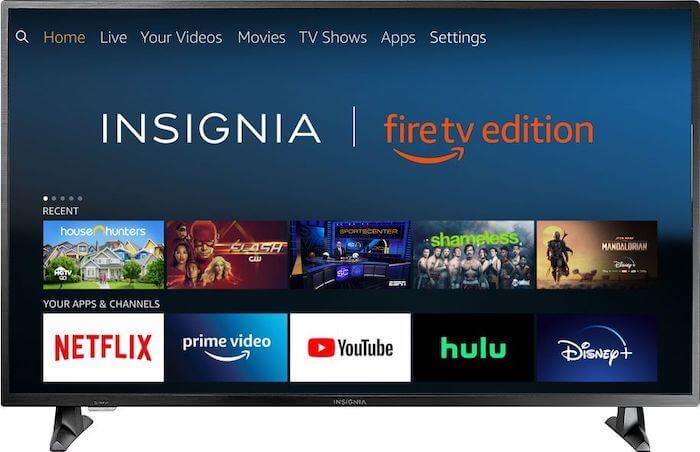
A factory reset will erase all of the default data on your Insignia TV, including any settings you’ve customized, any apps you’ve installed, and any files you’ve stored. In short, it will return your TV to its default state.
Before performing a factory reset, there are a few things you should keep in mind.
- Back up any files you want to keep. A factory reset will erase all of the data on your TV, including any files you’ve stored. If there are any files you want to keep, make sure to back them up before proceeding.
- Know how to reconnect your TV to your network. A factory reset will also erase your TV’s network settings. If you need to reconnect your TV to your home Wi-Fi network or other networks, make sure you know how to do so before proceeding.
- Be prepared for potential issues. A factory reset is a very drastic step and can sometimes cause problems with your TV. If you run into any issues after performing a factory reset, be prepared to troubleshoot them as best as you can.
How to Back Up your Data Before Performing a Factory Reset on your Insignia Smart TV Device
Before you reset your Insignia smart TV device, it’s important to back up your data. Here’s how:
- Connect an external storage device to your Insignia TV.
- Select Settings > System > Backup & Restore.
- Select the content you want to backup, then select Start Backup.
- When the backup is complete, select Done.
You can easily follow the simple steps above on how to reset your Insignia TV to its factory default. Have you tried doing it? Share your experience with us in the comment section below.


