Performing a factory reset on your Pioneer or Toshiba Fire TV device can help resolve various issues and restore it to its original settings. Keep reading to know our step-by-step instructions for performing a factory reset, with and without remote control, ensuring a seamless experience.
When it comes to factory resetting a Pioneer or Toshiba Fire TV device, there are two methods you can use. The first method involves utilizing the remote control that came with the device, while the second method allows you to perform the reset without a remote control.
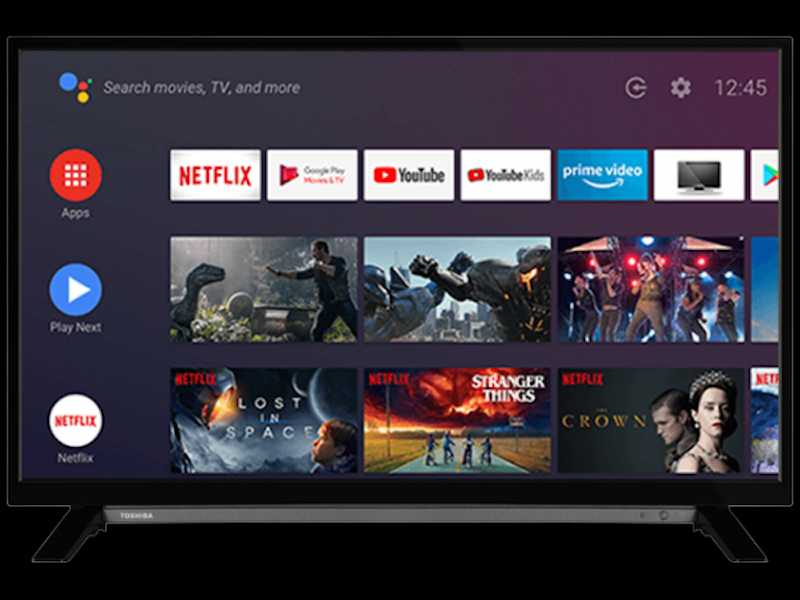
Whether you have the remote handy or not, you can follow the step-by-step instructions to successfully reset your device and resolve any issues you may face.
Steps to Factory Reset Pioneer or Toshiba Fire TV Device without a Remote Control
Utilize the physical buttons on the TV
- Locate the physical buttons on the TV itself. Typically, these are located on the side or bottom.
Power off the TV
- Press the power button and hold it until the TV powers off completely.
Access the Service Menu
- Locate the physical button labeled “Input” or “Menu” on the TV.
- Press and hold this button while simultaneously pressing the power button.
- Continue holding both buttons until the Service Menu appears on the screen.
Navigate the Service Menu
- Use the volume buttons to navigate the Service Menu.
- Look for an option related to “Factory Reset” or “Default Settings.”
- Select the appropriate option to initiate the factory reset process.
Confirm the Factory Reset
- A confirmation message will warn you that all settings and data will be erased.
- Follow the on-screen instructions to confirm the factory reset.
Wait for the Reset to Complete
- The TV will restart, and the factory reset process will begin.
- Allow a few minutes for the reset to finish, and do not turn off the TV during this time.
Ways to Hard Reset Pioneer or Toshiba Fire TV Device with a Remote Control

Locate the “Settings” menu
- Using the remote control, press the Home button to access the main menu.
- Navigate to the top of the screen and select “Settings” from the options.
Access the “Device & Software” Menu
- In the Settings menu, select “Device & Software.”
Choose “Reset to Factory Defaults”
- Within the Device & Software menu, select “Reset to Factory Defaults.”
Confirm the Factory Reset
- A warning message will appear, informing you that all settings and data will be erased. Read it carefully.
- Select “Reset” or “Confirm” to initiate the factory reset process.
Wait for the Reset to Complete
- The device will restart, and the reset process will begin.
- Allow a few minutes for the reset to finish, and do not interrupt the process.
A factory reset on your Pioneer or Toshiba Fire TV device can be done with or without a remote control. Follow the step-by-step instructions in this guide so you can easily reset your device and resolve any issues you may be experiencing, restoring it to its original settings.


