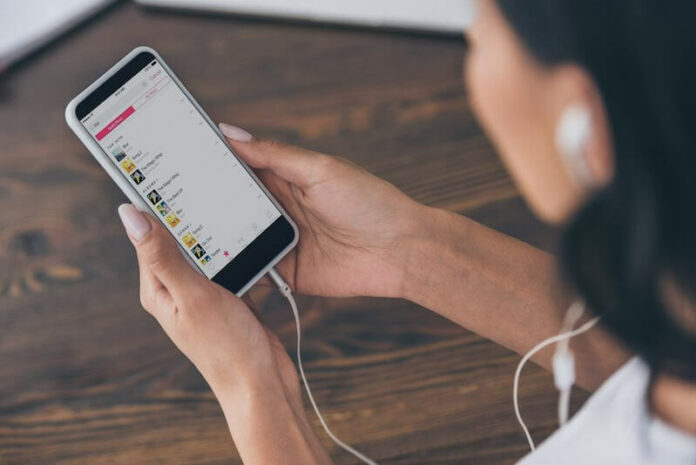When using Apple Music, if you see the warning “This membership is already being used with a separate Apple ID,” it signifies that you are now logged in with an Apple ID that is not associated with your Apple Music streaming subscription. There are many approaches to address this music streaming issue.
Why Does It Happen?
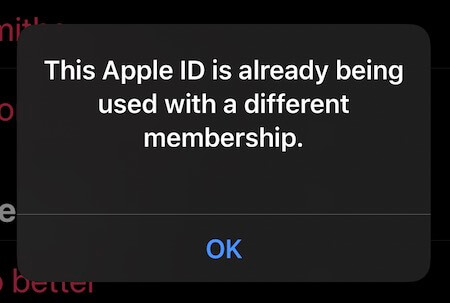
There are a number of potential causes for the “This membership is already being used with a different Apple ID” problem message while attempting to subscribe to or use Apple Music website or mobile app. Some examples of the most frequent explanations are as follows:
- Another Apple ID is already logged in using this iTunes Store account when you attempt to use it to access Apple Music.
- Another Apple ID except the one you’re using with Apple Music is now logged into the iTunes Store, the App Store, or the iBooks Store.
- In other words, you’ve recently modified either your Apple ID or password.
- Your iTunes account has a balance that needs to be paid.
- To make purchases from the iTunes Store, your device must be approved.
- The Apple Music service is currently not accessible in your location.
Another variation of the error message says:
- “This Apple ID is already being used with a different membership”
- “This subscription is already being used with a different Apple ID”
- “This device is already being associated with an Apple ID”
The Best Way to Address & Fix the Apple Music Error “This membership is already being used with a different Apple ID”
Here are some troubleshooting methods and workaround solutions for you to try to help you fix the Apple Music issue with the error message: This membership is already being used with a different Apple ID.
- To listen to music, use the Apple Music app on your iOS device/iPhone or iPad.
- Select the “For You” option in the screen’s footer.
- Click the “View Account” button in the page’s footer.
- Visit the Account tab, then choose Subscriptions, and finally, select Manage.
- Cancel a subscription, you’ll need to verify your selection before proceeding; choose Confirm to do so.
- After canceling your membership, you may re-subscribe using the right Apple ID in Settings > iTunes & App Store > Subscriptions. Sign out of your Apple ID by clicking the menu bar icon, then log in with the right Apple ID to finish the transaction.
Sign up for 1-month Apple Music free trial here!
Checking to See Whether You Use the Right Apple ID
The error notice “This membership is already being used with a different Apple ID,” which signifies that you are not logged in with the right Apple ID. Verify that you are logged in with the right Apple ID by:
- Launch your device’s settings menu.
- Select “iTunes & App Store.”
- Click the Apple ID at the top of the screen. To log in using your Apple ID and password, choose “Sign in.”
- Verify that the Apple ID mentioned is the same one you’re using for Apple Music. If it isn’t, choose “Sign Out,” and then sign in using your right Apple ID and password.
How to Prevent this Apple Music Streaming Error from Happening in the Future
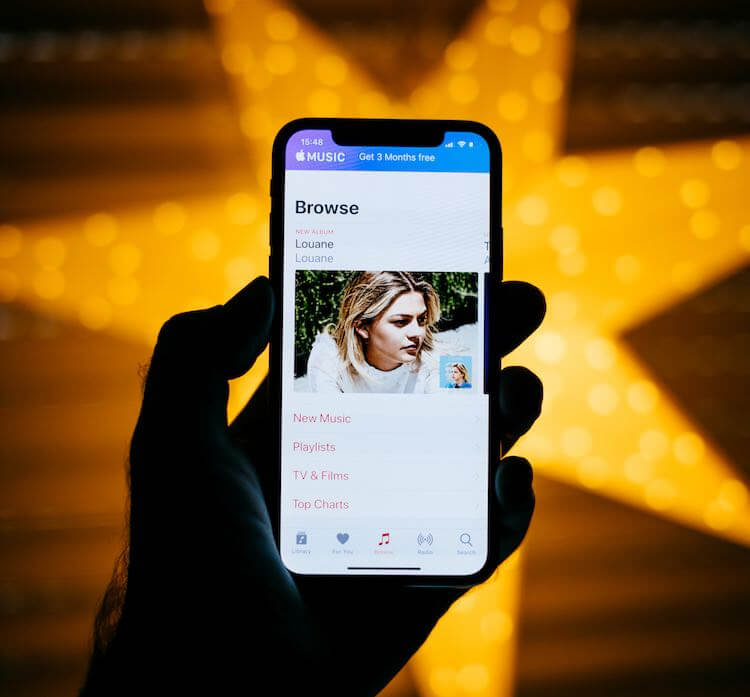
Here are some things you can do to avoid repeating this mistake in the future when using the Apple Music streaming app or website:
- First, while signing into Apple Music, double check that you’re using the right Apple ID.
- Second, if you have more than one Apple ID, be sure you’re logging in with the right one while using Apple Music.
- Third, verify that you aren’t logged into your Apple Music account from any other gadgets.
- Fourth, sign out of your Apple Music account and then back in if the problem persists.
Hope this helps! Please let us know what you think in the comments section below.