Apple Music is a popular streaming service that provides its users with a diverse selection of songs and albums to enjoy. However, it is not immune to errors and problems, just like any other technology. The Error Code -16913, -16917, or 42800 is a common error that many Apple Music users have reported, and it can prevent users from playing songs on their device.
If you use Apple Music and have encountered this error, you might be wondering how to resolve it. This article will walk you through the process of troubleshooting and resolving this error so you can get back to listening to your favourite music.
How to Fix Apple Music Error Code 16913, 16917 or 42800 when Playing Songs on the App
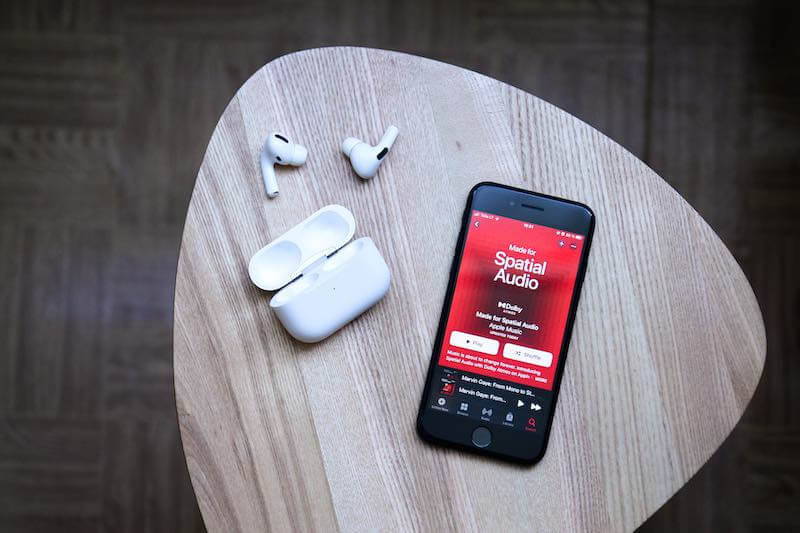
Restart your device
The first thing you should try when encountering this error is to restart your device. This can often resolve simple issues with your device and may fix the error you are experiencing. To restart your device, simply hold down the power button until the option to “Power off” appears. Tap on this option, then wait for your device to shut down. Once it is off, hold down the power button again to turn it back on.
Update your operating system on your device
Another potential cause of this error is an outdated operating system. Apple frequently releases updates for its operating system to fix bugs and improve performance. To ensure that your device is running the latest version of the operating system, go to the “Settings” app on your device, then tap on “General” and “Software Update”. If an update is available, follow the on-screen instructions to download and install it.
Check your Internet connection
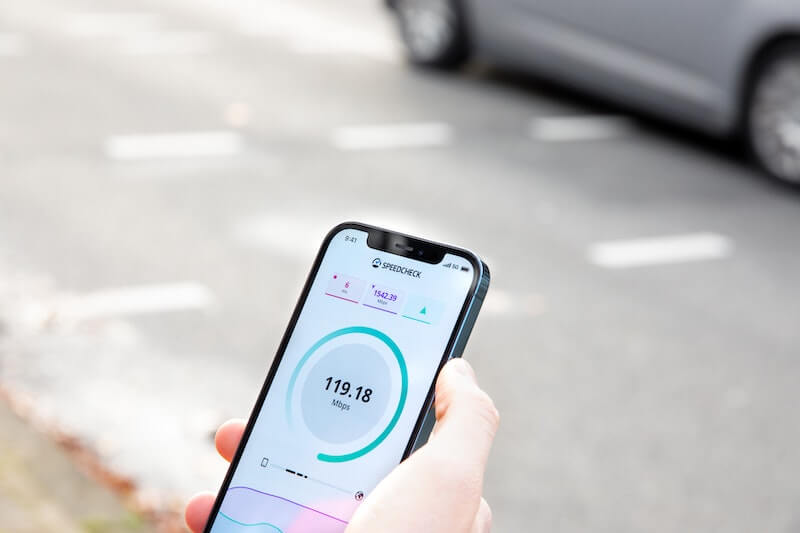
Apple Music requires a stable internet connection to function properly. If you are experiencing this error, it may be due to a poor internet connection. To check your internet connection, try opening a webpage in your device’s web browser. If the page does not load or loads slowly, this indicates a problem with your internet connection. In this case, you should try restarting your router or contacting your internet service provider for assistance.
Reset your network settings
If you have checked your internet connection and it is functioning properly, but you are still experiencing this error, you may need to reset your network settings. This will restore your device’s network settings to their default state, which can often fix issues with connectivity. To reset your network settings, go to the “Settings” app on your device, then tap on “General” and “Reset”. Tap on “Reset Network Settings”, then enter your device’s passcode when prompted.
Contact Apple Customer Support
If none of the above steps have resolved the error, it may be necessary to contact Apple Support for assistance. They will be able to provide further guidance on how to troubleshoot and fix the error. To contact Apple Support, go to their website and follow the instructions to chat or call a support representative.
Apple Music users may be frustrated by Error Codes -16913, -16917, or 42800, but they can often be resolved by following the steps outlined in this article. You can resolve this error and resume listening to your favorite music on Apple Music by restarting your device, updating your operating system, checking your internet connection, resetting your network settings, and contacting Apple Support if necessary.


