There are various ways gamers enjoy playing their online games. Some like to blast the sound and create surrounding audio during gameplay. Other players prefer to listen to different music when playing.
If you do not like the background sound of some of the games you play, you can switch to your songs or playlist on Apple Music. Now, the Apple Music app is out and finally available on Xbox One and Xbox Series X or S consoles! You can stream your favorite artists or watch music videos in up to 4K resolution on your Xbox console without going through a workaround.
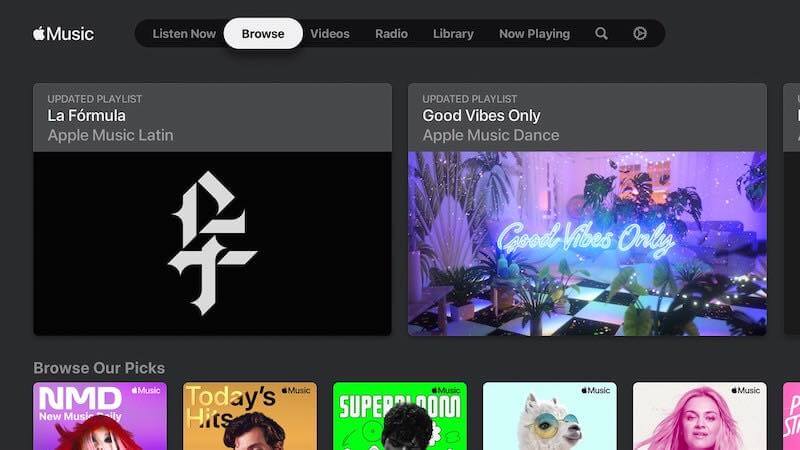
TODAY’S DEALS: Find these amazing offers on Xbox consoles at Amazon & Walmart!
How to Play Songs or Playlist & Use Apple Music App on Xbox One or Xbox Series X/S Gaming Console
Apple Music is one of the biggest music streaming platforms many users love. By signing up for its monthly subscription of $9.99 per month, you can access its music library, home to millions of songs, thousands of playlists, and podcasts on the web or through the app. Apple Music offers lossless sound and Dolby Atmos Spatial Audio with Apple exclusives and social listening tools.
You can also upgrade your subscription to a Family plan for only $15 per month and a capacity of up to six members. Using the Apple Music app enables you to access your purchased songs on iTunes and use the same interface as any other smart TV platform.
Unfortunately, the Apple Music app for Xbox does not yet support lossless audio and Dolby Atmos Audio. However, it can stream up top 4K resolution if you want to watch music videos of your favorite artists.
Downloading & Installing the Apple Music App on Xbox Gaming Consoles
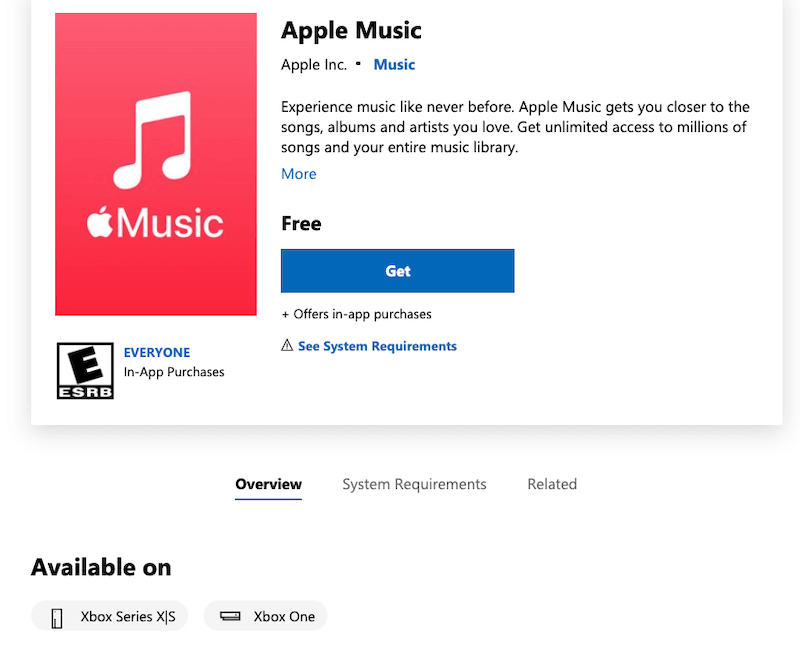
You can download and install the Apple Music app on all Xbox One and Xbox Series X/S game consoles. When you subscribe to Apple Music, you can enjoy a one-month free trial, which auto-renews each month with the corresponding charges after the trial period. If you do not want to pay for the subscription each month, you can also cancel your membership account at any time.
To download and install the Apple Music app on your Xbox console device, follow the instructions below.
- In your Xbox One or Xbox Series X/S console, launch the App Store section or go to the Microsoft Store.
- Go to the Search box.
- Enter Apple Music.
- Open the app detail page of Apple Music.
- Select Get Free.
- Once you installed the app successfully, navigate to your Xbox home screen.
- Go to My Games & Apps.
- Choose Applications.
- Open Apple Music.
- Log in to your Apple Music membership account.
If you do not have a streaming account with Apple Music, you can select Register.
To subscribe to Apple Music online, go to https://music.apple.com/us/listen-now.
What do you think of the new Apple Music app on Xbox consoles? We value your opinion, so please drop us one in the comment section below.


