Are you tired of frantically searching for your Apple TV remote control device whenever you want to watch your favorite TV show, series or movie or maybe your remote isn’t working as intended?
Apple TV is a popular streaming device allowing users to enjoy their most-wanted TV shows, movies, and music from their homes. The Apple TV remote app is a convenient way to control the streaming device using an iPhone or iPad.
However, some users have reported issues with the remote control app on Apple mobile devices not pairing, connecting and getting stuck on the “searching” screen. This can be a frustrating experience, rendering the app unusable and preventing users from accessing its content.
How to Fix Apple TV Remote App on iPhone Not Pairing or Connecting, Stuck on Searching Screen Problem
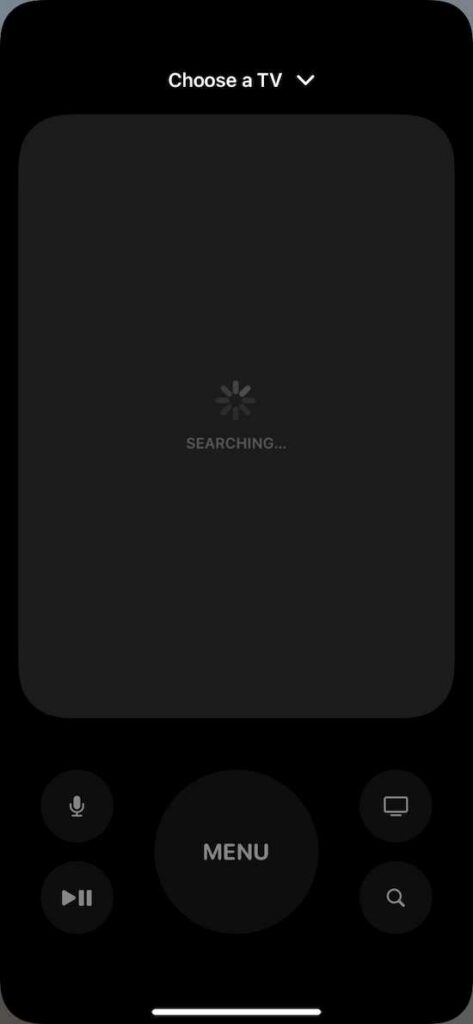
Check Your Network Connection
A weak or unstable network connection is one of the most common reasons for the Remote app not pairing. If you’re using Wi-Fi to connect your Apple TV and iPhone, ensure that both devices are on the same network and that the Wi-Fi signal is strong.
If you’re using a wired Ethernet connection, ensure the cable is properly plugged in, and the network settings on your Apple TV are correctly configured.
You can also try resetting your Wi-Fi router or modem, which can sometimes help fix network issues. Unplug the router or modem for 30 seconds, then plug it back in and wait for it to reconnect. After that, try pairing your Remote app again and see if it works.
Update Your Software
Outdated software can also cause problems with the Apple TV remote app pairing. Check to make sure that both your Apple TV and iPhone are running the latest software updates. To update your Apple TV, go to Settings > System > Software Updates, and follow the on-screen instructions.
Go to Settings > General > Software Update for your iPhone, and install any available updates.
Restart Your Apple TV
Restarting your Apple TV can sometimes help fix problems with the Remote app pairing. To do this, go to Settings > System > Restart. Wait for the Apple TV to restart, then try pairing your Remote app again.
Force Quit the Remote App
If the Remote app is still stuck on “searching,” try force-quitting and restarting it. Double-click the Home button on an iPhone with a Home button and swipe up on the Remote app to force quit it. On an iPhone without a Home button, swipe up from the bottom screen and pause in the middle to access the App Switcher. Further, swipe up on the Remote app to force quit it.
Reset Your Apple TV

You can also try resetting your Apple TV to its factory settings. That will remove all your data and settings, so back up anything important beforehand.
To reset your Apple TV, select Settings > System > Reset, and select “Reset All Settings.” This will reset your Apple TV’s factory settings but keep your apps and content intact. If that doesn’t work, try “Erase All Content and Settings,” which will erase everything on your Apple TV and start from scratch.
Check Your Apple TV’s Bluetooth Signal
The Remote app uses Bluetooth to pair with your Apple TV, so if your Apple TV’s Bluetooth signal is weak or disrupted, it can cause problems with the pairing process. Ensure that your Apple TV is within range of your iPhone and that no obstacles are blocking the Bluetooth signal.
You can also try turning off any nearby electronic devices interfering with the signal, such as wireless speakers or headphones.
Follow the solutions we provide above to get your Remote app back to working properly and enjoy your favorite TV shows, movies, and music again.


