Have you been experiencing sound lag or syncing issues on Apple TV? These problems can be frustrating, especially when trying to enjoy live-streaming apps.
While a simple device restart or exiting the main menu may provide a temporary solution, the problem often returns and worsens over time.

Tips to Resolve Apple TV Sound Lag or Delay and Audio Out-of-Sync Issues
Method #1 – Check Your Audio and Video Settings on Apple TV
Ensuring that your audio and video settings are compatible with the content you’re watching can help resolve syncing issues. Follow these steps to check and adjust your settings:
- Go to Settings on your Apple TV.
- Select Video and Audio.
- Navigate to Audio Format.
- Choose Change Format.
- Try out different options to find the one that works best for you.
- If you’re using a Samsung smart TV, turn off the Samsung Soundbar for 30 seconds before turning it back on.
- Additionally, adjust your video settings and observe if there are any improvements.
It’s worth noting that audio encoding can play a role in the syncing issues. AAC audio may cause audio and video to go out of sync after a few minutes, while Dolby 5.1 programs are less frequently affected. Stereo audio settings have a higher chance of triggering sync issues than Dolby settings.
TODAY’S OFFER: Exclusive discounts are available now on Amazon and Walmart when you purchase an Apple TV device!
Method #2 – Use Game Mode
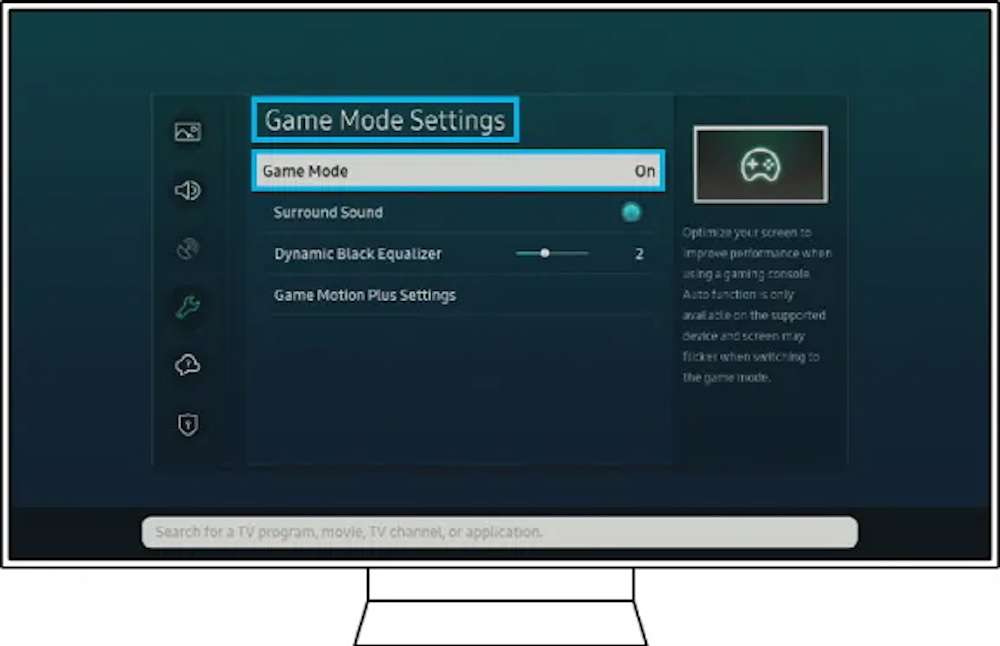
Enabling Game Mode on your smart TV can help stabilize the match frame rate on your Apple TV, potentially resolving syncing issues. While this may not be the ideal solution for everyone, it’s worth trying if other methods haven’t worked.
Method #3 – Disable Match Frame Rate
Some users have reported that enabling Match Frame Rate on Apple TV, coupled with Real Cinema on their TV, can cause audio to be out of sync. Try disabling Match Frame Rate and see if it resolves the issue. Keep in mind that without a Match Frame Rate, video quality may decrease, and non-HDR content might appear subpar.
Method #4 – Install the Latest Updates on your Apple TV
Updating your tvOS to the latest version is an essential first step in resolving audio and video sync problems. Outdated software can cause various glitches, including syncing issues. To update your tvOS:
- Navigate to Settings on your Apple TV.
- Select System.
- Go to Software Updates.
- Choose Update Software.
- Select Download and Install.
- Wait for the update to download and install, and your device will automatically restart.
For Apple TV 3rd generation users, follow these steps: Settings → General → Software Updates → Update Software.
Method #5 – Reset All Settings and Unplug Your Apple TV
If all else fails, resetting your audio and video settings to default on your Apple TV, as well as your smart TV, might help. Also, try unplugging your TV from the power source for two minutes to ensure a complete reset.
Plug it back in, launch your Apple TV, and observe if the syncing issue persists. Some users have reported success by recalibrating the 60Hz format and setting the delay on the TV to 50.
Method #6 – Bypass Your Receiver for Video and Check Your Cables
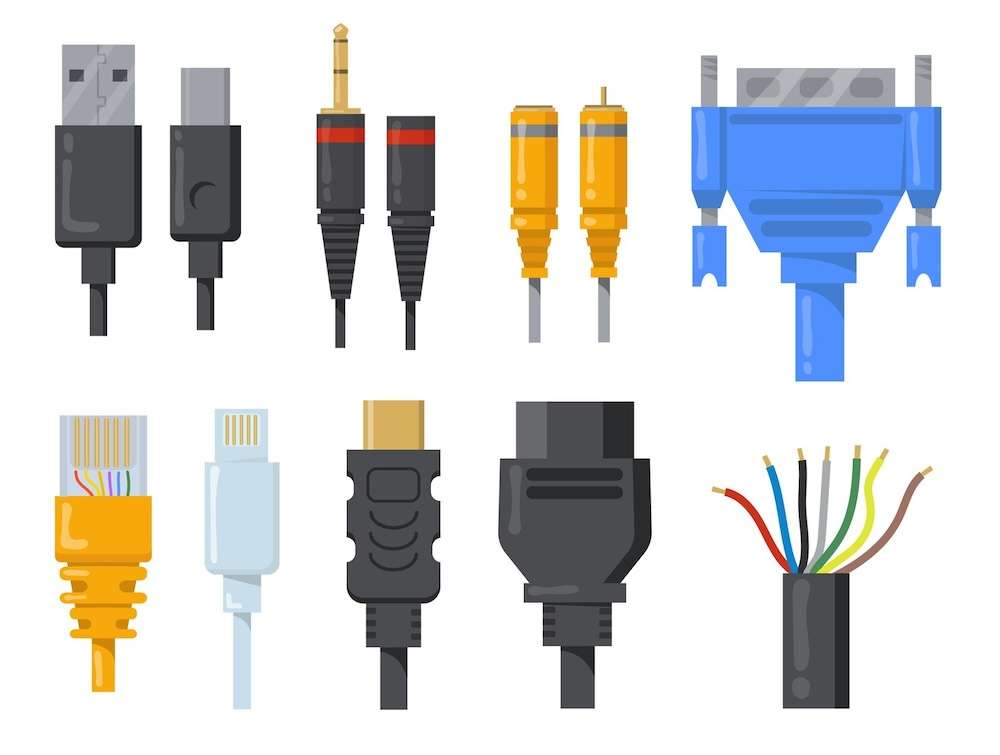
If you’re using a Sony AV receiver, attempting to bypass the receiver for video could be a possible workaround. Some Sony TV users have found success with this method when faced with similar configurations.
Additionally, check your HDMI cables for any signs of damage or faults. Using different cables could potentially solve your audio and video issues.
Let us know which solution worked for you in resolving your audio and video sync issues on Apple TV!
BEST DEAL: Buy a new Apple TV device and enjoy awesome deals on Amazon and Walmart!


