Tidal is a music streaming platform that allows users to share their favorite tracks and playlists with family and others. The service offers two ways to do this: profile-based and link-based sharing. In this article, we will show you how to add and use profiles for playlist sharing on the Tidal music app. We will also provide some tips on how to get the most out of the service.
How to Manage & Use Multiple Profiles and Playlist Sharing on TIDAL

If you’re a Tidal family plan subscriber, you can now take advantage of profiles and playlist sharing. Here’s how it works:
With profiles, you can have multiple Tidal accounts on your subscription plan on one device. This is great if you share your device with others or if you have different listening preferences. For example, you could have a profile for classical music and another for pop. You can have two people use Tidal at the same time.
To create a profile, go to the Tidal app and tap the Profile icon in the bottom-right corner. Tap the + icon in the top-right corner and give your profile a name. Now, when you browse Tidal, anything you add to your library will be saved to that profile. You can switch between profiles by tapping the Profile icon and selecting the desired profile.
Playlist sharing is a new feature that lets you share your playlists with other Tidal users. To share a playlist, go to the playlist page and tap the Share button in the top-right corner. Select whether you want to share via Email, WhatsApp, or Facebook Messenger. You can also copy the link to share it elsewhere.
When someone clicks on your shared link, they’ll be taken to a web page where they can listen to your playlist without having to sign up for Tidal themselves. They can even save your playlist to their own library if they’re already a Tidal subscriber.
How to Create & Add a Profile on your Tidal Family Subscription Plan
Adding a family profile on your Tidal membership account so you can use the music streaming app at once is easy and only takes a few steps. Here’s how:
- Log in to your account and click on the “Account” tab.
- Click on “Profiles” and then “Create New Profile.”
- Enter the profile information, including name, description, and picture.
- Once you’re done, click “Save.”
Now that you’ve created a profile, you can start sharing playlists with others! To do so, go to the playlist you want to share and click on the “Share” button. From there, select the profile you want to share with and hit “Send.”
How to Use Playlist Sharing on Tidal
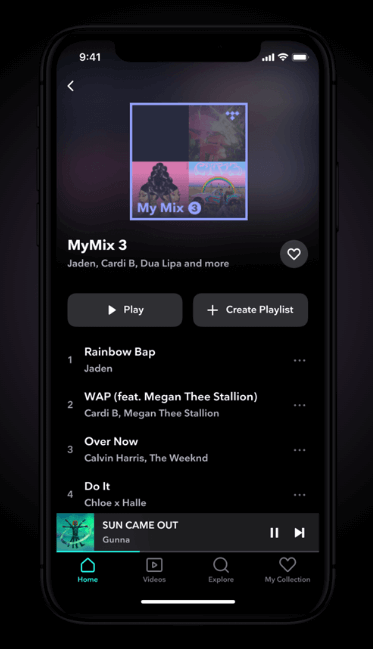
- First, create a playlist that you want to share. To do this, simply click the “Add Playlist” button on the Tidal homepage.
- Next, click the “Share” button next to the playlist name.
- A pop-up window will appear where you can enter the email address of the person (or people) with whom you’d like to share the playlist. You can also add a personal message if you’d like.
- Once you’ve entered all the necessary information, click the “Share” button again, and your playlist will be sent!
That’s all there is to it! Now you know how to use playlist sharing on Tidal – so go ahead and start sharing your favorite tunes with others!
Pros and Cons of Using Profiles and Playlist Sharing on Tidal
There are a few things to consider before using profiles and playlist sharing on Tidal. Here are some pros and cons to help you decide:
Pros:
- You can share your music taste with others and find new music that you like.
- You can follow other users to see what they’re listening to.
- You can see what’s popular on Tidal and get recommendations based on your listening history.
Cons:
- Some users may not want to share their playlists or profiles publicly.
- Not all users may be active on Tidal, so you may not get as much feedback as you’d like.
Final Thoughts
We hope this article has shown you how to add and use profiles for playlist sharing on Tidal. This is a great way to manage your music collection and song playlists as well as share it with others easily.
With this feature, you can create custom playlists for different occasions and moods and share them with your friends or family members. Give it a try today and see how easy it is to use!


