Kids get easily influenced by the things they see and hear. When they listen to something, they cannot identify whether it is a good word or a bad one. If they like it, they keep on repeating and using it in what they do.
That is the reason why children should not listen to explicit songs. However, we cannot deny that there are millions of songs with inappropriate content all around us. These types of music may sometimes appear randomly when we shuffle songs on our streaming app. If you do not want your kids to accidentally hear these tunes, you can block and censor them.
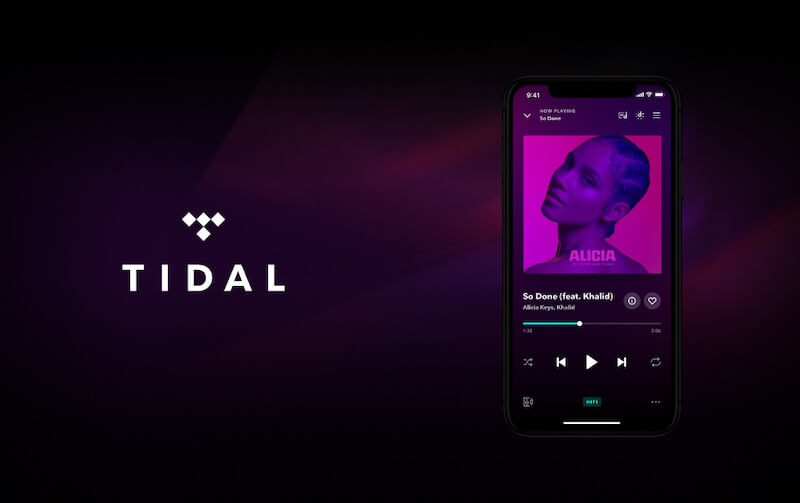
TIDAL is a popular music streaming service like Apple Music, Spotify, YouTube Music, and Amazon Music available globally. You can access millions of songs, artists, and playlists in different parts of the world. With its variety of genres and global reach, it is not surprising that there are also explicit songs included in it.
Fortunately, filtering out or censoring inappropriate music is supported on TIDAL. At the same while, as part of its parental controls feature, you can also block out tracks or artists which you feel have explicit songs or promote adult themes.
How to Censor & Filter Out Explicit Songs on TIDAL
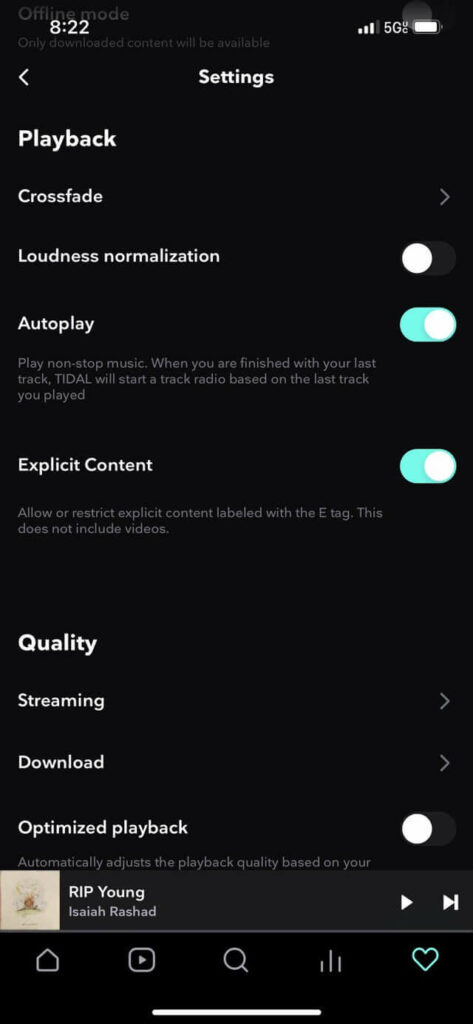
It only takes a few steps to block out songs and other content with inappropriate themes and make TIDAL clean and child-friendly. You can do it via the TIDAL website or the BluOS Controller App.
- If you are using the BluOS Controller App, launch the app.
- Navigate to Music Services.
- Choose TIDAL.
- Look for the Explicit Content section.
- Select No explicit content.
- To revert the settings to normal, select Include explicit content.
How to Block Specific Artists on TIDAL Music Streaming Service
If you want to block off an artist along with all their song collections on TIDAL, you can follow the steps below.
- Go to listen.tidal.com.
- Login to your account.
- Look for the name of the artist and hover over the image.
- Click the three-dotted icon.
- Select Go to Artist Radio.
- Look for a track and click the Delete button.
- Select Block Artist.
- To block only the track, select Block Track.
Do you prefer to block explicit songs on TIDAL or just let your kids listen to everything on it? We would love to hear your opinion! Please write us a comment below.
SEE ALSO: How to Get Student Discounts on Tidal


