Streaming media players enables you to download and install apps for you to have more entertainment options. Using the new Chromecast with Google TV, you can now turn your TV into a smart TV device and install apps such as YouTube TV.
YouTube TV gives your access to Live TV, News, Sports, and more. You can browse through more than 80 channels at an affordable price compared to traditional cable services.
However, some users reported that they cannot log in to YouTube TV when they launch the app using Chromecast with Google TV. When signing in to their account, they are being redirected to the sign-in page. YouTube TV is asking them again to sign in or offered to try the app for free.
Other users are unable to navigate between options when redirected to the sign-in page. They need to go back or click the Home button if they want to exit the app.
DON’T MISS: Best Offers on Chromecast with Google TV at Walmart Right Now!
Troubleshoot & Fix Can’t Sign in to YouTube TV Account Issue on Chromecast with Google TV
If you experience the same sign in error when you try to login to YouTube TV account on Chromecast with Google TV, you are not alone. Many users already encountered the same error and it seems that the login not working on YouTube TV issue has massively affected them. Fortunately, there are ways to troubleshoot the problem. Just continue reading below to find out the different troubleshooting solutions we have listed for you.

Restart Chromecast with Google TV
First is to restart your Chromecast with Google TV.
- Navigate to the Settings menu of your Chromecast With Google TV.
- Select System.
- Click Restart.
- Wait for it to completely reboot.
- Retry signing in to YouTube TV.
Power Cycle your Devices
Another way is to power cycle your device. Turn off your Chromecast with Google TV. Unplug it from the power source. You can also unplug both your router and modem to refresh your Internet connection. Wait for at least 1 minute. Plug all your devices back in and turn on your Chromecast With Google TV. Now, try launching YouTube TV and sign back in.
Launch YouTube TV from For You Section
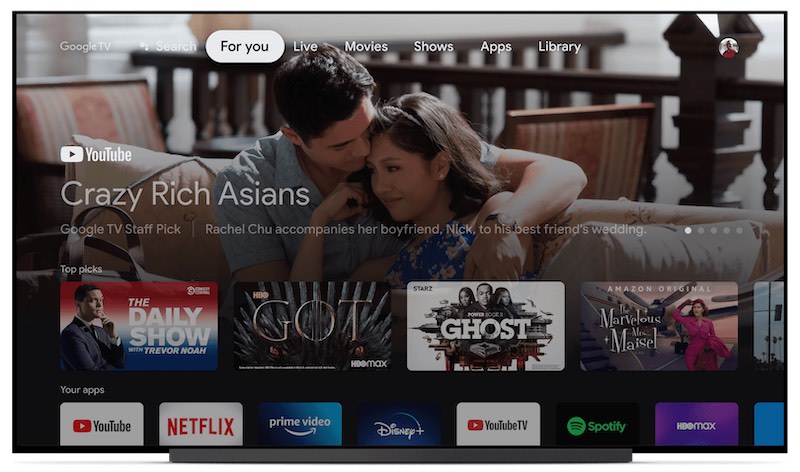
You can also try to open YouTube TV under the For You section. On the Main Menu of your Chromecast With Google TV, navigate to the For You section. Look for YouTube TV. Open it and try to sign in.
Access YouTube TV on a Chromebook if you Have One
Lastly, try to open your YouTube TV app on your Chromebook. Then, you can cast it to your Chromecast With Google TV device.
DON’T MISS: BestBuy Has Exclusive Deals on New Chromecast with Google TV
Did any of the methods above work for you? Which one did the trick? You can tell us by dropping a comment below.



Here’s what finally worked for me after about 45 different tries. Download YouTube tv app on my iPhone and log in. Restart chromecast from the settings menu. Voila!
If you already have the mobile app, try either:
1. logging out and back in within app
OR
2. deleting it, re-download, sign in,
In either case, restart chrome cast.
This was really really really annoying because chrome cast and YouTube tv are both new to me. And I was like dang wasn’t anything wrong with my Roku! (I’m just losing my Google fiberTV.)