Samsung smart TVs are a mainstay in many households, and for good reason. The displays on Samsung’s TVs are some of the best in the business, and Samsung themselves have been in the market for so long that they’re a reputable brand. But perhaps the best part about a Samsung Smart TV is the sheer amount of content they provide, even without a streaming subscription.
The standard Samsung TV can receive digital broadcasts the need for a set top box device. It features a digital tuner already built in, which makes adding and watching digital TV channels a breeze. So, what if you’re looking to add some free Freeview channels to your Samsung device? What steps do you need to take to get everything up and working? That’s what we’re looking to answer, so read on to find out!
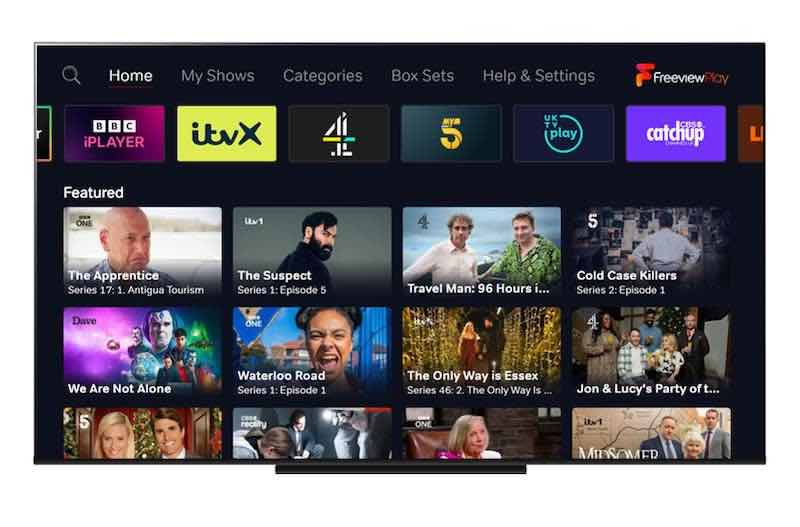
How to Retune & Restore Freeview Channels if they are Missing on your Samsung Smart TV Device
Samsung Smart TVs usually come with Freeview channels preset, with the exception of newer TVs which don’t have them at all. In both cases, if you lose access to Freeview channels or they went missing on your television, all you need to do is retune or restore them onto your Samsung Smart TV. We’ve prepared some guides to make the whole process much more streamlined, simplifying steps so things are easier for you.
Do keep in mind that specific models may have slightly different methods of fixing the issue. Try to find the similarities between the guides and apply them to your TV if none of the guides work exactly as written.
Auto Scan for Freeview Channels on Samsung Smart TV
- Press the home button on your Samsung remote.
- Go to the Menu option.
- Click on Settings.
- Select the All Settings option.
- Head into the Broadcasting section.
- Select Auto Tuning.
- Start scanning for channels when prompted.
- When your TV finishes scanning, select close.
- Test out your Freeview channels.
Manually Retune Freeview Channels on Samsung Smart TV

- Press the home button on your Samsung remote.
- Go to the Menu option.
- Click on Settings.
- Select the All Settings option.
- Choose Expert Settings.
- Do a Manual Scan.
- Select Digital Channel Tuning.
- The option to add a new channel based on frequency will come up.
- Find out your local Freeview channel frequencies by contacting Freeview.
- Restore the channels you want to your Samsung Smart TV.
- Test out your Freeview channels.
While these steps can differ slightly depending on the model of TV, generally the idea is the same. You want to do an automatic scan for Freeview channels, and then a manual scan if the channel you want doesn’t work properly. With this, we hope we’ve managed to help you get back to watching channels you like. For more tips and fixes like this, stay tuned.


