The Disney+ streaming service is one of the biggest entertainment platforms out today. There’s a large library of content available for users to stream in North America, and if you’re someone that enjoys streaming content on your computer, you’re probably having a pleasant experience most of the time.
On the rare occasion where things aren’t going so well, you’re likely dealing with an error such as the Out Of Memory Error. Getting this issue on Disney Plus occurs on major browsers like Firefox or the Chrome web browser.

Ways to Resolve Disney+ Out Of Memory Error on Firefox and Google Chrome Browser
Increase Virtual Memory on your Computer
To handle low memory issues, you can increase virtual memory. Here’s how:
- Press the Windows key and search for “advanced system”. Open View advanced system settings.
- Click on Settings under the Performance section.
- In the next window, move to the Advanced tab and click on Change under Virtual memory.
- Uncheck Automatically manage paging file size for all drives, and set the Initial size as recommended. For Maximum size, enter “4096” (providing 4GB of additional virtual memory).
- Click Set and then OK.
- Restart the PC to apply the changes.
Clear Firefox and Google Chrome Browser Cache and Cookies
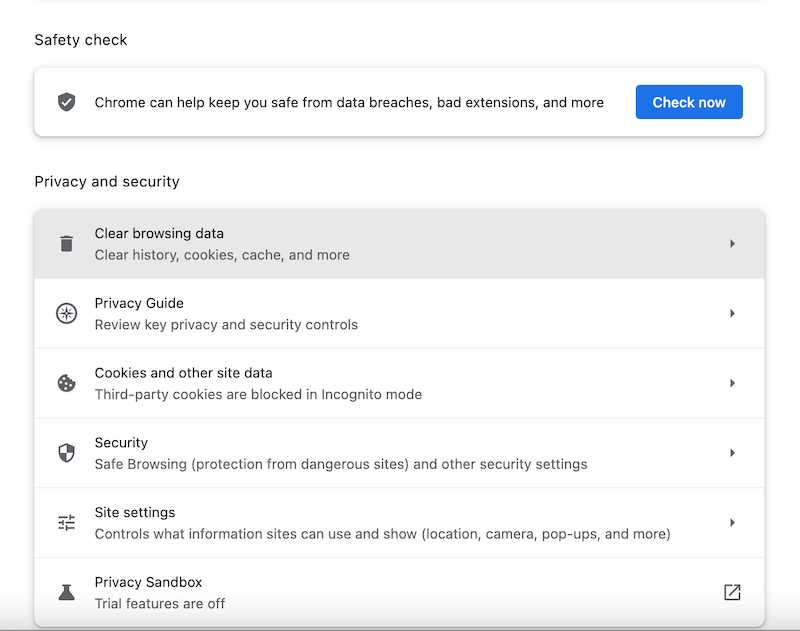
If the out of memory error persists, clearing browser cache and cookies might help. Enabling you to gain full access to the Disney+ service once again. Here’s how to do it:
- Depending on your browser, paste the respective address in the address bar and hit Enter: Google Chrome: chrome://settings/clearBrowserData, or Mozilla Firefox: about:preferences#privacy.
- Set the time range to All time and deselect all options except Cookies and Cached images and files for Chrome and Cookies and Cached Web Content for Firefox.
- Click on Clear now to remove the selected data.
- Restart the browser to see if the memory issue is resolved.
Turn On Memory Saver on Firefox and Google Chrome Browser
To fix this issue on Disney+, Chrome has implemented a Memory Saver feature to tackle the out of memory error. Similarly, Firefox has a Tab Unload feature. Follow the steps below to use these features:
Google Chrome:
Paste the following in the address bar and hit Enter:
- Google Chrome: chrome://settings/performance.
- On Chrome, turn on the Memory Saver toggle in the settings.
Mozilla Firefox:
- Paste about:unloads in the Firefox address bar and hit Enter.
- Click on the Unload button.
- Restart the browser to apply the changes and resolve the memory issue.
Disable Hardware Acceleration on Firefox and Google Chrome Browser
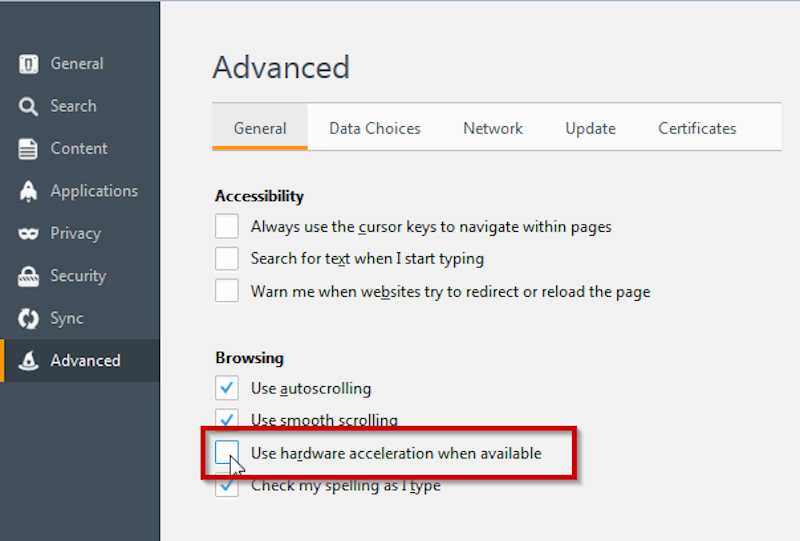
Disabling hardware acceleration might resolve the “out of memory” error on Disney Plus. Here’s how to do it:
Depending on your browser, paste the respective address in the address bar and hit Enter:
- Google Chrome: chrome://settings/system.
- Mozilla Firefox: about:preferences#general.
- Disable the Use hardware acceleration when available toggle in Chrome and Edge. In Firefox, scroll down and disable the Use recommended performance settings option, then turn off Use hardware acceleration when available.
- Restart the browser to apply the changes.
Seeing the Out Of Memory error on Disney+ can be frustrating. But, with the solutions above, you can get back to streaming your favorite TV shows and movies without the hassle.


