The widely recognized video-sharing website YouTube enables users to upload, share, and enjoy videos. However, issues may arise when trying to stream videos in full screen mode using the Apple Safari web browser on a Mac computer. We will offer you some potential fixes for the video streaming issue in this article.
Fix YouTube Website Full Screen Mode Not Working Issue when Streaming Content using Safari Browser on Mac Computer
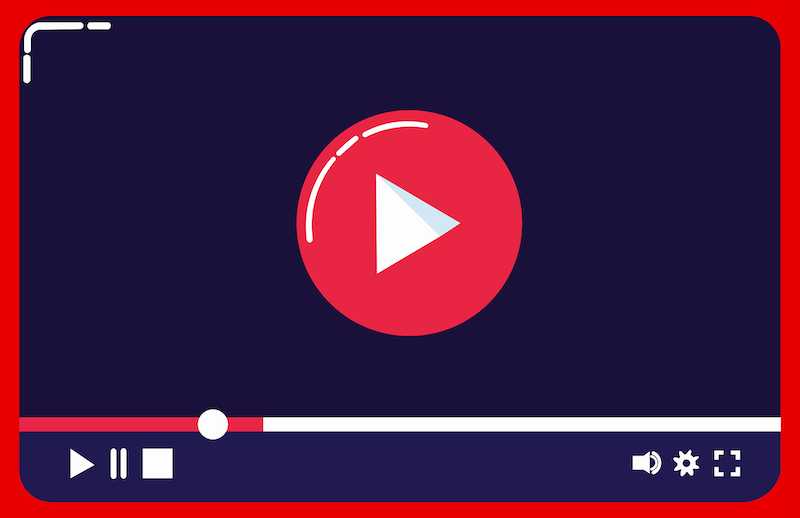
Clear your Browsing Data for YouTube Website
Clearing your browsing history might occasionally solve problems with YouTube not displaying in full screen mode in Mac’s Safari. Your cache and browsing history may build up over time, which could cause issues when streaming YouTube videos. The steps are as follows:
- Select Clear History and Website Data in Safari.
- Decide which data kinds and during what time period you wish to clear them.
- Retry playing YouTube videos.
Enable JavaScript from your Safari Settings Menu
Make sure Safari has JavaScript enabled. Many websites, including YouTube, use the programming language JavaScript to offer interactive and dynamic features. The steps are as follows:
- Select Security under Preferences in Safari.
- Verify that “Enable JavaScript” is selected.
Restart your Mac Computer
Restarting your Mac might occasionally solve problems with YouTube not working in full screen mode. Any short-term issues that could be affecting your system can be resolved with a restart. The steps are as follows:
- Click the Apple button.
- Choose “Restart”.
Update Safari Browser to Latest Version
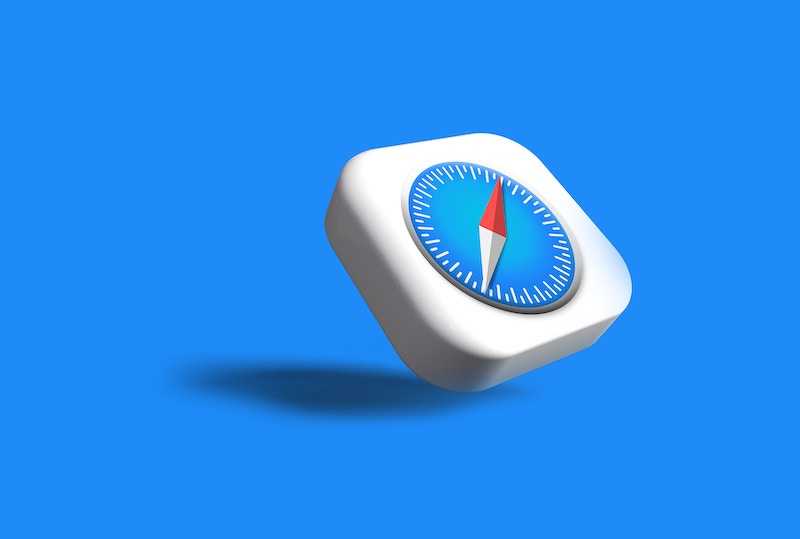
Update to the most recent version of Safari if you are having trouble getting YouTube to display in full screen mode. Certain features needed by YouTube may not be supported by earlier versions of Safari, which could cause errors. The steps are as follows:
- Click the Apple button.
- Choose “Software Update”.
- Clear YouTube cache and cookies
Your YouTube cache and cookies can be cleared to help resolve the problem. Your YouTube cache and cookies can build up over time, just like your browsing history, which could cause issues when streaming videos. The steps are as follows:
- Select Manage Website Data under Safari’s Preferences > Privacy section.
- Delete all data associated with YouTube.
Try a Different Browser
If none of the previously mentioned solutions are effective, consider using an alternative browser like Google Chrome, Microsoft Edge or Mozilla Firefox to stream YouTube videos. This could assist you in figuring out whether the problem is exclusive to Safari or more general. The settings and setups of various browsers could have an impact on how YouTube videos are shown.
We know that it can be annoying to see YouTube full screen difficulties when streaming on a Mac with Safari. By implementing the directions in this article, you may successfully resolve the issue. Remember to try restarting your Mac, turning on JavaScript, upgrading Safari, deleting the cache and cookies for YouTube, or using a new browser.
These fixes might assist in fixing the problem and enabling full-screen YouTube video streaming on Mac when using Safari. You might wish to get more help from YouTube or Apple support if you’re still having problems.


