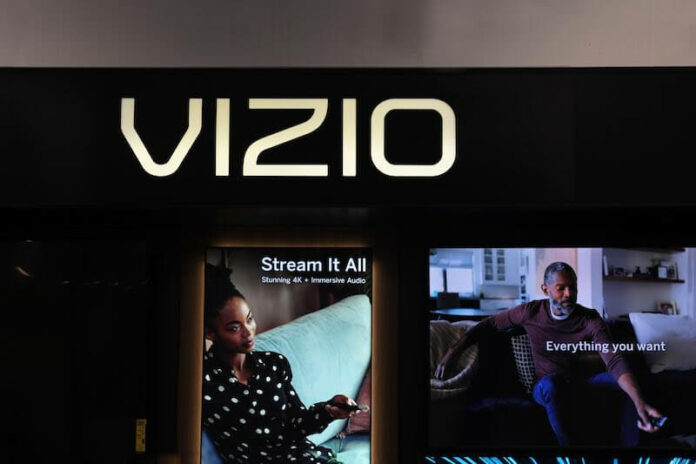Vizio TVs have been rising in popularity lately as the demand for better budget TVs increases. In general, a Vizio smart TV and Smartcast TVs offers affordable prices and excellent picture quality for said prices. Although they lack the high-end feel of products from their more expensive competitors, they’re also fantastic deals. You get more than you usually pay for, and for many consumers, that’s enough.
Unfortunately for many users, Vizio TVs tend to struggle in the OS department. While it’s pretty simple and barebones, the Vizio TV OS is prone to bugs that can get annoying to deal with quickly. One of these is how Vizio TVs sometimes keep auto changing or switching back to Smartcast input, even while you’re in the middle of watching something. It’s frustrating to deal with, so how can you fix this?
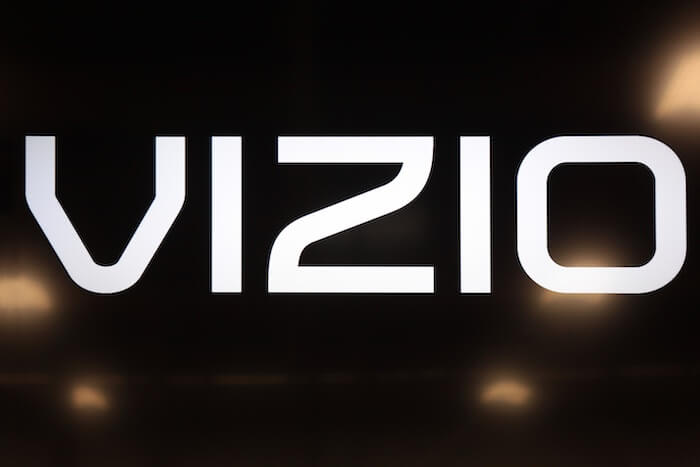
How to Fix Issue with Vizio TV Keeps Auto Switching or Changing to Smartcast when Turning it On
The reason why Vizio TVs change or switch to Smartcast automatically is that Smartcast serves as the device’s default input when you’re turning it on. Every time the TV doesn’t detect a signal on the other inputs for 10 seconds, it will change back to Smartcast input by default. The problem is that even with a signal on another input, sometimes your TV will decide to switch back to Smartcast anyway. Now, to fix and stop this problem, just follow the guides below.

Changing the Default Input
- This one’s relatively simple. We’re going to change the default input away from Smartcast device.
- First, press the menu button on your Vizio TV remote.
- Go to System and highlight the “Input at Power On” setting.
- Change it from Smartcast to Previous Input, or any one of the inputs that you usually use.
- With that done, simply turn your TV on and off, and the new settings should work.
- Now, your Vizio TV won’t change to a different channel in the middle of usage.
Disconnect Your Vizio TV From the WiFi Network
- Disconnecting your Vizio TV from your WiFi network disables Smartcast input, along with other internet-based inputs like AirPlay and Chromecast.
- First, press the menu button on your Vizio TV remote.
- Go to Network and find your WiFi network.
- Pick the option “Forget” to disconnect from WiFi.
- Now, turn your TV on and off.
- With the successful change, your Vizio TV should be fixed and no longer randomly swapping inputs.
Wrapping It Up
We hope this guide helps you in dealing with your Vizio TV. It’s frustrating when you’re in the middle of something only for a Smartcast notification input to disturb you. Despite this, Vizio TVs are still a great deal, so if you’re on the lookout for a good TV, keep them and this guide in mind. For more guides and fixes like this, stay tuned!