High-definition televisions or HDTVs have become the latest and hottest trend for a reason. Packed with state-of-the-art features and sleek designs, these models can add a touch of elegance and class to any space.
One brand that dominates the market of high-quality but affordable smart HDTVs is none other than Vizio. Aside from its outstanding visual screens, the brand is also known for its excellent software. Sadly, Vizio SmartCast TVs still encounter issues now and then.
If this happens or you are worried about facing the same problem in the future, there are two methods to perform a hard reset or restore your TV to its default factory settings.
How to Hard Reset Smart TV Device to Restore Vizio SmartCast TV to Default Factory Settings
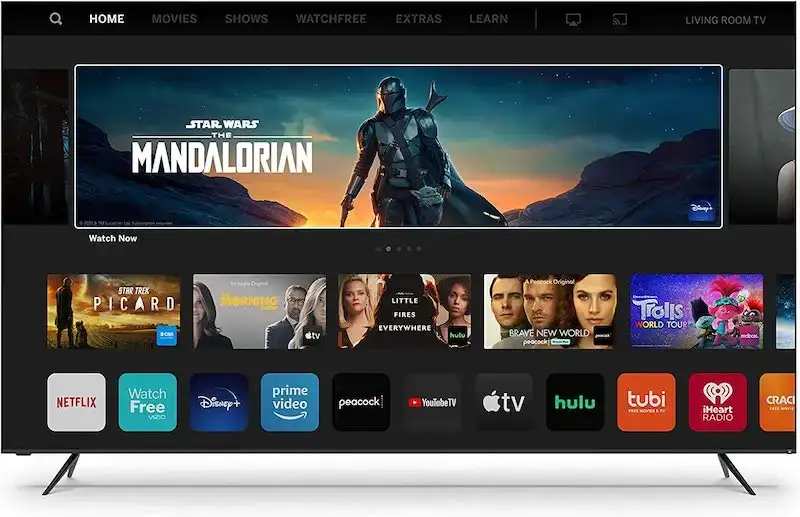
Hard Reset Vizio Smart TV Method #1
Before you perform a hard reset, see to it that your remote control is handy as this is important to complete this method successfully. Follow the steps below to restore your Vizio SmartCast smart TV to default factory settings:
- Disconnect your Vizio TV from the wireless network.
- Look for the Menu key on the remote and press it.
- Scroll down to System on the pop-up menu and choose Ok.
- Select Reset & Admin and choose Ok.
- Scroll down, choose Reset TV to Factory State, and then select Ok.
- Input the parental lock code, which is set as 0000 as default in most Vizio TVs.
- Choose Reset and press Ok.
- Wait for your TV to shut down.
- Your Vizio TV will now reboot and remove its previous settings and configurations. The new setup screen will show up afterward.
- Connect the router, go through the setup process, and connect the TV again to your WiFi network.
Just remember that this first method only works on the latest versions of Vizio TVs and not on the older ones.
Resetting & Restoring VIZIO TV to Default Factory Settings Method #2

If the first method doesn’t reset and restore your Vizio SmartCast TV, you might try this second method which involves the following steps:
- Turn off your Vizio TV first but make sure it remains plugged into the power outlet.
- Press and hold down on the CH- and CH+ buttons on the smart TV remote.
- Press the Power button on top of the remote for approximately 5 seconds before you release it.
- Release the CH- and CH+ buttons at the same time.
- Choose the Menu button on the remote.
- The screen of your TV will boot on and the menu will show up.
- You will see an F icon on the screen’s bottom-right corner that indicates that it is the factory setup screen.
- Choose and hold the Menu button for around 3 to 5 seconds.
- The Service menu will now show up on your TV.
- From there, you can now go through the options for factory reset.
These are two methods you can follow to hard reset or reset Vizio SmartCast TV to its default factory settings. But before you perform a hard reset, be sure you conduct a soft reset first. If the problem persists, contact the technical support of the brand to seek help from their expert technicians.


