Say goodbye to frustrating errors and interruptions while enjoying your favorite Netflix show!
This guide will provide detailed steps on how to fix the Netflix error codes tvq-ui-113, ATV-ui113, and UI-117. Lets start!

Best Methods to Resolve Netflix Error Code tvq-ui-113 and ATV-ui113
These pesky error codes can really put a damper on your Netflix binge-watching session. Fear not, fellow binge-watcher, for here are the steps you can take to tackle these issues:
Step 1: Restart Your Device
Sometimes, all your device needs is a restart. Follow these simple instructions:
- Turn off your device
- Unplug it from the power source
- Wait for 5 minutes
- Plug it back in
- Turn it on
- Cross your fingers and hope for the best!
Step 2: Strengthen Your Internet Connection
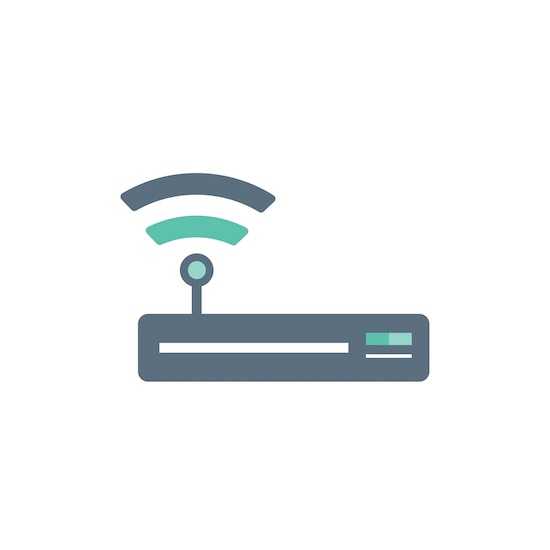
A weak internet connection can wreak havoc on your streaming experience. Tackle those error codes by:
- Resetting your router or modem
- Placing your device closer to your router
- Checking for any network interference
Step 3: Update Netflix App to the Latest Version
Don’t fall behind – always use the latest Netflix version.. An outdated app can cause avoidable issues.
Step 4: Contact Netflix Customer Support
If all else fails, reach out to Netflix support for expert advice and a personalized touch.
Top Solutions to Fix Netflix Error Codes ATV-ui113
Check for Netflix Service Outage
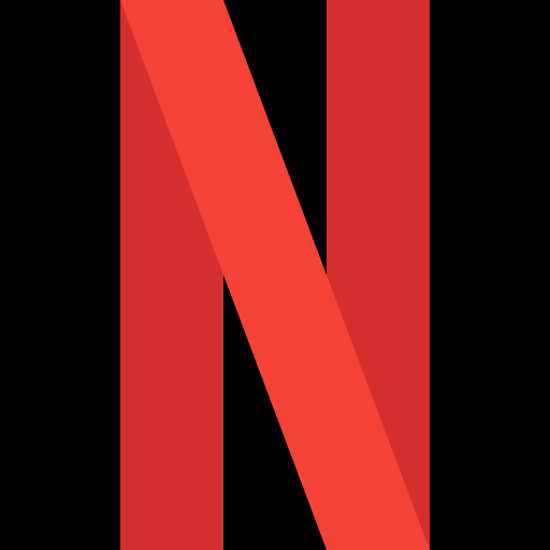
Rule out the possibility of a Netflix service outage by visiting the Netflix Help Center or checking their official social media accounts for any announcements.
Update your Device Software
Ensure that your streaming device has the latest software updates installed. With streaming services like Netflix, out-of-date software can occasionally cause compatibility problems.
Contact Netflix Customer Support
If the error persists, you can reach out to Netflix support for further assistance. Depending on your equipment and account information, they might be able to offer particular troubleshooting instructions.
Ways to Troubleshoot Netflix Error Code UI-117
Encountered the dreaded UI-117 error code? Worry not, for here are the steps to combat this issue:
Step 1: Double-Check Your Internet Connection
Ensure your internet is strong and steady before moving forward.
Step 2: Clear Netflix App Data
Clearing the app data might just be the solution you’re looking for. Erase any lingering issues by navigating to:
- Device settings
- Select “Apps”
- Locate Netflix
- Choose “Clear data”
Step 3: Update Netflix App to the Latest Version
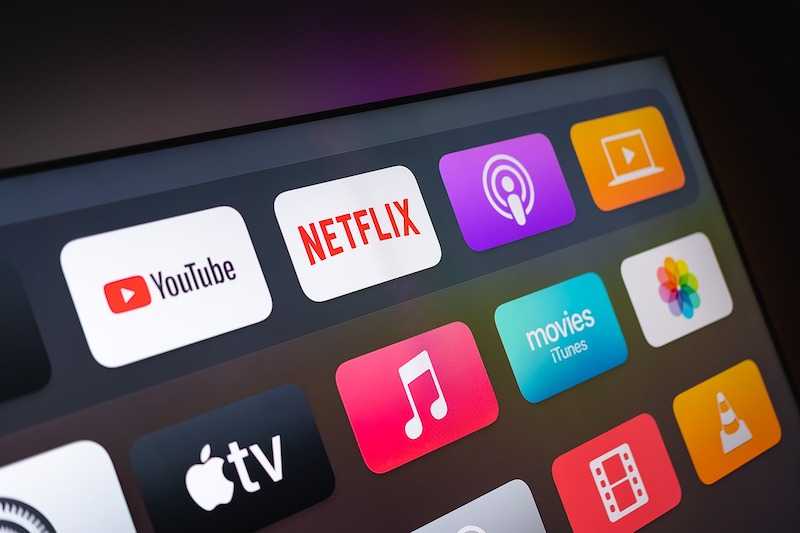
Again, make sure you have the latest version of Netflix installed to ensure that your viewing experience is disappointments free!
Step 4: Contact Netflix Customer Support
Exhausted all your options? Reach out to Netflix support for additional assistance.
Take note, error codes can occur for various reasons, and the provided steps may not solve the problem all the time.
Don’t hesitate to consult official Netflix support or professionals for further assistance. Hope this helps!


