Can’t watch the big game? ESPN+ crashing every time on your Apple TV 4K player? We get it. Streaming app issues drive us all crazy. But take a breath – we’ll walk you through how to fix this. Step-by-step. So you can get back to the action.
Technology doesn’t always work like it should. We want it to be easy. But problems pop up. ESPN Plus platform needs some troubleshooting. We’re here to help.
How to Troubleshoot Streaming Issues and Fix ESPN+ App Not Working or Keeps Crashing and Not Loading on Apple TV 4K Devices

TODAY’S OFFER: Awesome discounts on the latest Apple TV devices at Amazon & Walmart!
Restart It
First step – restart. Reboot both the app and the Apple TV. Full shutdown. Unplug it all. Count to 60. Plug it back in.
This clears out the glitches. Resets things. Fresh start. Should get ESPN+ working again.
- Unplug Apple TV
- Wait 1 minute minimum
- Plug Apple TV back in
- Launch ESPN app
- Force quit app completely
- Relaunch ESPN
Try streaming on ESPN Plus now. Fixed? Yes – enjoy the game! No – move to next step.
Check That Internet Speed
Need solid WiFi for streaming. HD video requires minimum 5 Mbps download.
Slow internet? Laggy video. Buffering. Frustration.
How to verify your speed:
- Connect Apple TV directly to router with Ethernet cable
- Use Speedtest.net to test connection
- Should show 5+ Mbps download speed
Still slow after Ethernet? Call your internet provider. Need to boost bandwidth. Upgrades exist.
Wireless woes? Move Apple TV closer to router. Reduce interference. Improve signal strength.
Strong internet is key. Don’t neglect this essential factor.
Reinstall ESPN App
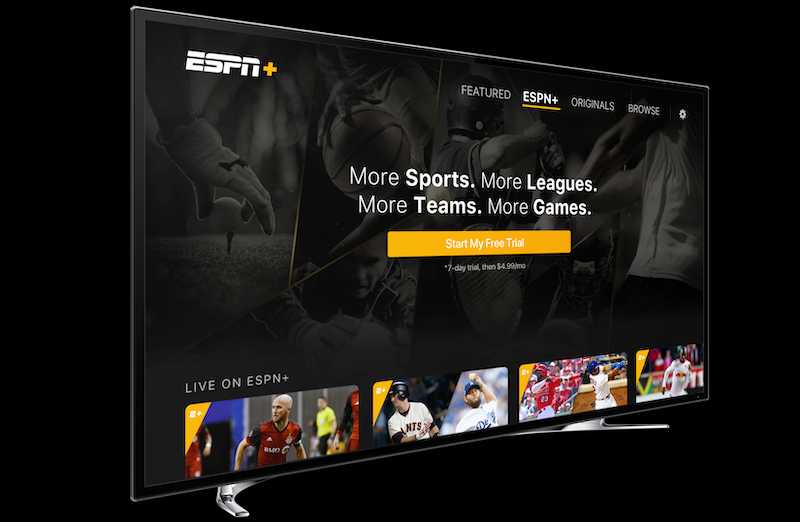
Corrupted data causing crashes? Reinstall the app. Fresh start.
Delete and download again from App Store. Clears out any glitchy files.
- Delete ESPN app
- Open App Store on Apple TV
- Search for ESPN
- Re-download app
- Sign in again
Should have a clean ESPN+ app now. Try streaming. Fixed? Great! Keep reading if not.
Double Check Your ESPN+ Subscription
Can’t stream without an active subscription. Seems obvious but worth checking.
Make sure your ESPN+ account status is good to go:
- Go to Settings on Apple TV
- Select Users and Accounts
- Choose your account
- Select Subscriptions
- Confirm ESPN+ is active
Don’t see it? Re-subscribe. Or link your account. Now try again.
Turn Off VPN
Using a VPN? It may block ESPN+.
VPN encrypts internet traffic. Great for privacy. But can disrupt streaming.
If ESPN+ won’t load – disable VPN. Test if it helps.
- Open VPN app
- Turn off VPN connection
- Launch ESPN and try streaming
Works now? VPN was the issue. Use sparingly for streaming. Try these services for better handling when streaming video content on your Apple TV device.
Last Resort – Get Expert Help
Tried all troubleshooting tips? ESPN+ still not functioning? Time to get pros involved.
Contact ESPN+ support and Apple support:
- Explain issue in detail
- List steps you’ve tried
- Ask what else they recommend
They have inside knowledge. Advanced tricks up their sleeves. Lean on their expertise.
Between their tips and our guide, you’ll get ESPN+ working again. We believe in you!
At the end of the day, we want your streaming to be smooth. Reliable. Fun.
Apps act up sometimes. Crashes happen. But with the right steps, you can get ESPN+ working perfectly on your Apple TV.
Follow our instructions. Check those common issues. Don’t hesitate to contact support. You’ve got this.
Now get back to watching sports! No more app anxiety. You know how to fix this.
DON ‘T MISS: Find the best deals on Apple TV 4K streaming devices at Amazon & Walmart!


