Fios TV users often grapple with a spectrum of technical snags ranging from minor glitches to full-blown service interruptions. Addressing these Fios TV issues swiftly is key to restoring the full enjoyment of their entertainment lineup.
Ensuring a seamless viewing experience is paramount, as it keeps the daily dose of drama, news, and sports just a remote click away.
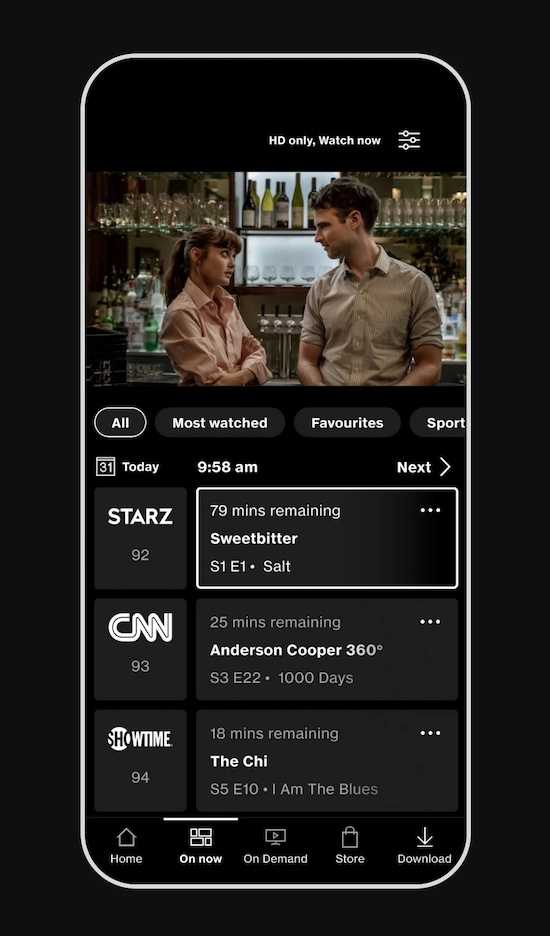
Error Loading Content Unavailable on Fios TV Mobile App
After updating the Fios TV Mobile App, some users are greeted with a less-than-welcome message: “Error loading. Content unavailable. Please try again.” This message is the app’s way of waving a red flag, signaling that something isn’t quite right.
The error isn’t selective; it can affect a wide range of content, from live channels to recorded shows. It’s a straightforward issue, but the solution might not be as obvious, leaving users in a bit of a bind as they try to figure out the next steps.
DVR Offline Error Codes on Fios TV Mobile App and Online
Encountering Fios TV error codes such as 9-6-72-652-001 online or 9-6-24-652-001 on the mobile app can be a real snag. These codes generally mean your DVR isn’t connecting properly.
- A common fix is rebooting or power-cycling the DVR, which is just a fancy way of saying ‘turn it off and on again.’ Sometimes, a simple restart can get things back on track.
- For those features that just won’t cooperate, it might be because your DVR service needs an upgrade. The Enhanced DVR service is like a VIP pass; it unlocks more storage and the ability to record more shows at once. If you’re missing out, it might be time to consider this upgrade.
Inability to Access DVR Online After Guide Update on Fios TV
When the guide updates to version 1.9, it’s supposed to make things better, but sometimes it does the opposite. Some users find themselves staring at a screen that should show their recorded shows, but it’s empty. It’s frustrating when you’re ready to kick back, and your shows are just… gone.
- The Verizon community has been through this and developed a few tricks. One user suggested making sure the Remote DVR feature is active because if it’s not, well, there’s your sign.
- Another common step is to reboot your router and set-top box, which is tech speak for ‘restart them’ – this often works like a charm.
- If those don’t work, some have found success with giving the set-top box a static IP address. This is a bit more technical, but it’s like giving your set-top box its own permanent spot on the internet so it doesn’t get lost in the shuffle.
Fios TV On-Demand Programming Issues
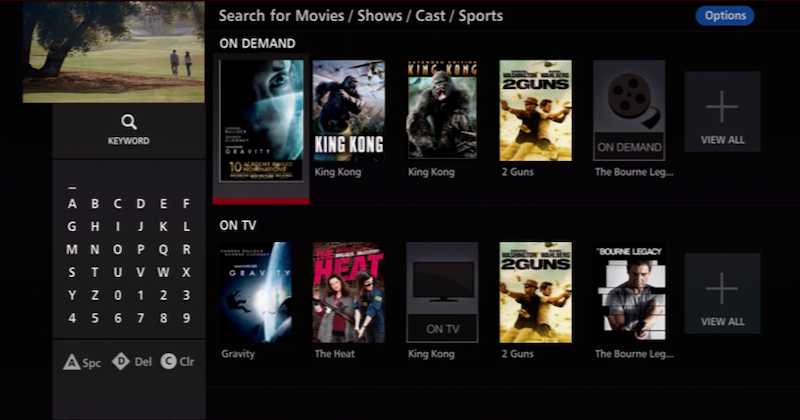
Sometimes, getting to your favorite On-Demand shows or ordering that much-anticipated pay-per-view event can be a hassle. You might find yourself in a loop of error messages or a frustrating silence where your movie should be starting. It’s like planning a cozy movie night and then realizing you forgot to pick up the popcorn.
- A simple but often effective solution is to unplug your router for a minute and then plug it back in. This can clear up the digital cobwebs and get things moving again. It’s surprising how often turning it off and on again works, but it does.
- Another checkpoint is the network interface module, which needs to be in good shape for On-Demand to work smoothly. If you’re not sure about your subscription level, a quick check can save you a lot of head-scratching.
- And if you have parental controls set up or a credit limit on your account, these could be the invisible barriers stopping you from enjoying your show.
Picture Quality and Appearance Troubles when Streaming Fios TV
When the picture on your TV looks like a throwback to the early days of television, with graininess, unexpected color palettes, or a stubborn blue screen, it’s time to troubleshoot. These visual gremlins can range from mildly annoying to downright disruptive, especially when you’re settled in for a movie marathon.
- Start with the basics: check all the connections between your TV and any external devices. Loose or damaged cables are often the culprits behind picture quality issues. Make sure everything is snug and secure.
- Dive into your TV’s settings menu. Sometimes, the picture quality can be improved with a few tweaks to the brightness, contrast, or color settings. If you’re not comfortable adjusting these, most TVs have a ‘reset’ option to return to factory settings.
- If these steps don’t clear up the fuzziness and you’re still staring at a less-than-perfect image, it might be time to call in the cavalry. Verizon’s support team can help diagnose and fix more complex issues that aren’t so easily resolved at home.
Sound Issues on your TV: Low or No Sound

Your TV’s silence could often be resolved with a straightforward solution. The interactive media guide, the on-screen menu, might be the culprit if its volume settings have been altered.
Dive into the settings or menu using your remote control. Look for audio options to confirm the volume is set appropriately and isn’t muted.
If the silence persists, here are a few more things to try:
- Check if the mute function has been accidentally activated on your remote.
- Ensure the audio cables from your TV to other devices are connected securely.
- If you’re using an external speaker system, verify that it’s powered on and set to the correct input.
- For those with a separate cable box, make sure the volume is turned up on that device as well.
- Sometimes, a simple restart of your TV and any connected devices can resolve the issue.
- If you’re using a streaming app, exit and reopen it to refresh the audio feed.
- Refer to your TV’s manual for specific guidance on sound troubleshooting.
It’s certainly no picnic when you’re facing issues with your Fios TV DVR connection, but rest assured, there are steps you can take to tackle the problem. From simple resets to checking your service options, there’s a good chance you’ll find a fix.
And if the going gets tough, remember, Verizon support is just a call away to help smooth things out.


