Dealing with error codes like PLR-5014 or PLR-5001 on your Freevee can be a real headache, but there’s no need to panic. These issues on Freevee are more common than you might think and are usually not too tough to tackle.
With a few easy solutions, we can get your streaming experience back to smooth sailing in no time.

Best Fixes for Freevee Error Code PLR-5001
Clear Freevee App Cache and Data
Clearing the Freevee cache and data might sound technical, but it’s quite simple. You just need to head over to your Fire TV Stick settings and find the Applications section.
- Here, locate the Freevee app and select it.
- Then you’ll see options to ‘Clear Cache’ and ‘Clear Data’.
This often solves the PLR-5001 error by giving the app a fresh start.
Reboot Amazon Fire TV Stick
Sometimes, your Fire TV Stick 4K just needs a little break. Unplug it from all its cables, give it about five minutes of rest, and then plug everything back in. This process, known as power cycling, can miraculously solve a range of issues, including the PLR-5001 error.
Check your Internet Connection
Your internet connection can be the unseen culprit behind many streaming problems. A simple restart of your internet modem or router can work wonders.
- Just find the power button on your router.
- Give it a press to turn it off and wait a bit.
- Then turn it back on.
This can help establish a stronger, more stable connection, potentially clearing up the PLR-5001 error.
Update your Amazon Fire TV Software
One last thing, don’t overlook the possibility that your Fire TV might need a software update.
- Navigate to ‘Settings.’
- Then to ‘My Fire TV’, and select ‘About’.
- Here you can check for available updates and install them.
Keeping your device updated is a great habit, as it often fixes bugs and improves performance, including getting rid of irritating error codes like PLR-5001.
Troubleshooting Tips for Freevee Error Code PLR-5014
Verify your Network Connection
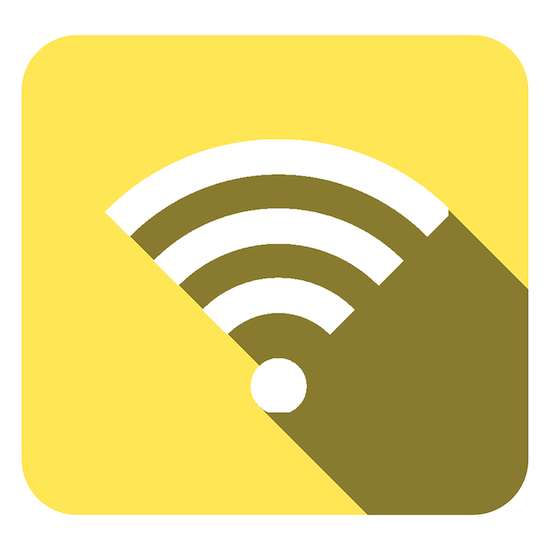
A shaky internet connection can often be the root of streaming troubles. To ensure your connection is stable, check the Wi-Fi signal on your device. If it’s weak, try moving closer to the router or restarting your Wi-Fi.
Turn Off VPN or Proxy Server
VPNs can sometimes interfere with streaming services. If you’re using a VPN, try disabling it to see if that resolves the error. If you need the VPN for privacy, try reconnecting it and see if the issue persists.
Proxy servers, like VPNs, can also cause connection issues with streaming services. To disable the proxy server, you’ll need to dive into your network settings. Once disabled, check if the error PLR-5014 is resolved.
Power Cycle your Devices
Giving your device a quick restart, also known as power cycling, can solve a surprising number of glitches.
- Simply turn off your streaming device.
- Wait for a minute, and then turn it back on.
This process refreshes the system and can clear up error codes.
Update your Freevee App
The Freevee app itself might need an update. Navigate to the app store on your Fire TV, find Freevee, and see if there’s an update available. Keeping apps updated is a good practice as it ensures you have the latest features and bug fixes.
Install Available Firmware Update on Amazon Fire TV
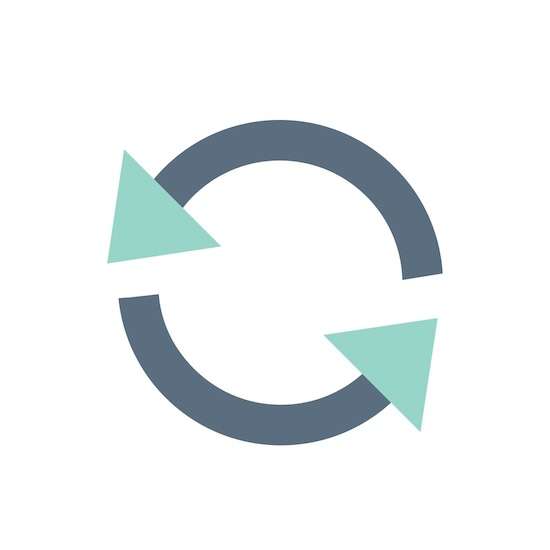
Keeping your Fire TV’s firmware up to date is crucial for smooth streaming.
- Go to the settings menu.
- Find ‘My Fire TV’, and check for any available firmware updates.
- Installing these updates can enhance performance and fix errors like PLR-5014.
Clear Freevee App Cache
If all else fails, clearing cache files in the Freevee app can also help.
- In your Fire TV settings, head to the Applications section.
- Find Freevee, and clear its cache.
This often resolves lingering issues by removing outdated or corrupt data.
These fixes are a solid starting point for resolving the frustrating PLR-5014 and PLR-5001 error codes on Freevee. Tech issues can be nerve-wracking, but staying calm and methodically working through these steps will help you find the solution that works best for you.
Never forget, each fix has the potential to solve your problem, so give them a try and see your streaming get back on track.


