Experiencing difficulties with the Amazon Freevee app on your Fire TV Stick or Firestick is a common concern that many users face. This guide is designed to provide advice and some solutions to troubleshoot and resolve these problems, ensuring your streaming experience is smooth and uninterrupted.
Understanding the Problem

First, let’s identify why the Freevee streaming app might not be working on your Amazon Fire TV device. Common causes include server issues, unstable internet connections, outdated apps, cache-related problems, VPN conflicts, and device compatibility. Understanding the root of the problem is the first step towards a solution.
How to Troubleshoot and Fix Freevee App Not Working or Loading on Amazon Fire TV Stick or Firestick
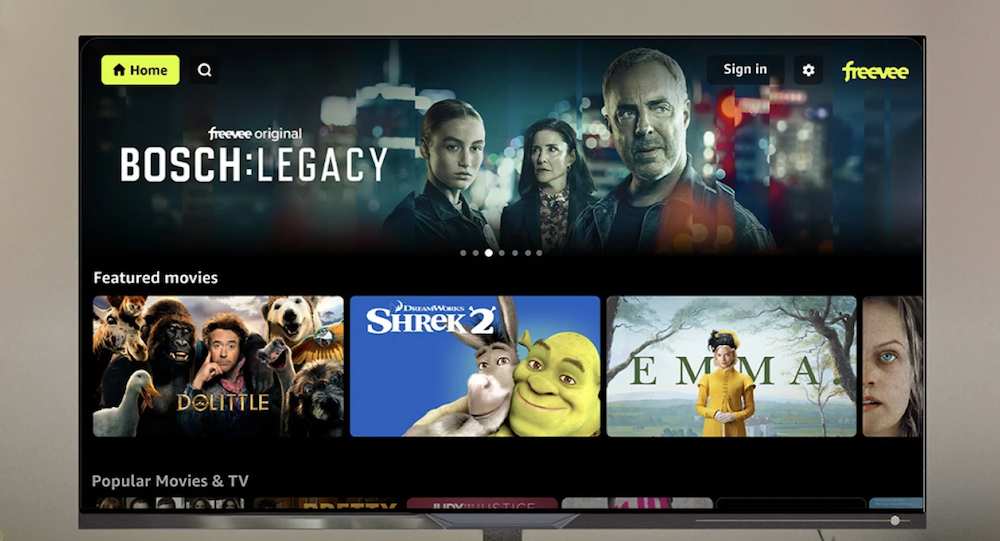
Ensuring Stable Internet Connection
A stable internet connection is vital for streaming. If your connection is weak or unstable, this could be the reason behind the Freevee app’s malfunction. Perform a speed test, and if necessary, reset your router or switch from Wi-Fi to a wired Ethernet connection for improved stability.
Updating the Freevee App
Outdated apps can lead to functionality issues. Ensure your Freevee app is updated by visiting the Amazon Appstore on your device. An updated app often resolves many of the glitches and bugs experienced in earlier versions.
Clearing Cache and Data
Overloaded cache can hinder app performance. To clear the cache on your Firestick, navigate to the settings, select ‘Applications’, choose ‘Manage Installed Applications’, find Freevee, and then clear the cache and data. This process can refresh the app’s operational environment.
Reinstalling the App
Sometimes, the best solution is to start fresh. Uninstall the Freevee app from your device and reinstall it from the Amazon Appstore. This step can clear out any corrupted data that might be causing issues.
Checking for VPN Conflicts

Using a VPN can sometimes interfere with streaming services. If you’re using a VPN service, try disabling it to see if that resolves the issue. Remember, streaming services often have regional restrictions and might not work when a VPN is active.
We’ve listed below some of the most trusted providers in the industry today. Take your pick:
Trying a Different Device
If the issue persists, try accessing Freevee on a different device. This can help you determine whether the problem is with the app or your specific Firestick streamer.
Checking Freevee Server Status
Occasionally, the issue might be with Amazon’s servers. Check the Freevee server status online to see if there are any known outages or maintenance activities that could be affecting service availability.
Final Thoughts
Dealing with app issues can be challenging, but with the right approach, most problems can be resolved. If you’ve tried all the above steps and are still facing issues, consider reaching out to Amazon’s customer support for further assistance. Remember, the key to a smooth streaming experience lies in regular app updates, stable internet connections, and ensuring your device’s compatibility with the app. Happy streaming!


