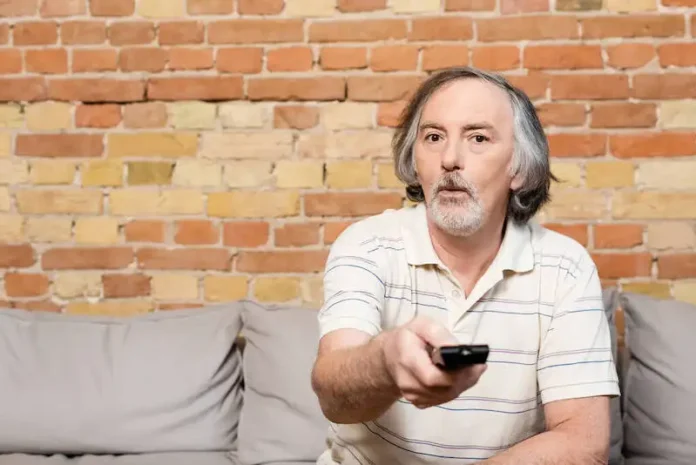Freevee users turn to the app every time they want to watch their favorite TV series and movies. There’s no surprise there, especially because you can do so even without a subscription.
This streaming service from Amazon earns its revenue from the ads shown to the viewers. If you don’t have the budget to sign up for a subscription and you don’t mind seeing a few ads now and then, Freevee is your top choice.
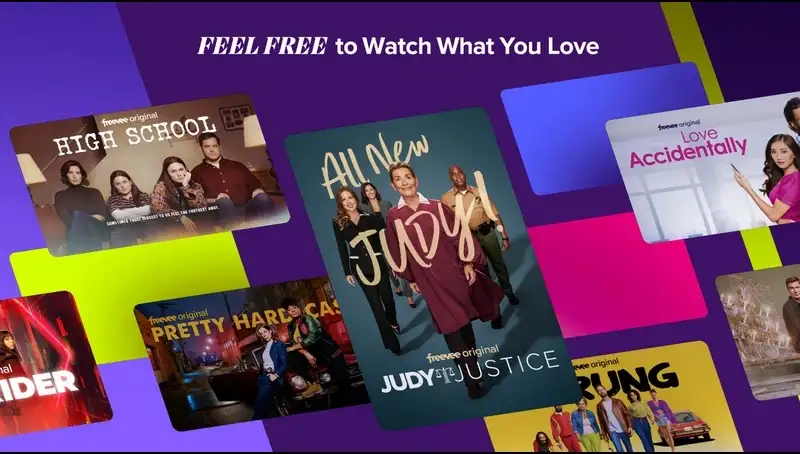
Unfortunately, just like other online streaming platforms, it’s pretty much expected for Freevee to encounter some error codes and issues now and then. When trying to play videos, for example, some users reported encountering error messages PLR-5027 and PLR-3017.
Top Solutions to Troubleshoot Amazon Freevee Error Code PLR-5027 or PLR-3017
If you’re starting to get annoyed with these codes, here are some fixes you can try to get rid of them.
Check Server Status of Amazon Freevee
Before you panic, check the Freevee server’s status. If there is indeed a server outage, you’ll need to wait until the technical team completes the necessary repairs. Unfortunately, if this is the cause of the codes, you’ll have no other solutions or options you can try.
Inspect All Connections to your Fire TV

Make sure you also check your Fire TV’s connections to ensure that everything is working properly. Unplug and plug back in every connection.
You also need to check your internet connection. Try to set it to another setting before you open the Freevee app again.
Clear your Fire TV’s Freevee App Cache
The app cache of your Fire TV stores corrupted and junk files that can make it malfunction. Here are the steps for clearing your app cache:
- Go to your Fire TV settings.
- Proceed to Applications.
- Choose Manage Installed Applications.
- Tap on Freevee.
- Select Clear Cache.
- Choose Fore Stop.
After deleting the cache, open the app again and see if the error code is gone.
Sign Out and Sign Back into Prime Video App
Signing out and signing back in again to your Prime Video app might also help fix the error codes. These messages sometimes appear if your account system has some glitches or bugs.
Update your Fire TV to its Latest Firmware Version
Updating your Fire TV is the best way to ensure that your device keeps up with the most recent system changes. Here’s how to proceed with the update:
- Go to the Settings menu.
- Choose the My Fire TV option.
- Tap on About.
- Choose Check for Updates.
- Click on Install Update if there is an available update.
Once the update is completed, turn off your Fire TV and open it again. The error message should now be gone when you try to play a video again on your Freevee app.
Contact the Freevee Customer Support Team

If you have already tried all of the fixes above but you still get the error codes Code PLR-5027 or PLR-3017 every time you play videos on Freevee, you’re final option now is to get in touch with their support team.
Playing videos on your Freevee app shouldn’t be interrupted by any error code. Be sure to try the fixes above so you can return to enjoying an undisturbed video experience.